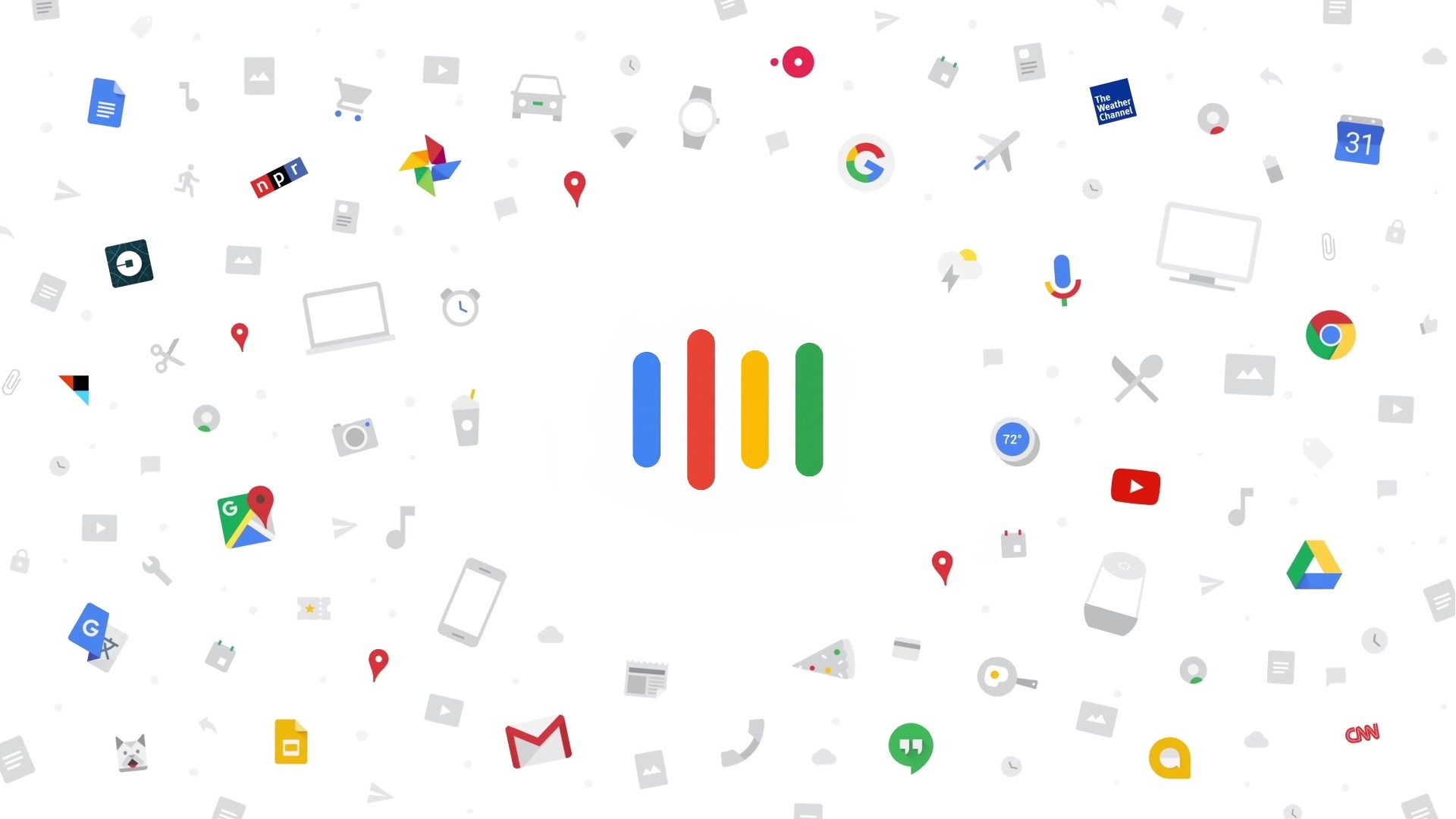
Google Discover is a fantastic and quick way in which most Android phone users (especially Pixel users) check what’s happening in the world around them. One swipe from left to right on their phone’s home screen produces a wealth of generated content both old and new without the need for them to open the Google News app.
With Search, users enter a search term to find helpful information related to their query, but Discover takes a different approach. Instead of showing results in response to a query, Discover surfaces content primarily based on what Google’s automated systems believe to be a good match with a user’s interests.
As a highly personalized feed, Discover actively tunes itself to a user’s interests and displays content that aligns with those interests. The content in Discover is automatically refreshed as new content is published, however Discover is designed to show all types of helpful content from across the web, not just newly published content.
How Discover is Different From Search – Google Search Central
I and others have grown fond of Discover, even with all of its faults, and as we branch out and use more Google hardware, it feels odd to be left without it on other devices. Specifically, I want to ask on behalf of everyone today, “Hey Google, where is Discover for Chromebooks?”
As Chrome OS continues to evolve, gaining useful features like a calendar widget, a redesigned notifications section, and much more, I keep coming back to this idea of Discover making its way to the operating system, and I have to be honest – even though many people probably don’t notice its exclusion, it’s just weird that it’s still not present on Google’s own laptops. Sure, nearly all of the core Assistant experiences are completely baked into Chromebooks now, so why isn’t Discover?
Back when I created a mock-up for what the Calendar widget and Assistant snapshot could look like on Chromebooks, I baked a visual display of Snapshot notifications directly into the device’s shelf and had plans to mock up Discover content there too, but the more I think about it, there are two other places where the latter would be better suited.
First, and probably most obvious, Google Discover would look and feel natural on the New Tab Page for the Chrome browser. The company has already tested this sort of look for articles on Android, and while I don’t use it often on the phone form factor, I think I would be more inclined to check it on a laptop. However, with the existence of the New Tab Page modules like Drive, Photos Memories, Recipes, Tasks, Shopping, and more, things could get cluttered rather quickly.
So, here’s my best suggestion for the development team – bake Assistant Discover directly into the new Chrome OS Productivity Launcher. The new launcher takes up less space horizontally and is prepped to be the perfect place for Assistant suggestions like news and more. When you consider the fact that the search bar already has Google Assistant capabilities, it makes perfect sense.
Of course, this would have to be something that can be turned on and off – at least, initially. “Where would you even place Discover content in the launcher, it’s already got my apps there!” you may ask. Well, I don’t see why Google can’t just place a second tab at the top of the launcher that can be accessed by clicking or swiping from left to right.
First, your apps would display when you open the launcher using the ‘Everything button‘ on your keyboard, and a simple swipe would show you what’s new and exciting in the world. Tapping this content could instantly launch a site in Chrome – it’s perfect! I’ll definitely have to create a mock-up for this in the near future to help visualize it.
Besides, adding Discover to the Chromebook Productivity Launcher would also give Google a way to surface its Collections Content, Chrome Journeys or Recently viewed webpages and Tab Groups, Assistant Settings, and much more as you see in the image above.
Now, I realize that to many, this would feel like extra, unnecessary clutter, but I think that the benefit would far outweigh the extra visual tab element. Again, I think it would be best suited for a toggle that can be turned on and off via the Settings app. Instead of a tab, the devs could even just show you Discover content after you cancel an Assistant voice search from the launcher too. What I’m saying is that there are options.
My biggest gripe is that it doesn’t seem to be a feature that’s on their radar, and that’s just a shame. I quite enjoy Google Assistant Discover each day, and I think it provides an opportunity for the company to continue the unification of its operating systems, even if it keeps denying that this is its goal.


Leave a Reply
You must be logged in to post a comment.