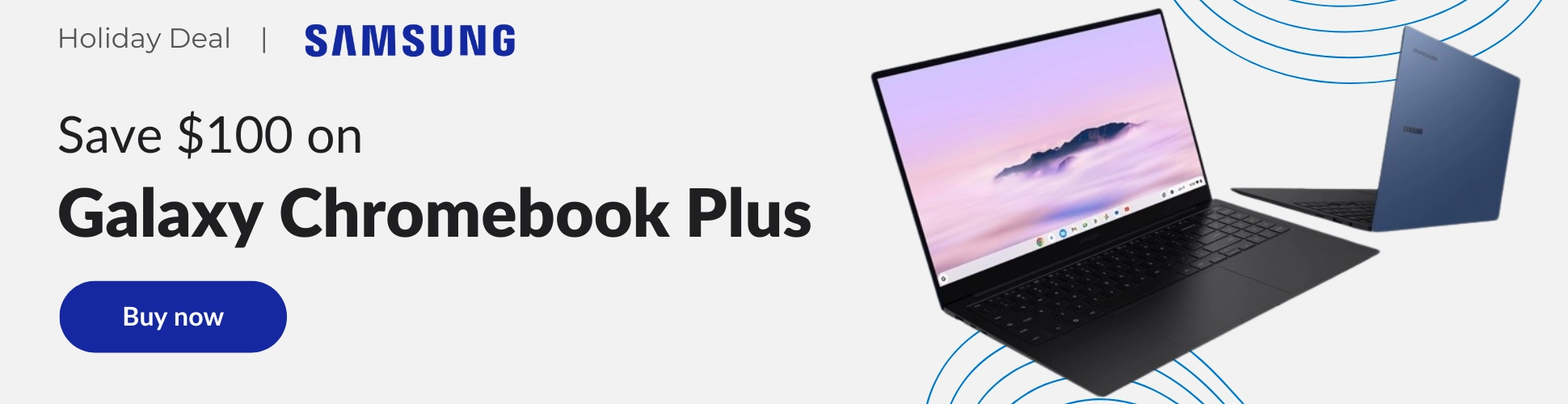Back to School season is in full swing, and today, I wanted to equip you for success with quite honestly one of the best notetaking tools in the world (besides paper and pencil, of course!). Sure, it could make some improvements, and I’d kill for a Google-branded E Ink paper tablet for jotting things down, but even if you just have your phone or a Chromebook with a stylus, you can make a lot of use of Google’s minimalistic sticky note app for your classes!
In the past, we’ve written up 10 tips and tricks to help you get the most out of Keep, and while those are pretty advanced or niche features of the app that you’ll most certainly enjoy, sometimes, it’s great to return to basics! Just a quick note before we begin – you can check out our How to write a novel using your Chromebook for National Novel Writing Month post which compiles an absolutely staggering list of tools and resources you’ll need for NaNo this October, especially as you may want to know about some of those tools for school. If you want something more “digital journal and stylus” focused for your class, we have that too!
Accessing Google Keep on Chromebooks and Android
Google Keep is accessible and easy to use on various platforms. If you’re on a Chromebook, you can simply open the Chrome browser, navigate to Google Keep, and sign in with your Google account. For those on Android devices, you’ll want to download the Google Keep app from the Google Play Store, open the app, and sign in with your Google account. Whether you’re using a browser or the mobile app, Google Keep makes the process of starting simple.
Making a New Label for Each Class and How to Create Labels
Organizing your notes can be a game-changer when you switch into school mode. In Keep, you can create labels for different subjects to keep everything in its place. To do this, you’ll need to open the app up, click on the three horizontal lines in the top-left corner (the “hamburger menu”), and select “Create new label.” Name the label after your class subject, like “Math,” and repeat the process for each class. This ensures that everything is organized and easily accessible.
Diversifying Your Note Taking
Keep is more than just a digital notebook though; it’s a multifunctional tool that allows various types of note-taking. One exciting feature is the ability to record voice notes. You can record yourself or your professor during lectures to enhance your study material by opening a note, tapping the microphone icon, and starting recording. This could be used to record essential points during a lecture, enhancing your revision process.


Another useful feature is creating lists. Whether you need to compile to-do lists, study schedules, or break down complex concepts into simple points, this tool has got you covered. Simply open a new note, click on the checkbox icon, and start adding your list items. This method works great for study plans or summarizing topics.
Possibly one of my favorite features of the app is Search. Unlike regular search bars, Keep has a robust label and auto detection system to help you parse out the types of things you’ve stored and taken notes on. While I wish it were more school focused (sorry!) it’s still got “Types” like reminders, lists, images, recordings, drawings and links, as well as your labels, and even “Things” like books, food, movies, music, places, travel, and TV. I’d say even if you just use it for your recordings, this is a great tool for class!

Lastly, the drawing feature in Google Keep allows for a creative and visual approach. You can make diagrams or charts by opening a note, clicking on the pen icon, and starting your sketch. This is beneficial for subjects that require visual representations, like geometry or art. I’m not going to lie – it’s kind of terrible. There are no shape tools, palm rejection is kind of terrible (this may be a good reason to throw a One by Wacom in your backpack!) and I wish it were more like Cursive.
Despite this, it’s still worthwhile if you need a more free-flowing canvas for your thoughts, and next-gen Chromebook tablets may finally give us a better pen experience and there are plenty of other apps you can try too that may work better for you. Do you use Keep for school? If so, share your label setup or tips and tricks with your fellow classmates below!
Join Chrome Unboxed Plus
Introducing Chrome Unboxed Plus – our revamped membership community. Join today at just $2 / month to get access to our private Discord, exclusive giveaways, AMAs, an ad-free website, ad-free podcast experience and more.
Plus Monthly
$2/mo. after 7-day free trial
Pay monthly to support our independent coverage and get access to exclusive benefits.
Plus Annual
$20/yr. after 7-day free trial
Pay yearly to support our independent coverage and get access to exclusive benefits.
Our newsletters are also a great way to get connected. Subscribe here!
Click here to learn more and for membership FAQ