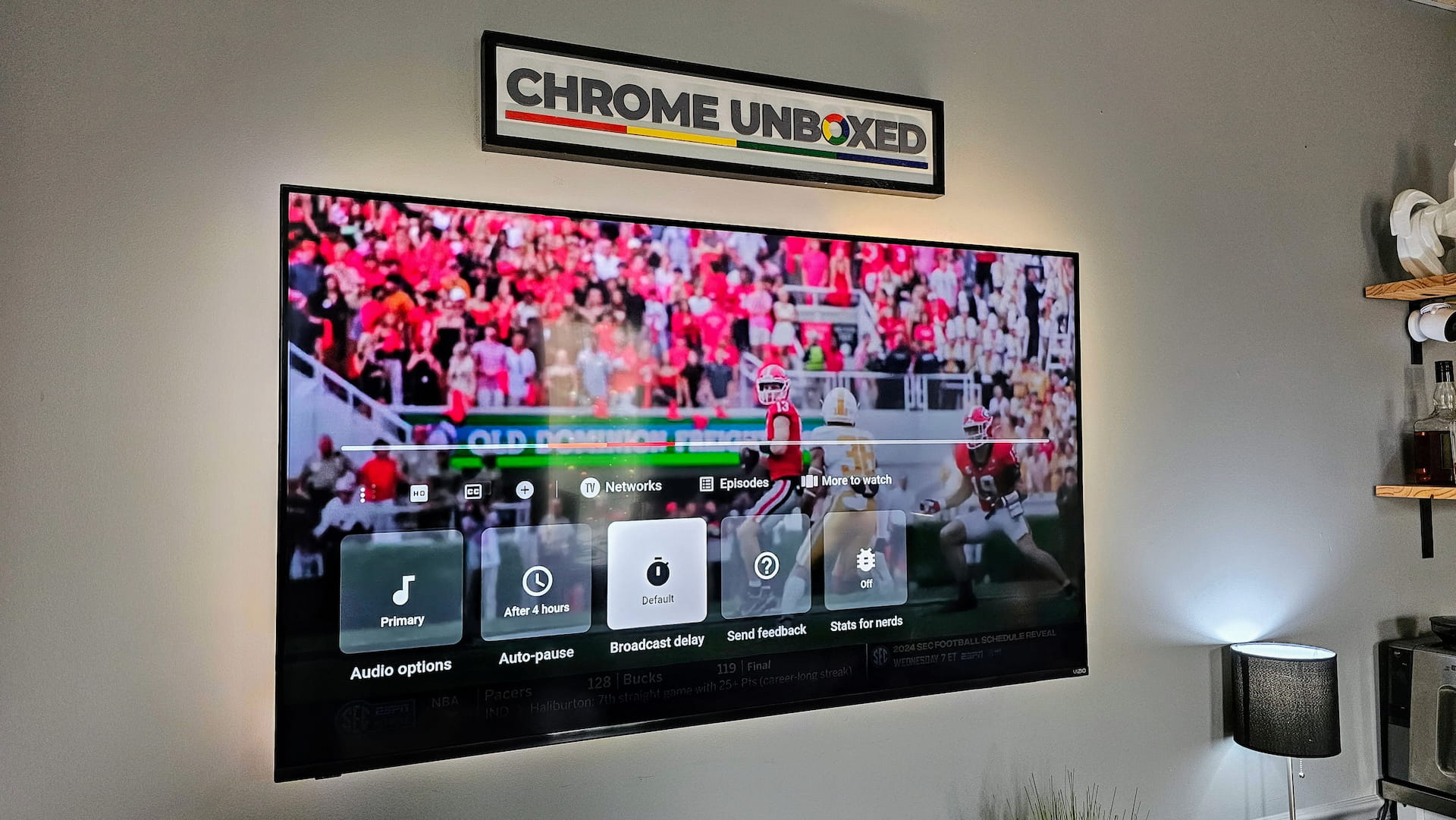
There are times when you are watching something take place that is important and truly live, and the last thing you want is to get a text or be on a phone call and have a big moment completely spoiled. This is likely only an issue with live sports, but I suppose any live event being watched simultaneously by any family or friend group in different locations is susceptible to live spoilers.
You know the feeling, and I know I’ve been on both sides of the coin. Just last week I sent a grumbling WhatsApp message to a friend group during the Titans game and immediately received a reply that I was a bit ahead of them. They were gracious and thanked me for the heads-up before the gut-wrenching play, but this scenario underscores sheer reality that live events are rarely truly live for everyone watching.
YouTube TV lets you reduce broadcast delay
Introduced in just the past few days, YouTube TV now has the ability to allow users to reduce broadcast delay at the risk of adding a bit of instability to their stream. It means you’ll see events happening as close as possible to real time, and if others in your group do the same, you could be watching in that same real time together.
If you choose “Decrease for 48 hours”, the decreased broadcast delay will revert back to “Default” after the 48 hours are up. Keep in mind that the lower the broadcast delay, the less buffer the video player will have so you may be more likely to experience playback interruption. “Default” is best to minimize playback interruptions whereas “Decrease for 48 hours” is best to reduce live spoilers.
via r/YouTubeTV on Reddit
How to opt in for reduced broadcast delay on YouTube TV
Sound good? Well, the steps to enable this are quite simple, and in time for the weekend, you can get your YouTube TV account delay lowered for all the football, basketball and volleyball events happening. Just follow these quick steps:
- Open the YouTube TV app on your TV or streaming device
- Go to any playback screen on any channel
- Select the 3-dot menu (under the timeline scrubber – see the featured image above)
- Choose Broadcast Delay
- Choose Decrease for 48 hours (or ‘default’ if you want to disable it)
That’s it! Again, after 48 hours, things will go back to default on their own, and that’s for good reason. Generally speaking, network stability and streaming reliability are far more important than being 10 or 15 seconds behind when watching a program. But for the times you need to be as close to live as possible, now you know how to do it.

Leave a Reply
You must be logged in to post a comment.