
Collections is a feature within Google Search that allows you to save recipes, images, Maps locations, and so much more across the company’s services for later reference. It’s a handy tool for anyone who needs to save things for a more appropriate time, like when they’re in the kitchen cooking or planning a trip somewhere.
When you’re on image search, tucking things away for later in your Google Collections is easy. You can simply tap the bookmark icon to do so. Similarly, if you’re browsing through recipes, you can save them by tapping on the same icon next to their title.
However, “collecting” a website or article for later reading or use is a different story entirely. It doesn’t present you with a bookmark icon, which has led me and others to believe that they must resort to either using traditional bookmarks or clicking the link before taking any action. Despite this, the option to collect mobile web searches without tapping on them is actually there, it’s just hidden. To access it, tap the three dots “more” options menu item next to a result.
You’ll actually see a bookmark icon right next to the “Share” button. Tapping this will allow you to add it to your default Collection, and a sorting dialogue box will appear at the bottom of your phone’s screen. You can change its location here, or you can leave it in the hodgepodge of items so you can sort it later.
To access Google Collections – a service I’ve done numerous write-ups about, you can just visit it on the web. It’s also available to you through the Google Search mobile app via the bottom navigation bar (pictured above). While not the most popular Google service, it’s one that I’ve enjoyed quite a bit, and have invested in for the past few years.
Another benefit of these three dots menus on search results is that you can see more information about a link before opening it. It’s something the company implemented a while back to help users inspect URLs for safety reasons. Truth be told, I’ve never really used it as I don’t visit links I don’t trust anyway, but now that I know Collections and share options exist there, I’ll be sure to do so more often.
If you’re looking for ways to inspire your goals, create a vision board, find new and exciting things to cook, places, to go and more, it’s worth taking a few minutes to learn how to use the Collections feature. Let me know in the comments if you’ve taken to it since it was released or if you even knew it was a thing to begin with.

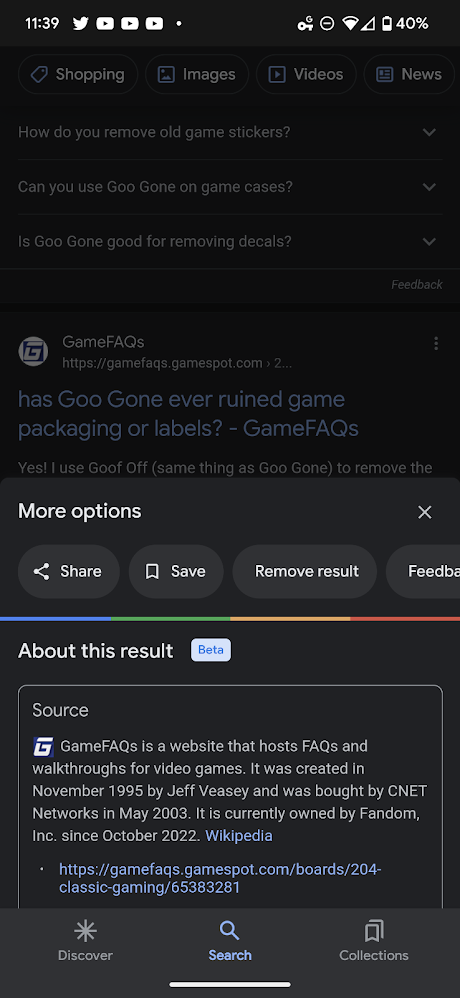

Leave a Reply
You must be logged in to post a comment.