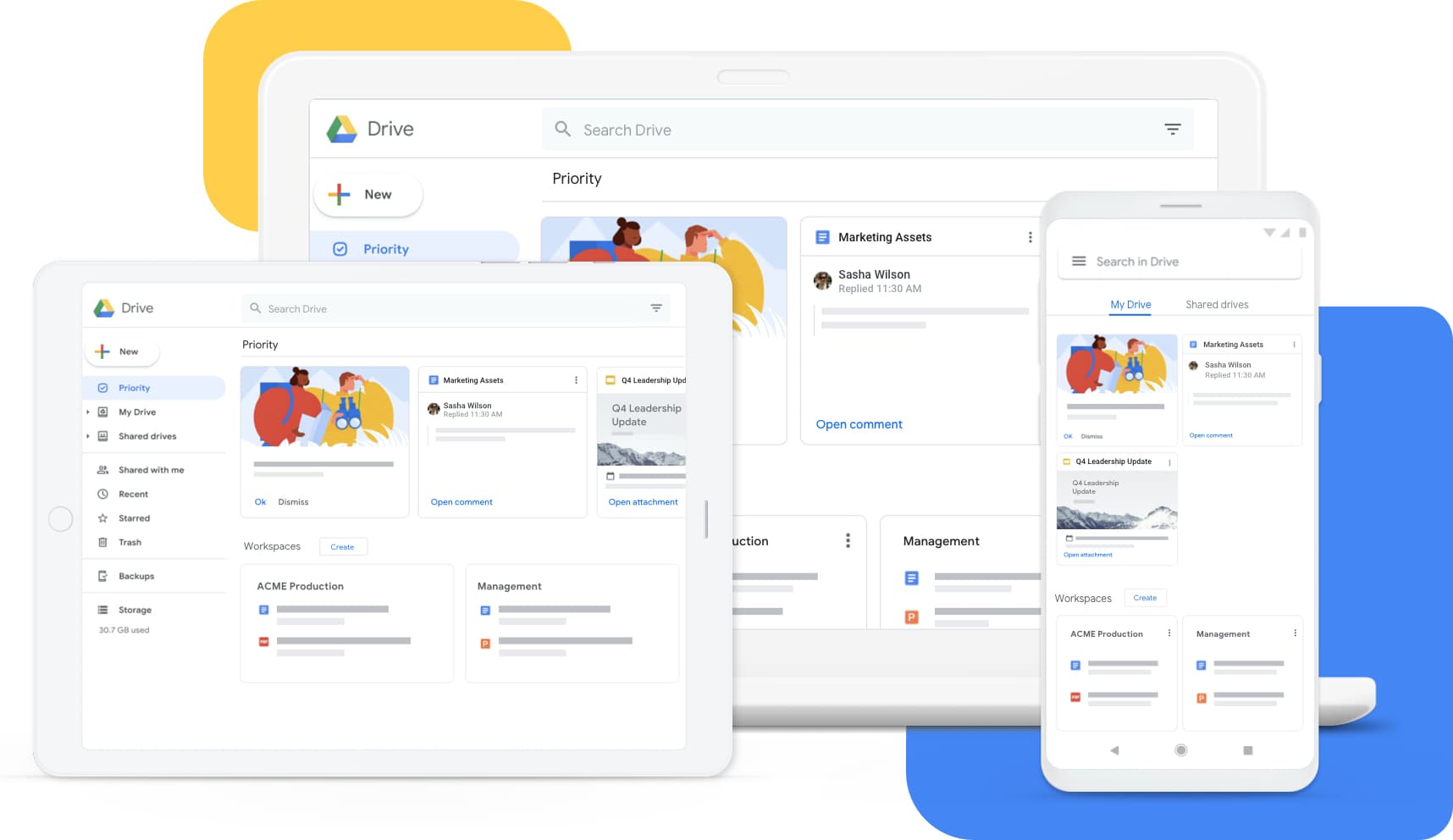
Google is pushing its timeline for converting all of your duplicate files and folders into shortcuts that point to the initially uploaded versions from now to early next year. For both personal Google Accounts and all workspace tiers, the company will begin to replace these items stored in multiple locations across Drive with “arrows” that redirect you to the original file or folder upon clicking them.
The idea is to encourage users to store things in one primary location and to clean things up over time when they see that the additional files and folders have just and only become empty shells of their former selves. Google says that the original location is preserved, including their ownership and sharing permissions. Additionally, Admins can view a record of the events and changes through the Admin audit log.
A new banner will span the top of your Google Drive soon which will notify you and your organization of these upcoming changes. It will say “Shortcuts simplify My Drive. In the coming weeks, items in more than one folder will be replaced by shortcuts. Access to files and folders won’t change. Learn more“. Please note that this migration will take place automatically, and this banner is just a courtesy.
Even though this is the case, admins will be notified a few weeks ahead of time and will be able to select via their dashboard whether or not shared folders will utilize these new shortcuts. Personal Google accounts will have less choice in the matter, but here are the options for Workspace Admins:
- Always create shortcuts: Everyone with access to a shared folder gets shortcuts in that folder
- Create shortcuts only for content shared within your domain and trusted domains: Only users from your organization and trusted domains get shortcuts in a shared folder
- Create shortcuts only for content shared within your domain: Only users in your organization get shortcuts in a shared folder.
- Don’t create shortcuts: Shortcuts will not be created for items in shared folders where access permissions vary.
Another thing to note is that in Drive for Desktop, pressing “Shift+Z” in a local folder would create a new folder, but going forward, this key combination will instead create a new shortcut. In Drive for the web, Google has already given users more options for storing and organizing their files.
To gain more information about the file a shortcut points to, they’ve added additional details in the right-hand side panel. Details such as who has access to the file and whether it can be downloaded, the size and storage amount the file uses, the location of the original file, who created it, and when it was last modified.
I have a sneaking suspicion that most users will simply leave these shortcuts where they are and use them to be redirected to the original file instead of cleaning things up. I hope that Google offers some tools to automate the cleaning process, but until that happens – if it ever does – you can use something like Clean Drive for highly-detailed strategies around cleaning up the mess that you’ve made over the years. I’ve been using it, and I love it!




Leave a Reply
You must be logged in to post a comment.