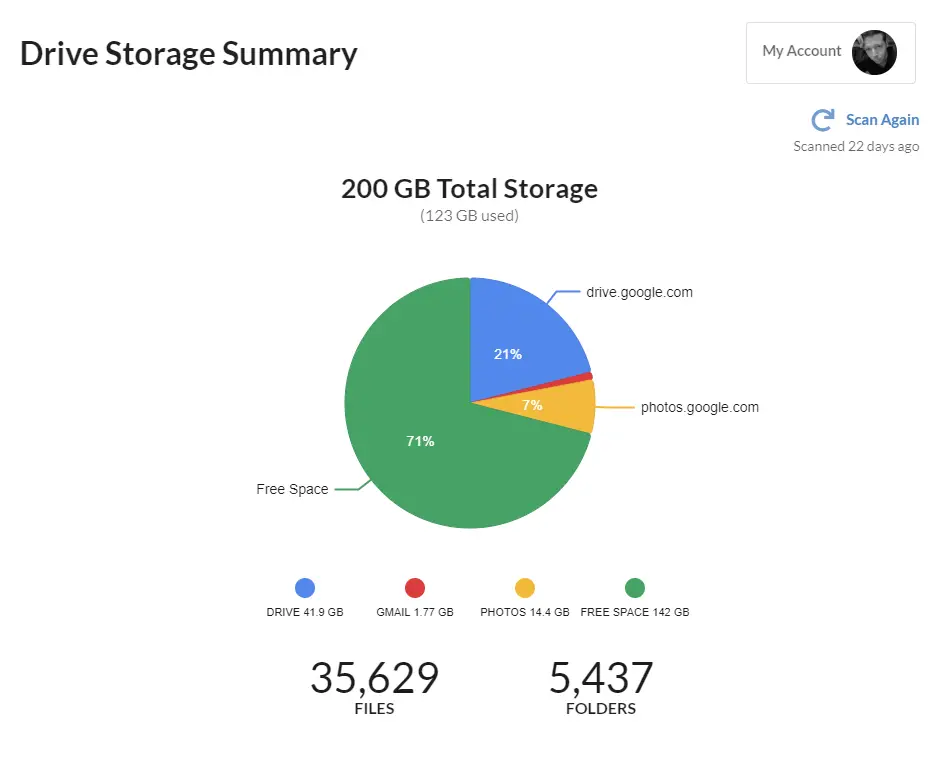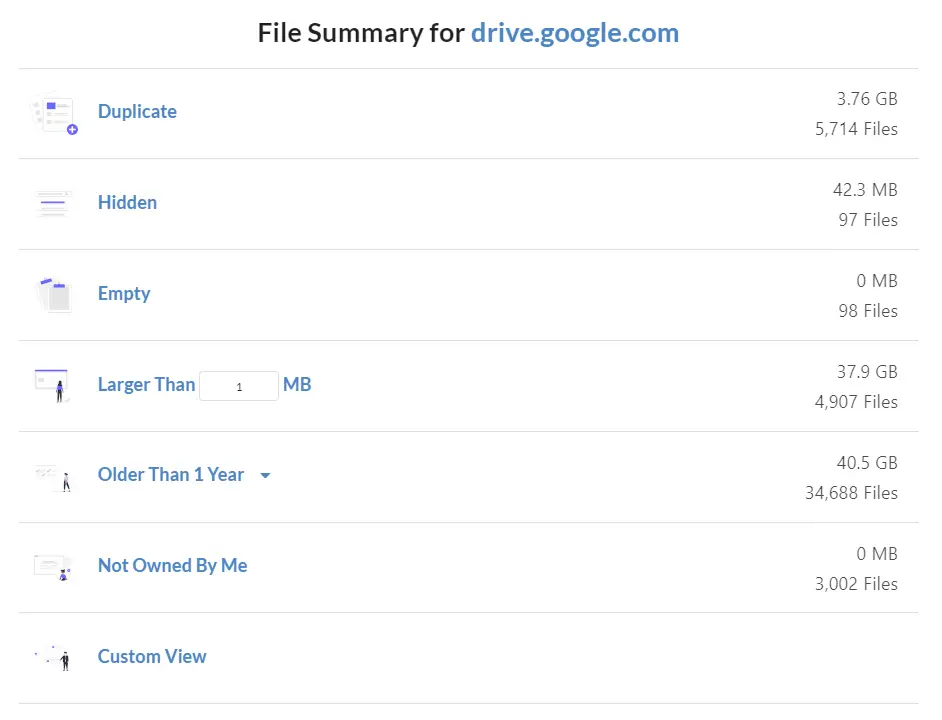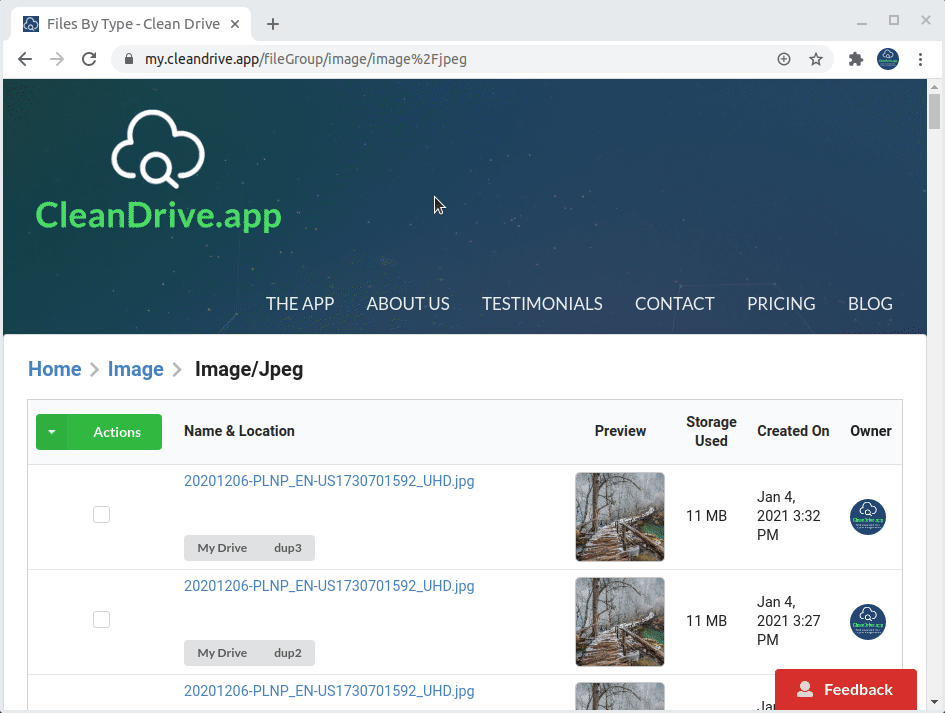I recently introduced you to Unclouded, a cloud storage cleaning app on the Google Play Store that could kick off your new year by helping you understand how your cloud storage was being used – or misused. However, as many of you pointed out in the comments section of that article, there was a better, and more powerful, and up-to-date solution that I had completely overlooked – Clean Drive. While Unclouded was created by a developer turned Googler, it hasn’t really been updated in many years.
Clean Drive, on the other hand, is a modern, ever-improving solution to wrangling your Google Drive storage in an age where we’ve let things get, well, a tad out of hand. It lets you scan your Drive for a free summary of your files (which alone is very much worth doing), and if you upgrade, you can rid yourself of duplicate, large, old, or even empty files.
With Google recently deciding to eliminate unlimited, free storage for Drive and other services, it’s more important than ever to make the most of what space you do have – even if you are utilizing a Google One subscription. Cloud storage is becoming increasingly more important in our lives and we ought to treat it with the same care as we do our local storage, cleaning and organizing it often.
Clean Drive was created by Brett Batie, a family man, and developer who couldn’t find a good way to clear the cloud clutter, so he made one himself. Upon digging, I’ve found that it’s actually pretty impressive. In fact, it’s exactly what Google Drive has been missing for all of these years. Now, this is not a sponsored post, but I would like to thank Brett for being gracious enough to give me unfettered access to his product so that I could adequately form my own thoughts and opinions on it. I’m always on the hunt for new and exciting tools and methods for organizing and cleaning up my digital life and the only thing I love more is the ability to share those discoveries with you all.

The paid version of Clean Drive allows you unlimited scans of your Google Drive account which allows you to scan up to one million files each time. As you can see below from my own results, your scan is broken up into three easy-to-understand segments. First, you have your highly visual pie chart showing how your storage is divided up. There is a Google Photos section here in addition to Drive and Free Space, but even though it’s showing how much space Photos is actually taking up, it’s not yet interactive. Instead, you can sort through photos you’ve got stored in the Drive portion for now, which is probably still several gigs thanks to the fact that a Google Photos folder used to be confusingly intertwined with Drive before it was removed.
Next, you have a summary of your file types and how much space they’re taking up. Things like documents, photos and images, audio, videos, and more. Any non-common file types are lumped together under ‘Other’, but if you click it, it has a super cool view where it has already sorted every single type into its own category and enumerated them on your behalf! RAR files, ePubs, Google Forms, Jamboards, you name it, it’s all here. This is actually one of my favorite things about Clean Drive already.
Lastly, the File Summary overview at the bottom shows you how many duplicate files you have, how many are hidden, empty, and so on. Another one of my favorite features is seeing what files have been hidden in the dark recesses of my cloud storage for the past 10 years using the date filter. It’s common to chuck things in the cloud and then forget about them, so it’s awesome to see that there’s a way to weed these things out. I actually found a large zip archive of photos that I had lost long ago and do not currently have in Google Photos, so in they go!
When you click on anything across the service, you’re taken one level deeper into your files, all the way down to viewing individual items. The level of granular control you have here feels unprecedented. I’ve personally never seen a tool this powerful and specific except with software meant for local storage management. I really don’t see Google offering this type of control to its users because of their focus on simplicity.
Brett just officially added a Bulk Delete tool this week and has many more competitive features on the horizon. This includes the ability to delete all files within a category with one click, a mobile app for Windows and Mac just in case you are using it cross-platform alongside your Chromebook, automatic cleaning using powerful rule sets, and monthly and weekly reporting on what’s changed in your Drive – whew!
As I said before, Clean Drive is currently a web app, which means that unlike Unclouded, which has a bit of a clunky feel and you definitely know that you’re using a tablet app, it feels pretty fluid and natural to jump around in. If you do end up using it, you’ll want to turn it into an app icon using our handy tutorial so that you can place it on your Chromebook shelf for quick access. I do wish though that navigating to your scan results was a bit easier. Once you sign in, you can scan your Drive, but if you navigate away from that page, there’s no tab on the top navigation that clearly indicates you can get back to your data.
Clicking the Clean Drive logo brings you to the homepage, not your dashboard. Clicking ‘The App’ brings you to the feature list splash page, and only by clicking ‘Sign In’, you’re returned to your Drive information – even though you are already signed in. Perhaps it would be better to have your profile picture and a link to your dashboard there instead. I’m sure that this will get resolved pretty quickly though for ease of use as Brett seems to be phenomenal at giving care and attention to his customer’s needs. You can also see how responsive he is on the Google Workspace Marketplace with his reviewers – something I noticed while researching his product. I’ve got to say, that’s pretty refreshing!
Another thing I’d like to see implemented is a sort of Family Group scan. Upon scanning my Drive, I was presented with the ‘Free Space’ chunk of my pie chart, but that space wasn’t really free – much of it is being used by another account in my Google Family Group! Luckily, Brett is currently working on implementing the ability to scan shared drives and even shared folders individually. Once these two things have been implemented, my wishlist is pretty much complete.
It astounds me that Google doesn’t already offer these tools natively within Drive, but I’m grateful for creative entrepreneurs like Brett who have gone out of their way to create a solution and fill a void. I was actually about to nuke my Drive and start over with another account in order to sort through it and figure it out manually before I stumbled upon this awesome tool. Google One does offer you some basic Drive clean up and management tools, but I haven’t been very impressed with them yet.
You can try Clean Drive for free for 7 days and then it’s just $2.99 per user per month thereafter, billed annually. There’s also a month to month option for $4.99. Brett has agreed to gift our readers with a little something for their time. You can get 2 months free when you purchase the annual subscription by using the code UNBOXED21 upon checkout. This code expires on February 15, 2021, so as long as you use it before that date, you can benefit from it! Anyway, the best way to see if you like Clean Drive is to take it for a spin, right? I think you’ll like it as much as I do and would love to hear your thoughts about it in the comments section!
Join Chrome Unboxed Plus
Introducing Chrome Unboxed Plus – our revamped membership community. Join today at just $2 / month to get access to our private Discord, exclusive giveaways, AMAs, an ad-free website, ad-free podcast experience and more.
Plus Monthly
$2/mo. after 7-day free trial
Pay monthly to support our independent coverage and get access to exclusive benefits.
Plus Annual
$20/yr. after 7-day free trial
Pay yearly to support our independent coverage and get access to exclusive benefits.
Our newsletters are also a great way to get connected. Subscribe here!
Click here to learn more and for membership FAQ