
Earlier this month, I covered down a new feature that’s in the works for Chrome OS that will give users a native user interface for managing Linux containers. While still a work in progress, the “extra container” management has finally made an appearance in the Canary channel of Chrome OS and we have our first look at how the feature is going to play out. Getting the feature up and running does require you to be in the very experimental Canary channel, which I do not recommend visiting unless you know what you’re doing and aren’t afraid of possibly bricking your device.
In the Canary channel, the #crostini-multi-container flag for the container management must first be enabled, and then, the feature will appear in the Developer section of the Chrome OS settings menu. By default, users can see the “penguin” container inside the Termina VM. This houses the standard Debian framework that runs on Chrome OS when you enable Linux applications. From the menu, you can stop the default container and shut it down but you can’t delete the container. To do this, you would need to remove Linux from your system entirely via the main Developer menu.
Subsequent containers, however, can be stopped AND deleted from this new management menu. Users can also add a custom color to each container in the menu for quick identification and ease of navigation. This will make it easy to remove unused containers that may be causing issues or were simply used for testing purposes. Once a terminal session is launched, you can see each container’s respective IP, as well.
Equally as important, the new menu features a “create” button that will allow users to create additional containers. Prior to this feature, you had to create new containers from the crosh shell and it took a little know-how. Creating a container from this menu will create a second Debian container but there is an option to add a custom container using an image from a server. I’ve attempted to install various distros to see if I could create an alternative container such as Ubuntu or Fedora but haven’t had any luck up to this point.
This is probably still a work in progress but it has huge potential for those using Chrome OS as a development environment. If you are developing an application or service and you need to test it on various Linux distros, this will offer you a quick and efficient way to manage those distros while keeping everything tidy and sandboxed. Once your testing is complete, you can simply stop and remove the unneeded containers. No terminal work required. I’m going to poke around and see if I can get some other flavors of Linux running with the new “create” feature because it will be awesome to have a one-click solution for adding alternative versions of Linux to Chrome OS. Stay tuned for more on this powerful, new feature.
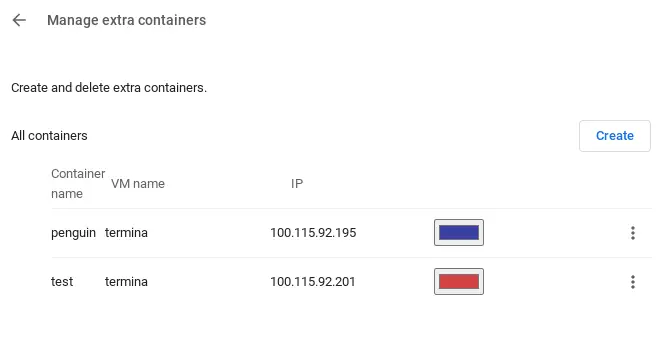

Leave a Reply
You must be logged in to post a comment.