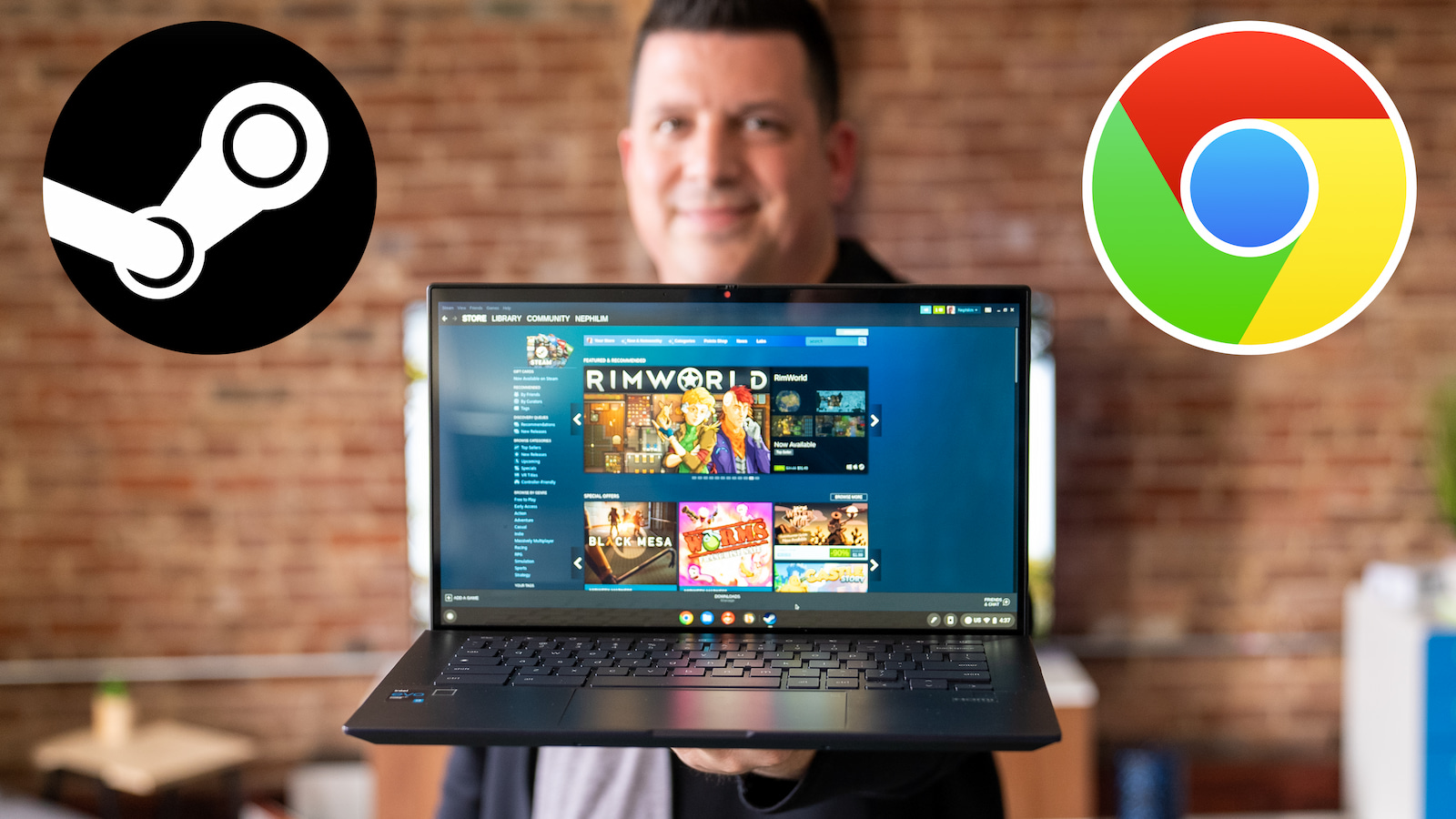
After months and months of agonizing anticipation, the big day has finally arrived. After a subtle announcement at last week’s Google for Games Developer Summit, the Chrome OS team has officially released details on the highly-anticipated project that brings full support for all of your favorite Steam games to select Chrome OS devices. Before you go running down the street, screaming with excitement, there are some caveats and a few things to discuss. Then, we have a quick look at some Steam games actually running on the ASUS Chromebook CX9. More on that in a moment.
Steam on Chrome OS Alpha
For clarification, Google wants you to know that Steam on Chrome OS is still very much in its infancy. As a matter of fact, you won’t even be able to access Steam unless you have an eligible device and you are on the sometimes unstable Developer channel of Chrome OS. That means that you will most likely encounter some bugs and hiccups. That’s not even taking into considerating the fact that we’re talking about access to over 50,000 games. Many of which will be getting tested for the first time by you, the daring Chrome OS gamer. Google set up some realistic expectations out of the gate in today’s announcement.
Alpha means anything can break. Due to the inherent instability of the Dev channel and the in-progress nature of this feature, we don’t recommend trying this on a Chromebook that you rely on for work, school, or other daily activities. You will encounter crashes, performance regressions, and never-before-seen bugs – that’s part of the fun!
Chromium.org
Supported devices
As discovered a few weeks ago, there will be some minimum hardware requirements if you want to play Steam games on your Chromebook. At this time, devices must be 11th Gen or newer Intel-based Chromebooks with a Core i5 or Core i7 processor and Iris Xe graphics. You’ll also need 8GB of RAM. Storage is really up to you but the more games you have, the more space you’re going to need. No biggie there as most 11th Gen flagships have at least 128GB. For now, Steam will be officially supported on the devices listed below as Google wants to run the paces to flush out any bugs and improve the overall gaming experience.
Supported Chromebooks
- Acer Chromebook 514 (CB514-1W)
- Acer Chromebook 515 (CB515-1W)
- Acer Chromebook Spin 713 (CP713-3W)
- ASUS Chromebook Flip CX5 (CX5500)
- ASUS Chromebook CX9 (CX9400)
- HP Pro c640 G2 Chromebook
- Lenovo 5i-14 Chromebook
11th Gen Core i3 devices and those with 4GB of RAM will not be supported at this time and that’s probably a good thing. Many Steam games require a minimum of 6GB of RAM and the Core i3 lacks the Iris Xe graphics which would make for a miserable gaming experience. Extended displays may also be a hurdle if you have something like a 4K or QuadHD display as scaling may not work properly. You’ll be best served with a standard 1080P monitor or just using the device’s internal display. If you have a device that meets the requirements, here’s a look at how to enable Steam on Chrome OS.
Enabling Steam on Chrome OS
- On your supported Chromebook, switch to Dev channel. (This is Dev channel, not Dev Mode)
- After updating, navigate to chrome://flags#borealis-enabled and set the value to
Enabled. - After restarting, open a crosh terminal with ctrl+alt+t.
- Type “insert_coin volteer-JOlkth573FBLGa” and hit enter.
- Follow the setup flow to install Steam.
- Log in with your Steam account and start playing!
Yeah, it’s that simple. We’ve given it a try and I must say, the experience was much better than I could have hoped. Now, we haven’t attempted to play any hardcore, recent titles but as you can see in Robby’s video below, things ran very well. I’ll be testing more games over the coming week and we’ll take a second look at Steam’s performance at the end of that trial.
First Look: Steam on Chrome OS
Steam Play
Don’t worry. We didn’t forget about Steam Play. For many titles, Chrome OS will launch the Linux version by default – if available. If not, you will be able to enable Steam Play and utilize the Proton compatibility layer in order to access PC-only versions of a game. You can enable Steam Play for an individual title or across the board if you prefer. If you’re familiar with Steam Play, you’re probably already savvy on how to enable the tool. If not, here’s the how-to.
To enable Steam Play for a particular title:
- On the game’s library listing, click the settings cog
- Select “Properties”
- Select “Compatibility”
- Check “Force the use of a specific Steam Play compatibility tool”
- Select a version. Recommended: Proton Experimental
To enable Steam Play for all relevant titles:
- In the top left corner of the Steam client, select “Steam”
- Select “Settings”
- Select “Steam Play”
- Check “Enable Steam Play for all other titles”
- Select a version. Recommended: Proton Experimental
Feedback
Remember, this is an Alpha launch. Google and the Valve developer community are looking for feedback about your game experience so that they can make improvements to how their games perform on Chrome OS. You can find a link to already tested titles below as well as some tips to get the best performance and known bugs with specific games. At the end of a gaming session, you will be presented with a notification asking about your experience. Clicking that popup will take you to a Google Form that has the game title prefilled for you. Google is encouraging users to give honest, assistive feedback to help better the platform as development continues.
For Developers
Google has set up a dedicated email with which game developers can get in touch and make sure that their respective games are up and running well on Steam for Chrome OS. This will allow devs to work on game-specific tweaks to optimize for the Steam container and make sure that users get the best experience possible.
We’d love to work with you to ensure your games run great on Chrome OS. If your game is
already on Steam and runs on Linux (with or without Proton), you can try it using the instructions
above. If you encounter Chrome OS-specific bugs with your game, have particular workflows
you’d like supported, or are otherwise interested in working with us, please reach out to
borealis-game-dev@google.com.
That’s about it for now. Borealis is finally a reality and soon, Steam gaming could be a mainstay for countless Chrome OS users. There’s still work to be done and it could be months before Steam on Chrome OS is out of Alpha but so far, things are looking very good and I’m excited to see how this could change the entire landscape of the Chrome OS ecosystem. Stay tuned for more on this as we test out some of our favorite titles. If there’s a game you’re interested in testing but you don’t have an eligible device, drop a comment and we’ll give it a go.


Leave a Reply
You must be logged in to post a comment.