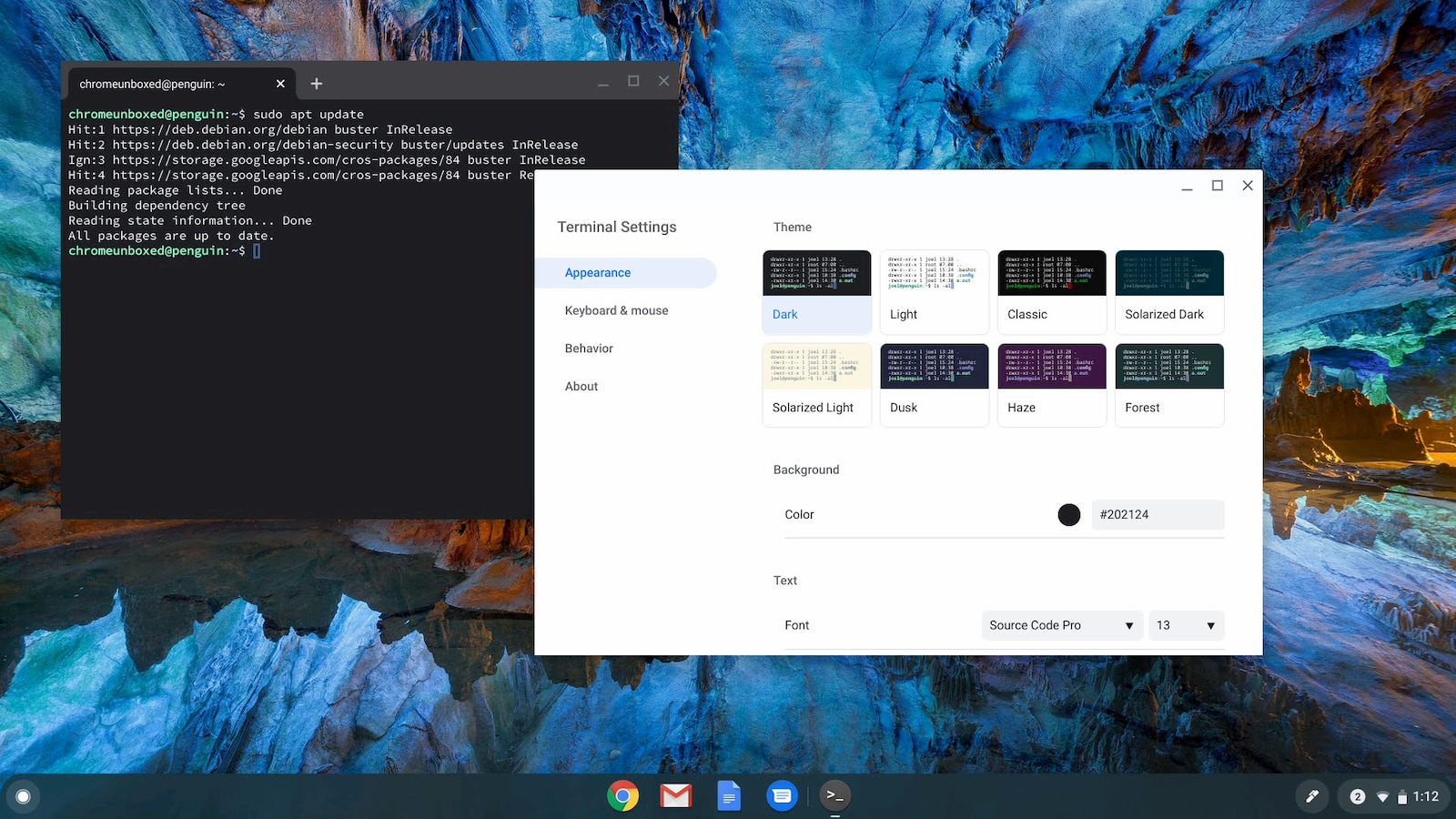
Back in March, prior to the Chrome OS release calendar getting out of whack, the Linux terminal for Chrome OS was undergoing a major facelift that looked to be slated for the release of version 82. Since I generally live in the Canary channel, I was unaware that the update had not taken place. Instead, the refreshed Linux terminal actually arrived in the latest update to Chrome OS 84. Some of you reading this may be thinking “what the heck is a Linux terminal?” and that’s okay. Here’s a quick history lesson.
Crostini
Nearly three years ago, we uncovered evidence that Google was working to bring containers to Chrome OS. At that time, we really didn’t have a grasp on what that would mean for the ecosystem. While I’m sure that containers can and will be used for multiple purposes over time, the heart of the project was intended to allow Linux applications to run natively on Chrome OS without the need for the less-secure developer mode. Over time, the project gained steam, and today, Crostini has ushered in the age of Linux in a container to millions of Chrome OS users that so choose to use it. If you’d like to learn more about Crostini on Chromebooks, make sure to check out our ongoing Command Line series.
For those of you already familiar, you know what I mean when I say “terminal.” The terminal is the command line interface where users can install and run applications along with a wide range of other functions. Every major OS has some form of a terminal but Linux users are probably more familiar with its form and function. The first iteration of the Linux terminal on Chrome OS was pretty stripped down with no real settings to speak of and opening a second terminal required clicking into the app launcher or using the new window shortcut. With the update to Chrome OS 84, the terminal has been completely revamped and launched as an SWA or System Web App.
As I noted back in March, the new Terminal 2.0 adds a settings menu that allows users to fully customize their experience. Among the settings, you will find the ability to change your font and background colors, font type and size as well as customizing your keyboard shortcuts specifically for the Terminal. Under the “behavior” tab, you can tweak your desktop notification settings and display resolution when you resize the terminal. This was all here when we discovered it in Chrome OS 82 but one new addition is the ability to apply themes to the terminal
Obviously, you can customize the terminal’s look however you like but in the settings, you can now choose between eight preset themes that include a dark or light look as well as a very purple “haze” theme. The new terminal looks very refined and fits well with the look and feel of Chrome OS. You can even open subsequent terminals as tabs just as you would in Chrome. There’s only one nit I have with the update. When still under development, the new terminal had a three-dot menu that allowed you to access these new, robust settings. That menu is gone. In order to access the Terminal settings, you will need to go to your app launcher and find the Terminal icon and right-click it. You will see the option to “pin to shelf”, “shut down Linux” or open the settings menu. I suppose it’s still a work in progress but I think the settings should be a little easier to get to. Anyway, this was an unexpected and welcome feature that came along for the ride in Chrome OS 84. Check it out and see what you think.

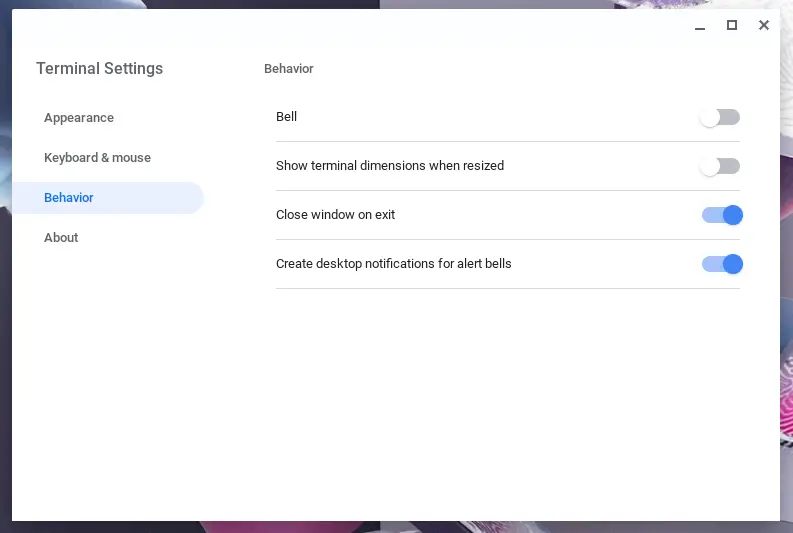
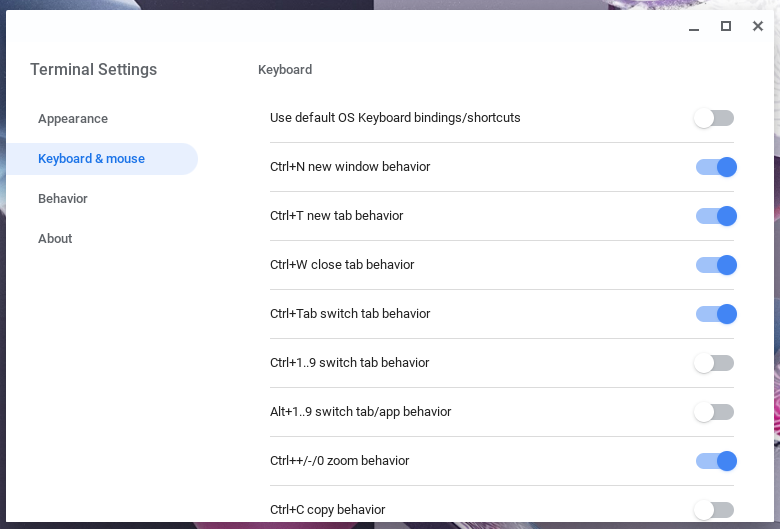


Leave a Reply
You must be logged in to post a comment.