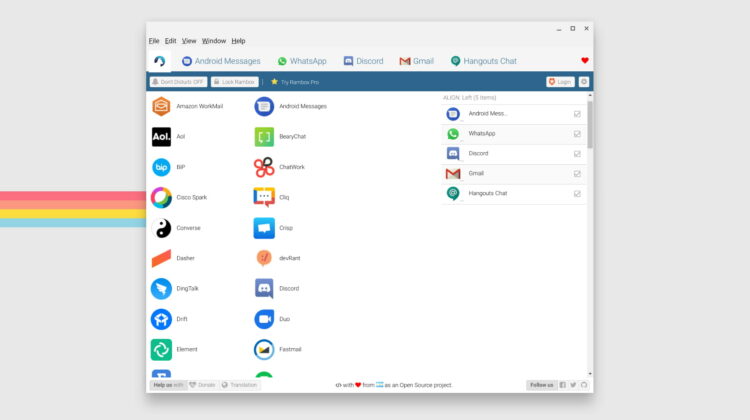
Living life on a Chromebook means learning to leverage the web at every turn. Thanks to PWAs it’s easier than ever to create an “app” style ecosystem on Chrome OS. Most of my daily tools such as Whatsapp, Gmail, Android Messages as more all live on my shelf and exist as “applications” that I’ve have installed on my device. Of course, they are little more than neatly wrapped web containers that look and function more like native apps. While there are third-party Chrome extensions that will help you to wrangle all of your messaging in one place, I propose that this is a task well served by another feature on your Chromebook.
To “wrap” all of you various messaging platforms, email, calendars, and more, you need to look no further than the Linux container on Chrome OS. Thanks to a nifty tool called Rambox, you can integrate all of these tools and many more into one, cleanly designed interface and you can take it with you regardless of the device that you’re using. Rambox is a multi-platform app that’s designed to be a “workspace browser.” The application works on Windows, macOS, and yes, Linux. Once installed, users can create tabs inside of Rambox for whatever available applications they so choose. What kind of apps are we talking about? I’m glad you asked. There are multiple tiers for Rambox and you can get access to as many as 600+ applications if you sign up for the $4/month plan. However, I found that the free tier, with roughly 50 applications, has just about every tool I use on a daily basis.
Here’s how it works. When you install Rambox, you will be able to add “tabs” for each application you want to use. With a new app tab, you’ll be prompted to log in just as you would with a web app or other types of applications. For Android Messages, I simply created a new tab and logged in using the QR Code scanner on my phone. I was instantly connected to my messages and the new tab was now part of my Rambox. I went on to add two Gmail accounts, Discord, Whatsapp, and even my calendar. On the free tier, you’ll find apps like Telegram, Facebook Messenger, iCloud messaging, and more. The options are practically endless because Rambox even allows you to add custom applications if you happen to have something of that nature in mind. If you move up to the paid tier, you can access Github, Facebook, Apple Developer, Basecamp, and many, many more.

Here’s the best part. Rambox is available as a .deb download from the creators. You can grab the latest official version here. You’ll want the one that ends with “amd64.deb.” Download the package and once you have it in your download folder, just double-click it. The installation only takes a couple of minutes. Once it’s done, you’ll have the Rambox icon in your App launcher. Click the icon and you’re on your way to message management galore. Each “tab” is fully customizable. You can set notifications for each app, customize the layout, and even add your own custom codes for stuff like a persistent refresh for apps that automatically log you out. To keep your apps and settings in place, you can create a free account with Rambox. Log in via the Rambox tab and you can backup your settings. This is very handy if you change devices frequently. Switching to a new Chromebook? Just install Rambox, login, and restore your backed-up settings. Easy, peasy.
The only thing I’ve found that’s missing from Rambox are video apps such as Duo. You can find quite a few video apps but the problem is, Linux on Chrome OS has yet to add support for the device’s camera. So, you’ll have to rely on Android or the web for that. Either way, this is an awesome tool for users that like to micromanage their messaging and app ecosystem and it’s free.
Join Chrome Unboxed Plus
Introducing Chrome Unboxed Plus – our revamped membership community. Join today at just $2 / month to get access to our private Discord, exclusive giveaways, AMAs, an ad-free website, ad-free podcast experience and more.
Plus Monthly
$2/mo. after 7-day free trial
Pay monthly to support our independent coverage and get access to exclusive benefits.
Plus Annual
$20/yr. after 7-day free trial
Pay yearly to support our independent coverage and get access to exclusive benefits.
Our newsletters are also a great way to get connected. Subscribe here!
Click here to learn more and for membership FAQ

