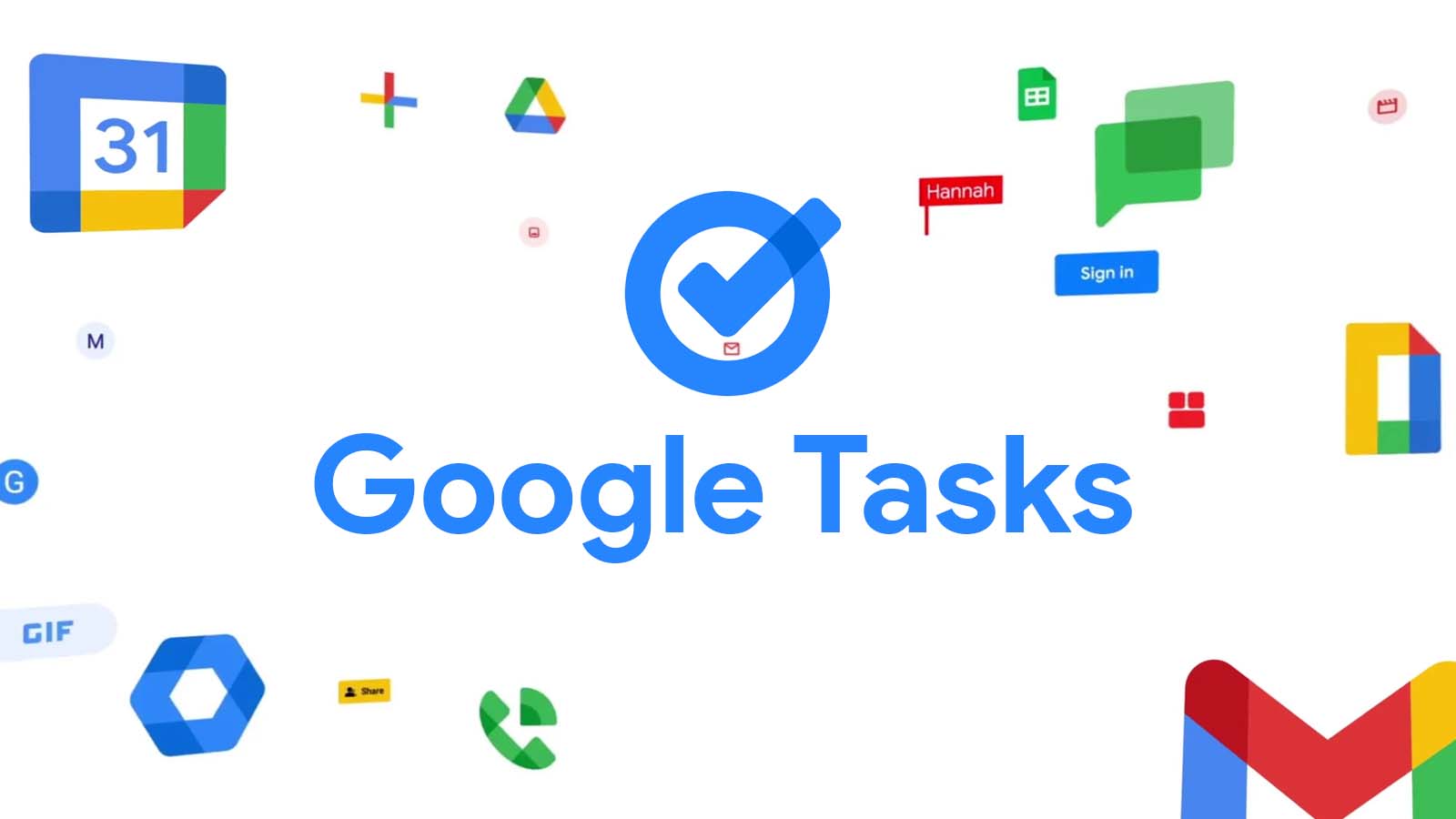
Updated link: Try clicking this link instead to access Google Tasks as a separate website!
I love Google Tasks. Even though its identity has effectively been split between two different task management systems – one in Google Chat, and the other remaining traditionally named with just a new logo and a few new features, it’s still a fantastic way to quickly jot down anything you need to remember.
In fact, the combination of Tasks, Keep, and Calendar have become my modern Bullet Journal, replacing my own analog productivity system. I guess I’m just that much of a millennial, but even though paper is still special to me, I can’t reconcile with its lack of fluidity.
While I love using Google Chat’s new task system with my family to do life together, it’s not yet perfect, and sometimes, the original Google Tasks is the way to go. Besides, it’s kind of sort of integrated with it, just not in separate lists – only in the main list. Because of this, I find myself popping open the Gmail sidebar often to check and manage my todos.
Sadly, there’s just one huge, glaring issue with this sidebar, and that’s the sidebar itself. It’s convenient when you’re attempting to drag and drop emails into it to create tasks or to manage your tasks, calendar events, or notes alongside your new Gmail items, but what about those times when you just want to look at your Google Tasks by themselves?
Most users believe this is no longer possible, and while this may seem like a relatively simple thing to write about, Google just doesn’t advertise it. You can actually utilize Google Tasks as its own standalone web application, and you can even turn it into its own app icon on your Chromebook or desktop for easier access.
To get started, just type the following into the Chrome Omnibox: https://tasks.google.com/embed/list/~default, or click the link above. For some reason, typing in https://tasks.google.com doesn’t work until after the first URL is in your cache, and only on Windows PCs for me. On my Chromebook, I had to use the embed URL in order to pull it up because typing the direct link would produce a 404 error, but after I turned it into an icon using the embed, it worked flawlessly.
In the past, it’s added landscape support to its Google Play app version of Tasks, but navigating that with a mouse or installing it on slower Chromebooks doesn’t always provide a great experience. Besides, some people turn off the Play Store entirely to save on RAM and storage, so having access to Tasks on the web is the only solution. I would argue that it’s the best solution. Web apps are the future, and a standalone Tasks web app is fast, has the new Workspace logo, a nice, blue top bar, and can be snapped to the left or right side of your window to reduce its white space.
You could simply use TaskBoard or Fullscreen for Google Tasks, but I prefer the vanilla experience, to be honest. I wish the company would just merge Tasks with Tasks in Chat, but for some reason, these two systems remain separate – something Google is good at. Let me know in the comments if you find that using the web app instead of having all of your productivity relegated to the right-hand side of Gmail in such a small space is easier for you. I’m really not sure why such a great app is hiding inside of the Google Workspace system via Gmail, but having it accessible by itself is a great asset in my opinion.



Leave a Reply
You must be logged in to post a comment.