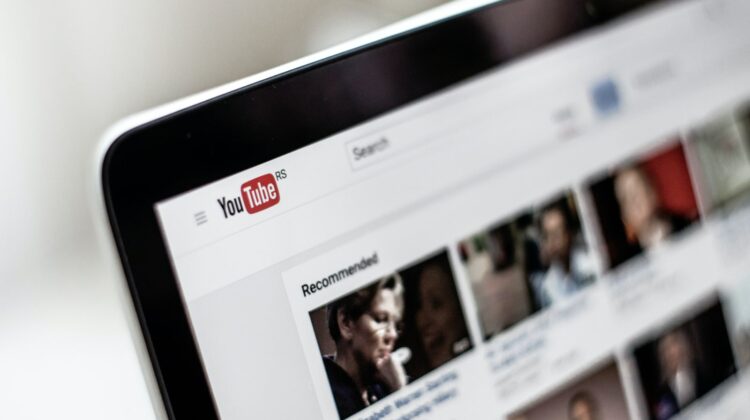
Many of you have expressed your distaste for the state of YouTube TV and its exorbitant pricing model. On top of that, I’ve complained plenty in the past about the two-tier ads – those built into the service, and those pre-recorded on the original programming. It is what it is, truly, but I canceled my subscription because of many of these factors which became overwhelmingly negative in my eyes.
Whether out of a trend of others feeling the same or simply out of experimentation, Google has recently added what are called “Primetime channels” to the regular YouTube experience. Today, I want to show you how to subscribe to some of your favorite channels or services without having to do so separately from your favorite YouTube creators. Basically, I want us all to watch everything in one place without having to pay for YouTube TV directly, so let’s get started.
Getting there is half the battle
Because YouTube has basically baked everything from gaming to music and more into one interface, it can be confusing to navigate and seem overwhelming at times. However, there’s a left-hand sidebar that helps with this. In order to subscribe to a Primetime channel, you’ll want to hop on over to the “Movies & TV” section of the website.
From there, you’ll see “Trending Primetime shows”, and just below that, the “Primetime channels” section. You can tap the navigation arrow to the right of the carousel to see more. Below, I’ll list all of the available options.

- SHOWTIME
- Paramount Plus
- STARZ
- Law&Crime Network
- EPIX
- Shudder
- amc+
- Hallmark Movies Now
- Screambox
- Dekkoo
- ALLBLK
- VSiNLive
- VixPlus
- Gaia
- AcornTV
- Curiosity Stream
- The Great Courses
- Dove Channel
- Stingray Classica
- MagellanTV
- OutsideWatch
- ATRESplayer Internacional
- Fandor
- Here TV
- CONtv
- Topic
- ScreanPix TV
- Tastemade
- UP Faith & Family
- PokerGO
- MHz Choice
- IFC Films
- MovieSphere
- Sundance Now
- Docurama Films
- MyOutdoorTV
- Canal RCN
- Comedy Dynamics
- Magnolia Selects
Time to sign up!
Clicking on any one of these will then bring you to that “channel”, which is just the same as any other YouTube channel you’d normally visit. The only difference is the “TRY IT FREE” button that sits snugly alongside the “Subscribe” button you’re accustomed to seeing.
While you’d think that “subscribing” to this channel would then start your payment, you’d be wrong. This simply lets you sub to the channel in the same way you would to any other YouTuber. I know, this part is kind of frustrating.
Instead, click the “TRY IT FREE” button and you’ll be presented with a popup dialogue box giving you the rundown for the service in question. Here, I’ve chosen SHOWTIME. As you can see, it gives you a general overview, a checklist showing clear-cut instructions for how billing will work, and the fine print. All you need to do is click the blue “Next” button to be taken to the “Complete your purchase” screen.
Here, you’ll add a payment method and start your free trial if there is one for that specific channel or service. Unlike with other Google account purchases, this does not autofill your existing debit or credit card since it’s connecting you to an external third party service. Click the “+” button next to “Add payment method”, input your card details, and click the big, blue “START 7-DAY TRIAL” button or whatever is in its place!
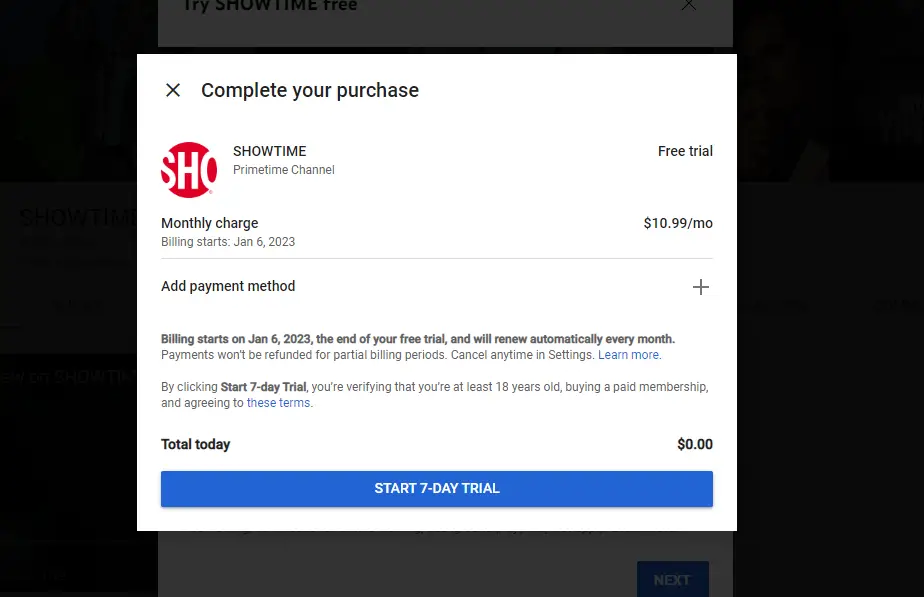
Benefits and drawbacks of this approach
Cool, that’s it! It’s time to start watching. The beauty of this is that while you can go and download and install the SHOWTIME app or any other one based on what you’ve begun paying for, you can also just search the standard YouTube bar for a movie or TV show from this provider. Additionally, you can simply click through their shows, movies, events, live, shorts, playlists, and more like any other channel. The benefit, once again, is that everything is all in one place and utilizes the native YouTube interface!
Of course, you won’t have cloud DVR or any of those other features offered by YouTube TV, but at least you’re not dealing with all of the extra hassles that come with such a service. My hope is that in the future, Google fixes up its TV offerings, or simply “sunsets” them in favor of cloud DVR and other features natively in regular ol’ YouTube. Happy watching!
Join Chrome Unboxed Plus
Introducing Chrome Unboxed Plus – our revamped membership community. Join today at just $2 / month to get access to our private Discord, exclusive giveaways, AMAs, an ad-free website, ad-free podcast experience and more.
Plus Monthly
$2/mo. after 7-day free trial
Pay monthly to support our independent coverage and get access to exclusive benefits.
Plus Annual
$20/yr. after 7-day free trial
Pay yearly to support our independent coverage and get access to exclusive benefits.
Our newsletters are also a great way to get connected. Subscribe here!
Click here to learn more and for membership FAQ

