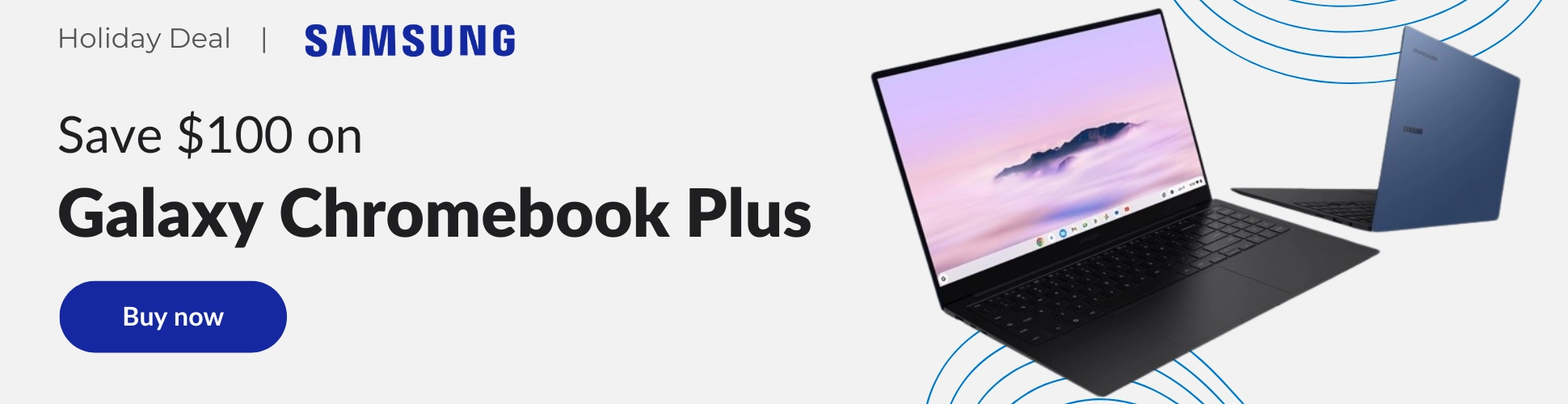We’re coming up on a year since Google Voice for personal Google accounts went through some major changes. In addition to receiving an updated UI, it was moved over from its old URL to a brand new one. Those who had the service “installed” on their Chromebooks as a standalone web app had to re-create this in order to get to their Voice homepage.
Many of you likely use Google’s VoIP service to make calls through the Chrome browser, but by default, you may find that it’s not set up for instant dialing. This one-click calling feature can easily be toggled on though, and I’m going to show you how!

The easiest way to do this is to visit Google Voice and click the ‘Register now‘ button at the top of the page where the blue banner appears. Then, you should get a pop-up dialogue menu asking if you would like the service to show notifications. Click ‘Allow’ and you should be done!
However, this banner may not appear for everyone. Instead, you may need to see if it’s enabled already. Open Chrome on your computer, click the vertical three-dot ‘more’ menu at the top-right of the browser, and go to ‘Settings’. From there, just tap ‘Privacy and security’. This section has a bunch of great features for helping you maintain your peace of mind while using Google’s software (You can learn more at safety.google.com.
For now, let’s click the ‘Site Settings’ option, and choose ‘Additional permissions’. I know this seems strange, but Google Voice interfaces with the browser through what’s called a ‘Protocol handler’. This means that when you click a formatted phone number, Chrome knows to redirect you to Google Voice, spin up the dialer, and plug those numbers in for you before automatically starting a call. Pretty neat, right?
Okay, so click ‘Protocol handlers’, and if ‘voice.google.com’ is shown under the ‘Tel’ section, you’re all set – you can now make calls directly through Chrome by clicking any phone number in a Google Search or on a Google Contact card, among other places. I’ve never seen a situation where the registration banner does not appear for those who do not have it enabled already, so that should be that!
I just want the steps!
- On your computer, open Chrome.
- At the top right, click More

Settings.
- On the left, click Privacy and security.
- Click Site Settings
Additional permissions
Protocol handlers.
One-click dialing is on if voice.google.com displays under “Tel.”
Join Chrome Unboxed Plus
Introducing Chrome Unboxed Plus – our revamped membership community. Join today at just $2 / month to get access to our private Discord, exclusive giveaways, AMAs, an ad-free website, ad-free podcast experience and more.
Plus Monthly
$2/mo. after 7-day free trial
Pay monthly to support our independent coverage and get access to exclusive benefits.
Plus Annual
$20/yr. after 7-day free trial
Pay yearly to support our independent coverage and get access to exclusive benefits.
Our newsletters are also a great way to get connected. Subscribe here!
Click here to learn more and for membership FAQ