
If you look at Mac or Windows, you’ll notice that they have a white cursor for pointing. Chrome OS is the only operating system that uses a black cursor in an effort to increase its visibility. The high contrast of the black makes it easy to see on most backgrounds, especially as 90% of the internet uses white or lightly colored web pages. The folks at Google have implemented a ton of accessibility features in Chrome OS and I commend them for thinking deeply about the user experience. There are several ways to modify your Chromebook’s cursor so that it’s easier to see and there’s even a way to make it more stylish! Let’s take a look.
Starting with the most native customization, Chrome OS features tons of accessibility options. These make the device easier to use right out of the box. Google has thought carefully about how to make their laptops work for users with diverse needs, abilities and learning styles. Go into your settings app and search for Accessibility and click ‘Manage accessibility features’. Once you’ve clicked into this section, you’ll see toggles for Text-to-Speech, the display, the keyboard and mouse and more.
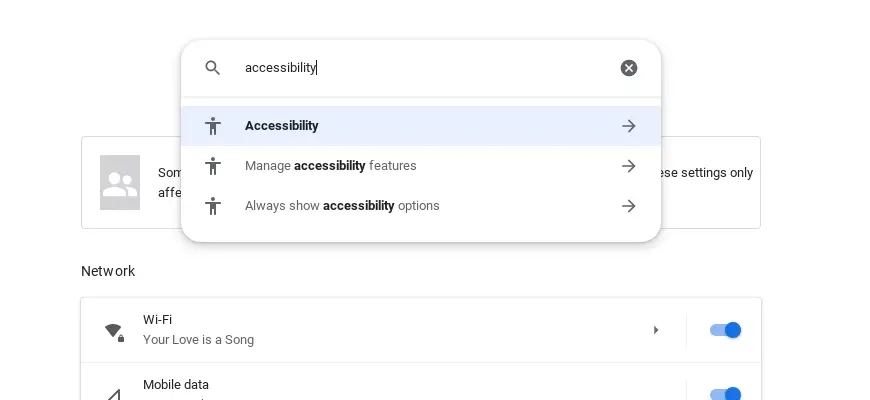
If you’re interested in making your mouse cursor larger so it’s easier to see, especially on high resolution Chromebook displays and 15″ screens as well, you’ll want to tick on ‘Show large mouse cursor’. From there, you can adjust the slider shown in the image below and see the changes in real time! You can also enable it to automatically click wherever you stop after moving it, but I would be careful with this one. Generally, people who have pain or sensitivity in their hand or fingertips use this setting, so it’s awesome that it’s built-in!
If you’re in the Chrome OS developer channel, you’ll also see the option here for ‘cursor color’ after enabling #enable-experimental-accessibility-cursor-colors. While this is used to make the cursor easier to see in different browsing situations, it’s also a nice way to add a little flair to personalize your Chromebook! You can choose from the standard black, red, yellow, green, cyan, blue, magenta, and pink. Beware though, that the custom cursor color is experimental and causes some lag which may become annoying. While flags don’t guarantee features coming to the masses as a part of the stable channel, I can imagine this one will make its way over as a permanent feature.

You’ll see an option further down which highlights the mouse cursor while it’s moving. This is great for keeping track of it and even for presentations. While moving, a big, red circle appears around the cursor and fades out after a second or so of inactivity. Pretty awesome, actually! Once you have enabled any accessibility options, you can toggle them on and off through your quick settings. If you want accessibility options to remain available through the quick settings menu, even when none are enabled, you’ll need to toggle this on in the settings.

Okay, let’s talk about completely transforming what your cursor looks like. Mind you, this only works inside of Chrome browser web pages and does not work system wide. To achieve this, we’ll be installing a Chrome web store extension called Custom Cursor. This lets us choose pretty much any image for the cursor and the pointer and along with being able to pick from a massive collection of pre-built cursor packs, we can upload our own. I would personally never use most of what’s provided in their asset library as most are silly or useful for people looking for something highly specific, but if you want to make your Chromebook a bit more Googley, you can use one of these packs. You’ll also want to read the ‘how to use custom cursor‘ page after you install the extension.
As you can see, there are a good handful of ways to customize your Chromebook’s cursor both for ease of use and for style and we’re sure to see Google add more in the future. Let us know in the comments if you use any of the methods mentioned above and be sure to share this with your friends and family!
Join Chrome Unboxed Plus
Introducing Chrome Unboxed Plus – our revamped membership community. Join today at just $2 / month to get access to our private Discord, exclusive giveaways, AMAs, an ad-free website, ad-free podcast experience and more.
Plus Monthly
$2/mo. after 7-day free trial
Pay monthly to support our independent coverage and get access to exclusive benefits.
Plus Annual
$20/yr. after 7-day free trial
Pay yearly to support our independent coverage and get access to exclusive benefits.
Our newsletters are also a great way to get connected. Subscribe here!
Click here to learn more and for membership FAQ

