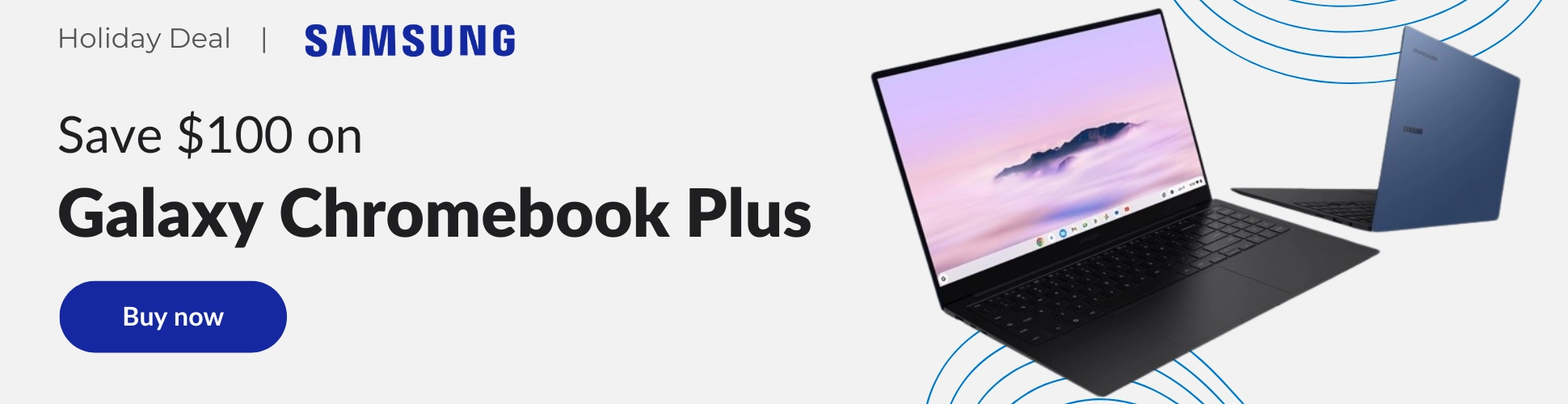Google Maps has many features to help you reach your destination with as few surprises as possible. However, although one of the most feature-packed apps in the Google apps ecosystem, Google Maps is not known for having many options when it comes to switching up the look and feel of the experience. But what if you want to change the navigation voice that guides you with turn-by-turn directions when using Maps? Below are the options available.
Change Google Maps Language/Voice
That’s right. Although Google Maps technically has a setting for changing the navigation voice, it is actually an option to change the navigation voice’s language. Basically, you can choose to have a voice with a British accent by changing the language to English (UK), but other than that all the other options will completely change the language in which you will get your directions, the default being the English you may have been using so far which calls out street names.
If you’d like to give this a try, open up your Google Maps application, then tap on your avatar on the upper right, then select Settings. From the Settings screen, tap on Navigation Settings, then Voice Selection. This will present you with a list of languages you can choose from.
I just want the steps!
- Open Google Maps app
- Tap on your avatar in the upper right
- Tap on Settings
- Tap on Navigation Settings
- Tap on Voice Selection
- Select a language
Use Waze instead
If what you are looking for is an actual selection of different voices for your turn-by-turn directions, then an alternative would be to use Google’s Waze instead of Maps for navigation. Waze provides a greater number of voice options as well as occasional promotional voices like those of Santa or Mrs. Claus, Christina Aguilera, and the Terminator among others. Waze is a good alternative to consider if you are searching for more distinctive options for your driving experience with the added bonus that you can even record your own voice to guide you through your trip.
To change your voice directions settings in Waze, go to Settings, then tap on Voice & sound. You will then be shown different options for Waze voices as well as an option to record your own voice.
I just want the steps!
- Open Waze
- Access Settings from the top left
- Select Voice & sound
- Select a voice from the list or record your own voice
Join Chrome Unboxed Plus
Introducing Chrome Unboxed Plus – our revamped membership community. Join today at just $2 / month to get access to our private Discord, exclusive giveaways, AMAs, an ad-free website, ad-free podcast experience and more.
Plus Monthly
$2/mo. after 7-day free trial
Pay monthly to support our independent coverage and get access to exclusive benefits.
Plus Annual
$20/yr. after 7-day free trial
Pay yearly to support our independent coverage and get access to exclusive benefits.
Our newsletters are also a great way to get connected. Subscribe here!
Click here to learn more and for membership FAQ