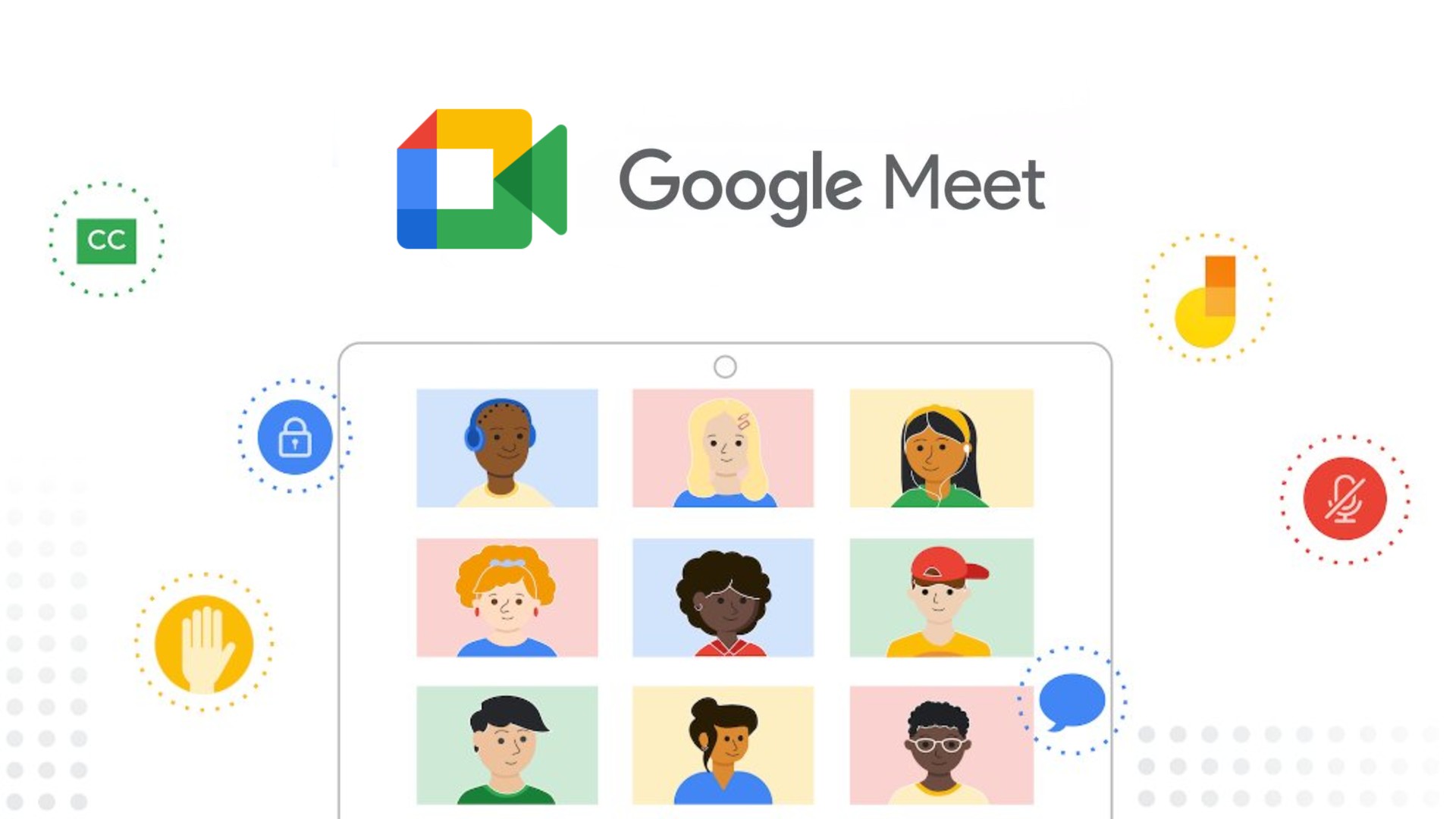
Not long ago, Google announced something called ‘Companion Mode’ for its Google Meet hardware that was meant to help remote teams connect with each other, even if they weren’t in front of a Chromebook or desktop computer. Now, this new tool is rolling out in an official capacity!
Companion Mode lets you use your device as a second screen for video calls. Basically, you’ll join in from any Google Meet hardware, including the Nest Hub Max, and be able to chat, share your screen, raise your hand, create and participate in polls, have access to host controls, and more.
Using this new mode will also let you be in the call without echo or audio feedback too, which is great since displays like the Hub Max don’t exactly have a top-notch microphone with noise cancellation in the same way that your main computer probably does.
So then why would you want to use Companion Mode over just sitting at your desk and using your PC? Well, Hybrid meetings are increasingly more common ever since the global pandemic began, and most people can’t truly be in the same room together or even have the same setup or circumstances for various reasons. Companion Mode puts everyone on equal footing with the same tools and access to the call as one another, regardless of the device they’re using to join with. This also includes access across the board to the new live translated caption update.
Anyone using this new mode will have their own in-call video tile auto-hidden from the grid so that they will have enough space on their screen to see the rest of the participants and tools. Everyone else in the call will still be able to see the hybrid participants though, so long as their camera is enabled!
Using Companion mode will count as an additional meeting participant and the overall meeting participant count. For example, if you join using a Meet hardware device and use Companion mode on your laptop, it is treated as two meeting participants.
Google Workspace Updates
Google says that anyone joining without a Google Account can hop into the meeting using Companion Mode as well by visiting g.co/companion, but they’ll still need to be granted permission by the host before they’re allowed in. If you’re wanting to present your screen via the new mode on the web, you can visit g.co/present. One last thing to know is that anyone joining using the companion will be auto-muted with their chat panel set to open by default to help avoid meeting interruptions.
All Workspace tiers can try out Companion Mode now, or over the next two days as it rolls out. This includes anyone with the Teaching and Learning Upgrade or G Suite Basic and Business licenses. Let me know in the comments if you’ll be using this at all either out of necessity or simply as a convenience. I wonder though how many organizations will be against it for the sake of verifying the focus and attention span of their participants.




Leave a Reply
You must be logged in to post a comment.