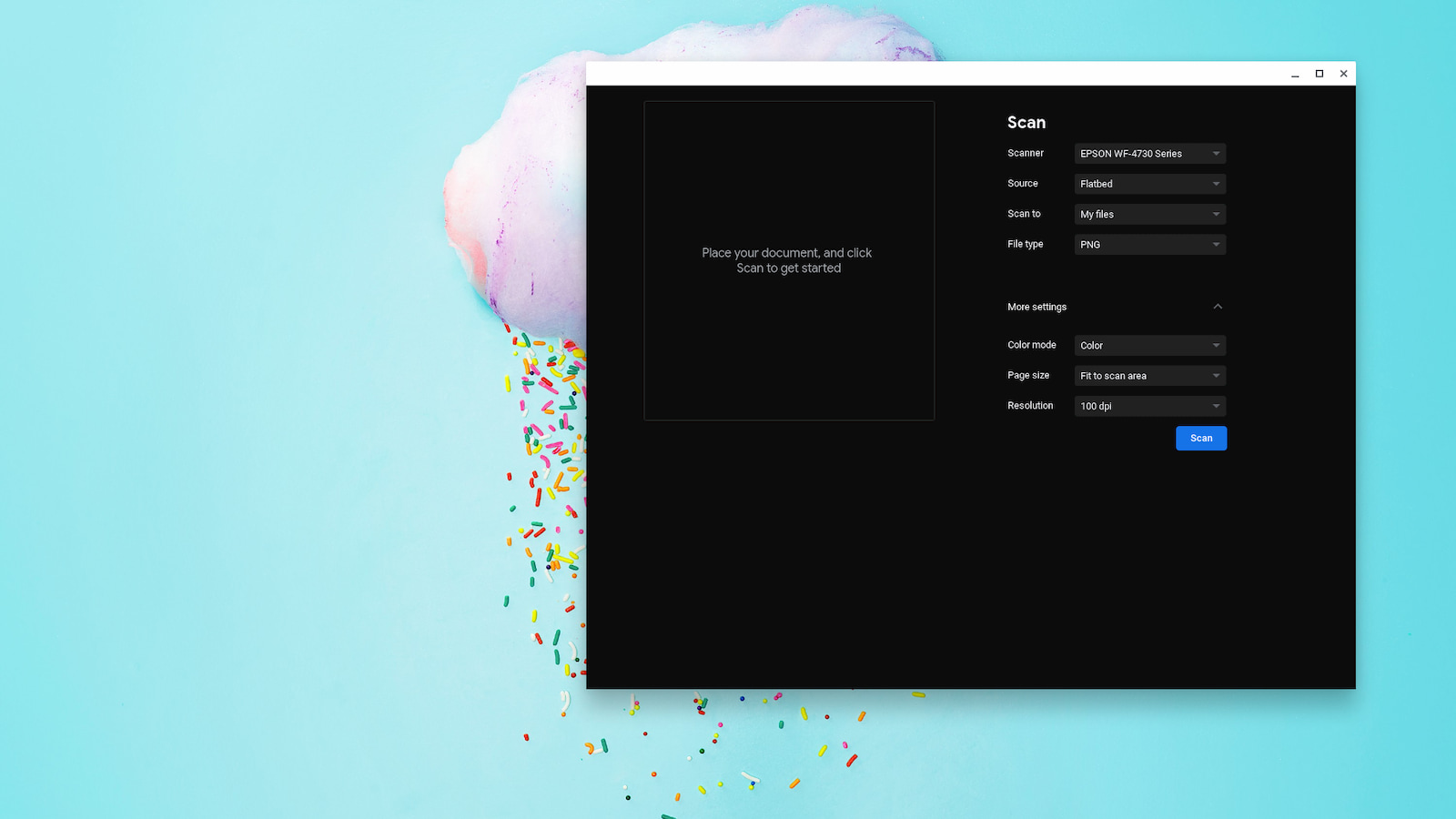
It is mind-boggling to think that our planet has been under the declaration of a pandemic for eight months now. On March 11, when the WHO labeled COVID-19 a global pandemic, we had no earthly idea how much normal, day-to-day life would change let alone for how long. Out of pure coincidence, on March 12th I discovered work being done on a native scanning tool for Chrome OS. At the time, I found this to be an exciting addition to the Chromebook landscape but nearly a year later, we need this feature more than ever.
With most of the world now living in the “new normal,” millions of workers and students that once lived inside a workplace environment are now living the life of digital nomads. That has resulted in an explosion of Chromebook and PC laptop sales as consumers learn to work and learn remotely. Making the transition to a portable device is probably relatively easy for most but the new lack of institutional infrastructure has left many users learning how to navigate peripherals such as webcams and printers. Many employees and students that need to use an on-sight printer to scan something likely need only to locate the printer/scanner on the network and scan documents using preinstalled software or tools that were already in place thanks to their tech-savvy IT administrators.
Seasoned Chromebook users are fairly handy and knowing how to get a printer up and running with Chrome OS but scanning, that’s an entirely different story. You toss in the fact that there are thousands of users now hopping on the Chrome OS train for the first time and you now have a multitude of Chromebook-ers that may need to use a scanner and have no idea if it’s possible or even where to find more information on the subject. Thankfully, some printer manufacturers have in-built web addresses that can let users access the scan tools of a printer directly from the browser. HP is one of these makers and the process is quite simple but the fact remains that Chromebooks desperately need a native scanning utility that can access any compatible printer or scanner that is connected to the same network and that’s exactly what we’re talking about today.
The new scanning app for Chrome OS is still in development but the utility arrived in the Canary channel a few months ago and just recently started working, albeit with minimal controls and settings. A more recent update to the Canary channel of Chrome OS has updated the scanning app that still lives disabled by default behind a flag. The update not only adds some polish to the apps UI but brings a handful of features that will eventually allow Chrome OS users to get the most out of their network printers. In the image below, you can see the updated UI and a list of new options on the right-hand menu. Some of which are based on your specific printer’s capabilities.

One of the best features of the new scanning tool is the fact that it will automatically recognize new printers that if finds on the network. We have an HP ENVY Pro 6400 all-in-one printer here in the office. Because HP plays so well with Chrome OS, I didn’t have to jump through any hoops to use the printer. When I need to print, it just shows up as a network printer option. Just recently, someone in our office space added an Epson printer, and lo and behold, my Chromebook alerted me that it had detected a new printer on the network. When I opened the scanning app, the Epson was now one of my options with zero effort required on my part. Easy, peasy. We’ll cover this in a separate article but the state of printing on Chrome OS is so much better than it was a year ago and the fact that Google Cloud Print will soon be no more isn’t as big of a deal as it once was. More on that later.
The latest update also brings device-specific options to the system web app. Our HP is capable of scanning a number of resolutions from 75 to 600 dpi and it is reflected in the scanning app under the resolution drop-down menu. I also have to option to scan from the flatbed or the document feeder as well as how I wish to save the file. Presently, the scan app offers PNG, PDF, and JPG file types, and you can save the file locally, or save it to Google Drive if you prefer.
Lastly, the scan app will let you choose color copy or black and white and you can select which size area you would like to scan. All-in-all, the feature is fully functional and works out of the box in the Canary channel. The update did add a preview box in the left pane of the scan too but the preview function isn’t working at this time. Clearly, Google sees the need for these types of productivity tools, and the rapid development of this particular application could result in the feature landing in the Stable channel as soon as Q1 of 2021. I am sure that there are many that will be ecstatic to see a native, one-click solution for scanning on Chromebooks. I know because I am one of those such users. By the way, you may have noticed that the image at the top of the page shows a dark mode scan app. That’s what the new tool will look like when the Dark/Light Mode finally hits the Stable channel and you enable the Dark theme. There are still some tweaks to be made but it’s looking pretty sharp at this point.


Leave a Reply
You must be logged in to post a comment.