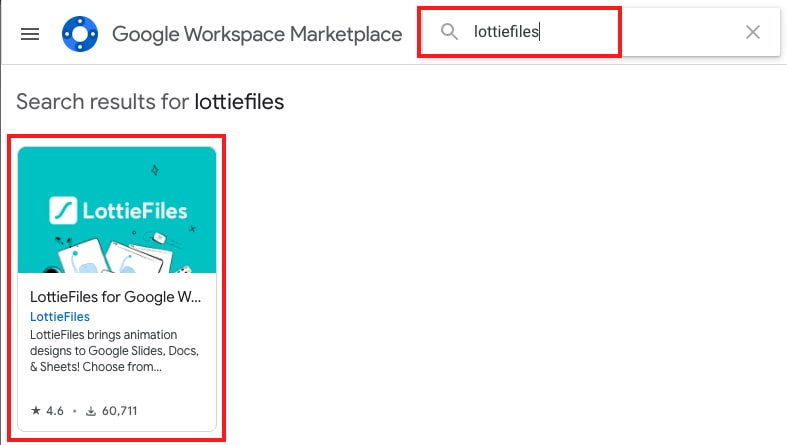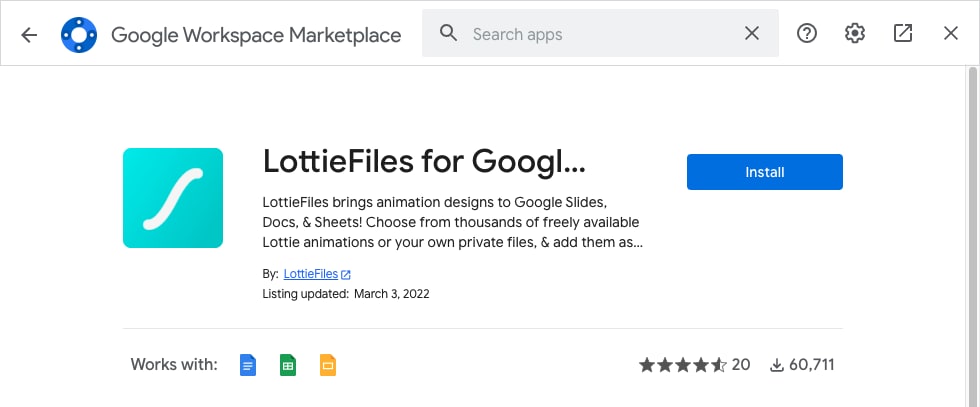Google Slides is Google’s cloud-based presentation app that lets you create and format presentations while providing benefits such as real-time collaboration and access to third-party add-ons. While it is a very feature-rich app, I am always surprised to see how many of these features users are simply unaware of. One of the coolest among them is the ability to add free animations from the site lottiefiles.com.
For those unaware, lottiefiles.com is a platform giving animators and developers a place to instantly test, share and showcase their animations on the web. The animations on this site are “Lotties,” which are high-quality, multi-platform, small interactive files that work on any device and can scale up or down without pixelation. LottieFiles includes thousands of these Lottie animations that you can use for free under the Lottie Simple License, without attribution needed – although it is encouraged.
LottieFiles for Google Workspace lets you add these animations to your Google Slides, Google Docs, and Sheets, by importing them as GIFs or PNG files. This is a great way to spruce up your documents without needing to be an animator or designer yourself.
Install the LottieFiles for Google Workspace Add-In
Before we can start inserting Lottie animations into our presentation, we first have to install the add-on. To do that, open any Google Slides presentation, then from the “Add-ons” menu at the top, select “Get add-ons.” Next, a smaller window will pop up with the “Google Workspace Marketplace.” Type in “lottiefiles” in the search field, then select the search result for “LottieFiles for Google Workspace.” Next, you will get the dedicated page for the add-in. From here, go ahead “Install” and proceed with the installation.
I just want the steps!
1. Open Google Slides
2. In the “Add-ons” menu select “Get add-ons“
3. In the Google Workspace Marketplace, search for “Lottiefiles”
4. Click on the “LottieFiles for Google Workspace” search result
5. Click “Install“
Inserting a Lottie animation on your presentation
Now that you’ve installed the LottieFiles Add-on, you will be able to use it within your presentations freely. To insert a Lottie file in Google Slides, from the “Add-ons” menu, select “LottieFiles for Google Workspace.” Then, if prompted, sign in or create a new Lottiefiles account. You may be requested to grant LottieFiles access to your Google account, so go ahead and complete that step. Once that’s done, LottieFiles will populate in the Google Slides sidebar. From the sidebar, search or browse for the animation you want. Next, drag and drop your Lottie file to the Add-on.
At this point, you will be presented with two choices: to insert the Lottie as an animated GIF or to insert it as a static PNG file. If you want an animated file, choose “Convert as GIF” and select “Insert as GIF.” If you want a static image, first move the player to the exact frame in the animation that you want to capture, then select “Insert as PNG“.
I just want the steps!
1. Open Google Slides
2. In the “Add-ons” menu select “LottieFiles for Google Workspace“
3. If prompted, sign in or create a Lottiefiles account and grant it access within Google Slides
4. Search and browse for your preferred animation
5. Drag and drop your Lottie file to the Add-on
6. To insert as a GIF, select “Convert to GIF“, then select “Insert as GIF“
7. To insert as a PNG, use the player bar to select the frame you want within the animation, then select “Insert as PNG“
By following these steps, you should be able to spruce up your presentations and impress your peers. It should also be noted that these instructions are not limited to just Google Slides, but you can also follow the same steps to use LottieFiles in Google Docs and Google Sheets as needed. Your imagination, and that of the Lottie artists, is the only limit here.
Join Chrome Unboxed Plus
Introducing Chrome Unboxed Plus – our revamped membership community. Join today at just $2 / month to get access to our private Discord, exclusive giveaways, AMAs, an ad-free website, ad-free podcast experience and more.
Plus Monthly
$2/mo. after 7-day free trial
Pay monthly to support our independent coverage and get access to exclusive benefits.
Plus Annual
$20/yr. after 7-day free trial
Pay yearly to support our independent coverage and get access to exclusive benefits.
Our newsletters are also a great way to get connected. Subscribe here!
Click here to learn more and for membership FAQ