
When Google announced that it was adding kids profiles to its Chromecast with Google TV, I was pretty excited. The ability to give kids a safe environment to explore age-appropriate content from kid-friendly apps and customize their wallpaper sounded like a dream. Since its launch though, my five-year-old has used it once.
Upon setting up his profile and tweaking the settings to fit my comfort level, I quickly realized that the kids profile was not quite ready for prime time. Today, I’m going to be sharing a few things that I feel would make this awesome idea into a usable feature instead of a forgettable addition to the streaming dongle.
Fix Family Library content sharing settings
The first thing I noticed when I launched my son’s Chromecast profile today was that it featured a few sections for content that exists in our Family Library. One such movie that we recently rented was The Night Manager. For anyone who knows what this movie is about, let’s just say it’s not rated G. Worse still, the free movie that Google Play gave us years ago named Amityville is a horror movie!
While one may claim that I simply forgot to adjust his profile’s Family Library settings to filter out any movies rated higher than G and TV shows rated higher than TV-G, that’s simply not the case – the content and the settings actually contradict one another! How did this happen, Google? Seeing this content alongside Paw Patrol is a bit unsettling, isn’t it?
Inform parents about changes in functionality
On that note, if Google just opted to add a way to notify parents of changes made to kids profiles, I would be a little bit less irked by this. I could be completely wrong here, but when we set up my son’s profile, the Family Library content didn’t appear for the first few weeks when I was sifting through the sections to vet it for him. If the company is adding and changing the way that such things operate without making it known to us, then it could alter the experience and protection level for our little ones right under our noses!
Work better with content partners for account filtering
Now, we open up shows like Pokemon Journeys for him via Netflix directly on my Chromecast profile and simply monitor his usage by being ever-present. The reason for this is that when we added the Netflix app to his kids profile, it allowed him to choose other profiles and see violent movies and TV shows with just a few clicks! Once the app is signed in on an adult’s profile, Google should find a way to work with content partners like Netflix in order to completely hide those adult profiles when a child opens it via a Chromecast with Google TV kids profile.
This way, he can continue to enjoy all of his Netflix Kids content without us worrying about him seeing things we’ve chosen to add to our personal recommendations – you know, all of the cool action movies that may be a bit too violent for someone his age. I’ve included this in my list of improvements because even though we could simply add pin codes to our Netflix account to prevent him from choosing our profiles, I feel as though Google could do better to automate this sort of thing!
Allow content to be blocked or hidden
Talking Tom Cat is pretty funny, I’m not going to lie, but it does tend to promote some violence that I don’t feel comfortable with our son seeing at five years old. Yes, I know, I’m such a strict and overbearing parent, right? Hey, I have preferences and that’s alright! Anyway, After he watched it a few times and then I realized it probably wasn’t a good idea to let him continue doing so, I tried to long press and hold the confirmation button on the Chromecast remote in order to pull up an options menu for the show or episode.
Doing so on the Chromecast with Google TV’s home screen recommendations feed does not pull up options to block or remove that content on a kids profile the same way it does for a regular one! I was a bit shocked by this, and I hope that Google chooses to include this feature soon.
Revamp age-appropriate content filtering settings
Honestly, all of these issues could be resolved if the company just added a proper system-wide, age-appropriate content filtering option in the settings menu and locking it behind a parental PIN code. I mean, you could argue that this already exists, but it’s clearly not doing its job, and it doesn’t seem to work across all third-party (or even first-party) content. Our Playstation 5, though it may seem unrelated, does have an interesting feature that could inspire such a thing. Instead of manually changing the difficulty setting for each game, the next-gen console allows you to choose a difficulty level right through its settings menu and then it intelligently applies that across all of your games on your behalf.
If Google found a way to work with all of its content partners and use all of its incredible machine learning and artificial intelligence technology to tag content based on its rating and such (something I’m sure it’s already thought of), I really don’t see it as being out of the realm of possibility to automate content sorting and filtering with a simple OS-level setting or toggle.
Doing so would vastly improve the level of protection for kids and make the experience of using a kids profile actually worth it. Basically, regardless of where the content is coming from – even if it’s the Family Library or a third-party source like Netflix – a built-in gatekeeper option would act as a near-final authority on whether or not your children should see something.
Nothing is a replacement for good parenting decision-making for your kids, but since technology is meant to assist with these sorts of things and improve lives by way of automation, I think that Google should be thinking of ways to provide an experience that is truly useful – not simply offering a Chromecast profile with a restricted set of applications and a colorful wallpaper.
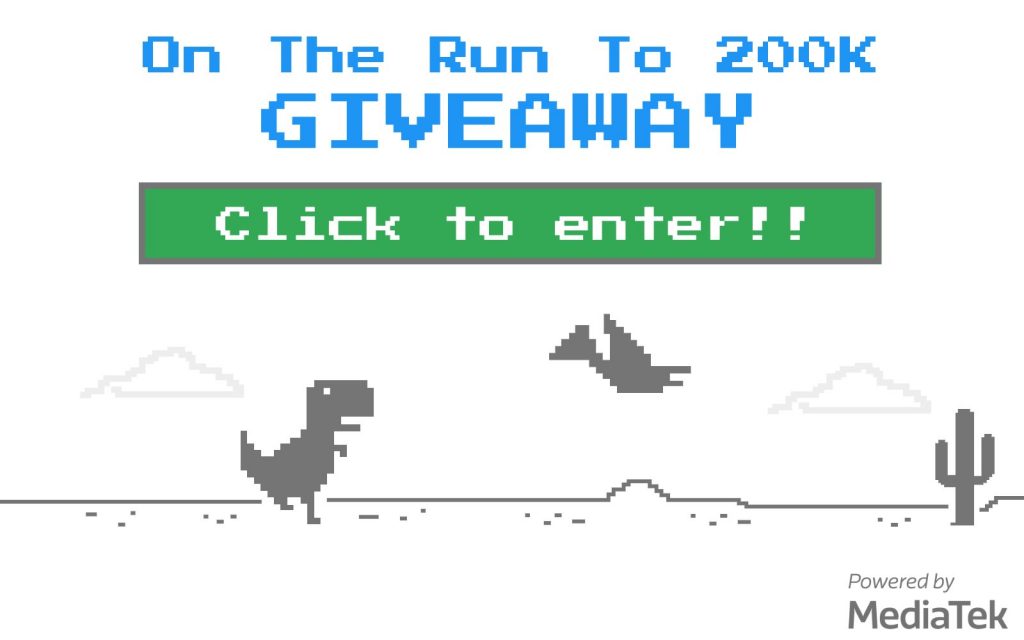





Leave a Reply
You must be logged in to post a comment.