
Last week, Google bid farewell to the world of streamed gaming with one final gift for the faithful members of the Stadia Community. The promise was an unlocking tool for Stadia controllers that would allow you to use it as a Bluetooth controller for other gaming platforms. As promised, the announcement has arrived today that the tool is live and all you need is a Stadia controllers, a USB-C cable and device with Chrome 108 or later and yes, it appears that this will work on a Chromebook.
Unlock your Stadia controller
Before we move forward, you need to know that once you do this, it is permanent. Probably not a big deal since Stadia will shut down forever tomorrow, January 18th.
To unlock your Stadia controller, grab your computer and a USB-C cable. Then, you’re going to head over to stadia.google.com/controller to start the process. It only takes two or three minutes. If you have a handful of controllers like I do, you can knock them all out in fifteen minutes or so. Once you’ve made it to the controller unlock website, click “Switch to Bluetooth mode” and follow the steps below to enable Bluetooth mode for your Stadia controller.
- On your Stadia Controller, press and hold the Stadia button
until the status light turns on
- Click “Start” on the “Switch to Bluetooth mode” option (Alternatively, you can use the option on the right to verify your controller is or can be unlocked.)
- Use a USB cable to plug your Stadia Controller into a computer
- Click “Next” and then, click “Allow Chrome to Verify”
- In the pop up, click the controller that has “Stadia” in the name and hit Connect
- Once verified, unplug your controller to power down
- Hold the three-dot button and plug the USB-C cable back in
- Press the three-dot button, Assistant button, Y + A at the same time. (No feedback will occur)
- Press Next Step and select the generic controller in the pop-up window. (May say Stadia or “SP Blank RT Family”, “USB COMPOSITE DEVICE”, or “Bootloader”) Bluetooth update will now be downloaded
- Install Bluetooth update by clicking “allow Chrome to install” and selecting your controller from the pop up.
That’s it. Now your Stadia controller is officially unlocked and ready to be paired with whatever compatible game console or streaming platform you wish. To pair your Stadia controller, hold the Stadia button until the light flashes orange. You should see your device in the list of available Bluetooth devices. Once connected, the light will change to solid white. Easy, peasy.
This is probably the sweetest consolation prize we Stadia users could receive. While it was nice getting a refund on purchases, it still saddens me to say goodbye to Google’s streaming game platform. The controllers are absolutely amazing and I’m looking forward to getting even more use out of them now that they are unlocked. You can read the full announcement from Stadia here.
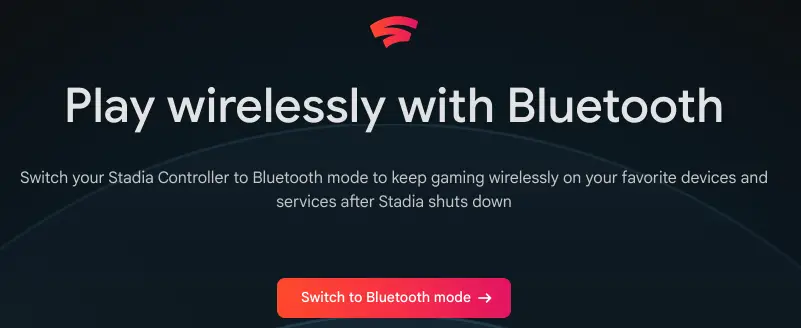
Leave a Reply
You must be logged in to post a comment.