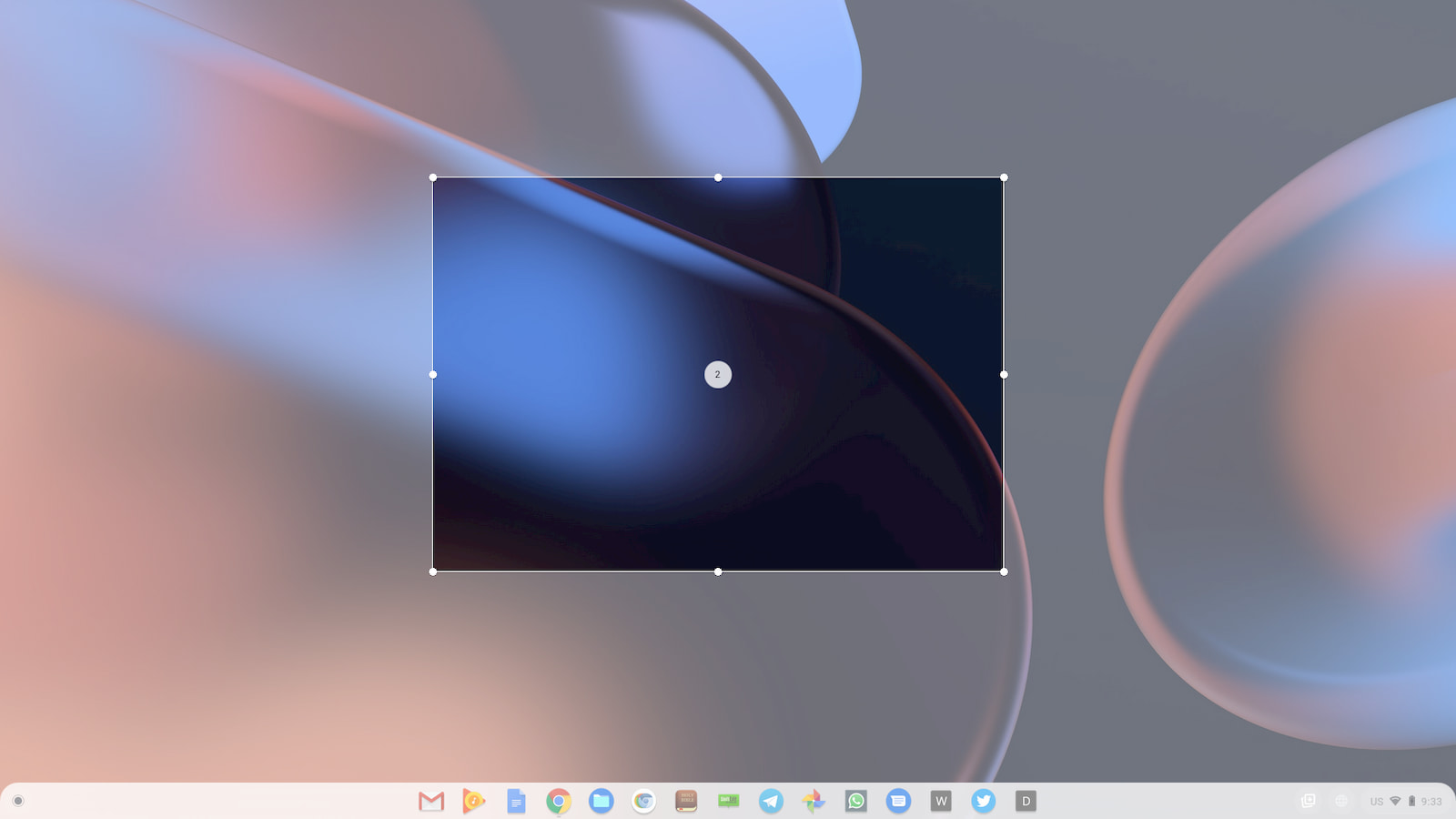
The upcoming Chromebook screen capture tool is shaping up to be a powerful tool for the Chrome OS toolbox that could essentially replace a variety of third-party tools such as Loom, Screencastify, Nimbus and others. The new feature is still undergoing a lot of work in the Canary channel of Chrome OS but it is evolving rapidly and the latest update has added a couple of tweaks that will make this a great go-to instrument for school, work and personal use.
Multi-display support
The current screenshot tool in Chrome OS works perfectly for grabbing images of your display or specific areas with the partial screenshot option. It even works when you have an extended monitor attached to your Chromebook. When you take a screenshot, you get two saved images in your downloads folder – one image of the internal display and one of whatever is on the second screen. Taking a partial screenshot gives you a crosshair on whichever display your cursor is placed and then, you can highlight the area you wish to capture. Easy, peasy.
The new screen capture tool that’s being developed initially worked only with the internal display on your device. If your cursor was on your secondary display when you press the partial screenshot keys, you couldn’t do anything as you didn’t have the option for a screenshot on that display but your mouse was locked to that screen and unable to move to the primary screen. Obviously, productivity-minded users that work from a larger external monitor want the ability to take partial screenshots and recordings of their extended monitor. The latest update to the new capture tool has brought that ability along for the ride. I was confident that this was never an oversight, simply an aspect of the new tool that had yet to be added. Now you will be able to use the capture tool regardless of which display you’re using.
Countdown timer
Most of the screen recording tools that we’re accustomed to using offer a simple but useful countdown timer when you hit the record button. This gives you a second to make sure everything is in place before you start your video. While I’m not sure if the Chrome OS capture tool will feature a face-on camera option like Loom, the tool has added this handy countdown timer when you press the record button. Check out the video below and you’ll see a screen recording session and the countdown timer ticking down before the capture begins.
The countdown timer is pretty cool and it will be an expected and welcome addition to the capture tool but what’s more interesting is that it appears that you will actually be able to use the screen recorder for partial sections of the screen. This is in addition to the ability to grab the full screen or a specific window. There may be tools out there that already let you take a partial video of specific areas of your display but I’m not familiar with any off of the top of my head. This will be a great feature for capturing exactly what you want when making a video screengrab.

Leave a Reply
You must be logged in to post a comment.