
In 2020, there have been many ways to go about playing Steam-compatible games on Chromebooks. There have been methods that utilize Linux on Chrome OS in a few different variations and then there’s the NVIDIA GeForce NOW approach that recently became available for Chromebook users, but none of those options are what Kan Liu was speaking of at CES 2020 when he made the statement that Steam support for Chrome OS was officially in the works via the Linux container.
Instead, as we’ve come to find out this summer, the path to Steam gaming on Chromebooks will likely take the form of a custom container much like what we’ll see with Parallels and Windows apps on Chromebooks later this year. It is the same basic method that the Chrome OS team has used to get Linux apps up and running on Chromebooks, but these custom containers can run different operating systems inside and thus, deliver different experiences for users. For instance, there’s a ton of work being done on ARCVM, which will be a custom Android container that will bring the Android framework to Chromebooks in a manner far more similar to what we see with Linux apps as opposed to the current ARC++ method we currently have.
The custom container that the Chrome OS team is building for this Steam experience goes by the name of Borealis and there are some really fun details that have emerged in the past week from the Chromium Repositories that shed a bit more light on what the Steam experience will be like once it does land on Chrome OS.
There will be a web-based installer
First up, it is becoming clear that there will be a web-based install method for users to get Steam up and running. This makes sense as the current install method for Steam revolves around heading to their installer page, choosing your platform, and beginning an install process from there. From what we’re seeing in the repositories, there will be a web-driven process that will get the entire installer up and running for Chromebooks.
As you can see in these strings for the web install flow, there is language about setup, install, completion, VM configurations, errors, and launching. Much of this is similar to the flow we see when Linux apps are turned on for a particular Chromebook and that shouldn’t come as a surprise. The bigger deal here is the fact that this install process looks to be originating from a download via a web interface. Ideally, users will click the install button, open a file, and the container install and setup will take care of itself. It is unclear at this time whether or not the native ability to turn on Borealis will be there in the Chrome OS settings like we see with Android apps and Linux apps. Since they are clearly setting up a web installer to get things going, I’d wager the answer is no.
Installed games will be handled like all other apps on a Chromebook
I’d argue that this next tidbit is even more impressive than the web installer. From the looks of what we’re seeing, Steam games you install via the Borealis method will be standalone apps in your app drawer just like any other thing you install on a Chromebook. This means that launching the game you just installed will be as easy as opening up Chrome or your Files app and these games will even be able to be pinned on your tray.
Even better, your games will be a part of the App Service that wrangles all the installed apps on your Chromebook, meaning you’ll have the ability to uninstall via a simple right-click or in the larger Apps menu in your settings. All told, Steam games will look, behave, and feel just like all the other apps you install on your Chromebook and that will make the entire experience of finding, installing, using and removing them fit into the already-defined way of doing things on Chrome OS.
Borealis has a logo
If you’ve noticed, installed Linux apps that don’t have a proper logo get the generic penguin as a place holder. As will be the case from time to time, a game will come along and the icon data either won’t be there or won’t be correct. In those cases, Chrome OS needs a fill-in icon to put in its place. Thanks to the commit for this, we have a basic, simple idea of what the logo for the Borealis project looks like.
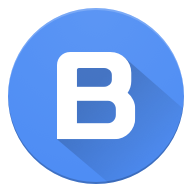
Simple, but still pretty cool, right? This will likely stand in as the icon during the download/install process and will show up in your App menu in settings or in your app drawer any time a game doesn’t come equipped with a properly-oriented icon of its own.
Still work to be done
From the looks of the repositories right now, there’s likely a ton more work to be done before any of this hits open testing phases. I don’t have a timeline in mind, but if we see anything before the end of the year, I’d be shocked. Granted, a ton of the VM work and plumbing is already in place thanks to the years of work the Chrome OS team has done on the Crostini Project that brings Linux apps to Chromebooks. Perhaps as this is simply a modified container, the work won’t be anywhere close to as intense for Borealis as it was for Crostini, but don’t expect anything too soon.
It’s encouraging that tests are happening with the web installer and that we’re already talking about app icons and inclusion in the App Service, but I’d say we’re months out at this point from seeing Steam appear on Chromebooks. When it does, however, Tiger Lake Chromebooks (like the hopeful Pixelbook 2) and maybe even some AMD-powered Chromebooks will be around and ready to offer up their far-superior GPUs to users, making for some pretty sweet, local gaming action on Chromebooks. Who would have ever thought?
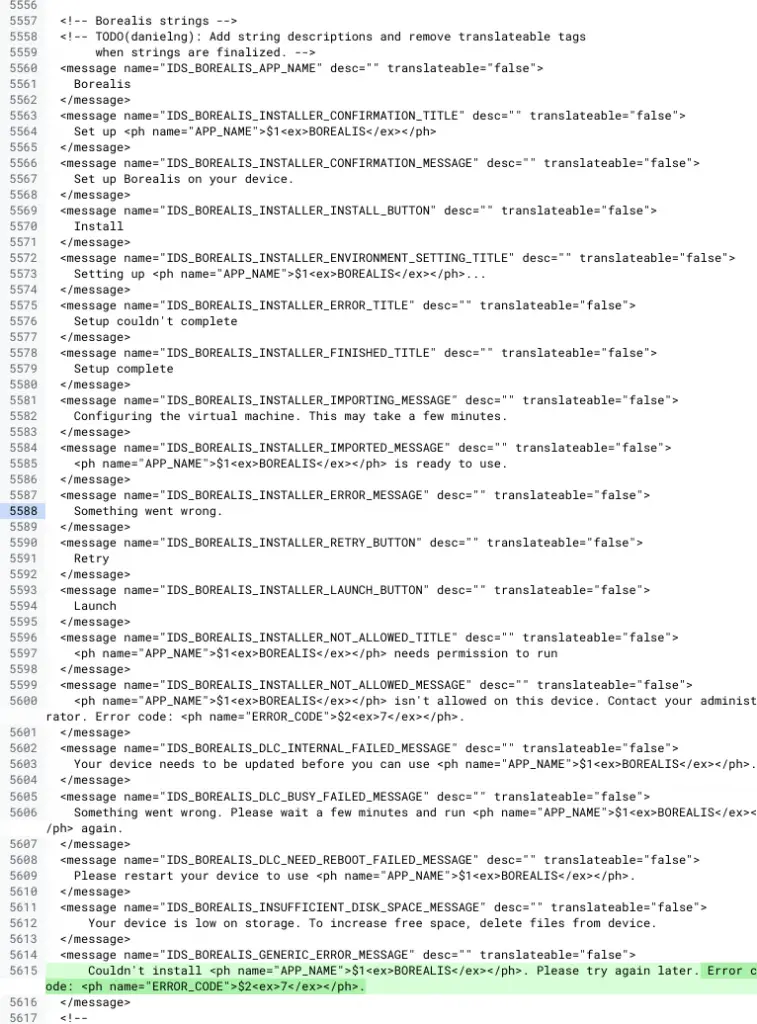
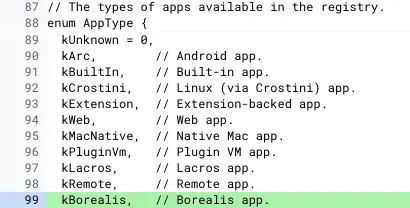

Leave a Reply
You must be logged in to post a comment.