
The Chrome OS screen capture tool provides users with an easy-to-use means of taking quick snippets of video or screengrabs of the entire display, a window, or a region to share with others. With one click via the quick settings menu, an overlay will appear on your screen, and with it, a useful toolbar that’s full of settings. Not only can you perform the aforementioned tasks using it, but you can also choose whether or not your audio input is recorded.
Before today, however, any screenshots you captured would automatically default to being stored in your “Images” folder via the Files app. Similarly, any recordings you captured would be stored in the local “Videos” folder. If you wanted to organize these before or after sharing, you’d have to manually open the Files app and copy and paste or move them around. I know, that’s horribly inconvenient for clean freaks like myself!
Well, in a new update to Chrome OS Canary 98, the built-in screen capture tool now lets you select the location to where your content will be saved. Upon activating Screen Capture and then clicking the cogwheel icon to the right of the pop-up toolbar, you will see the new option right under the audio input selection.
“Save to” is listed, and “Downloads” has a checkmark to the right of it, as you can see above. Once you choose “Select folder…”, the File picker will open, and whatever folder you choose will then appear as the selected option in this dialogue box. What’s most exciting is the fact that you aren’t limited to choosing a folder locally – you can automate any screenshots or recordings to automatically be sent up to Google Drive too!
For now, there’s no way to send these to Google Photos the moment they’re created, but when Photos finally gets integrated into the Files app – something we’re certain is on the horizon – my hope is that you’ll have the option to select it just as you will soon be able to do in the wallpaper picker.
How are you currently utilizing the screen capture tool, if at all? Do you have a heaping mess of local captures like I do, or do you meticulously and routinely go through and organize where they’re stored to return the order to the chaos of your file system? Do you store them in the cloud, and if so, will this make that easier for you to do? Do you store them locally and not care about them after you’ve shared them with someone? Let me know in the comments!
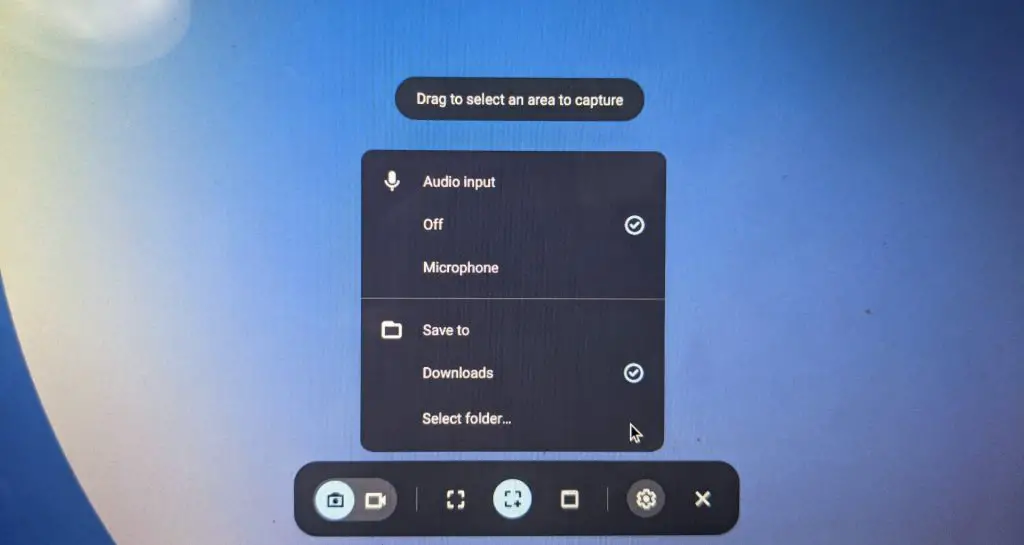

Leave a Reply
You must be logged in to post a comment.