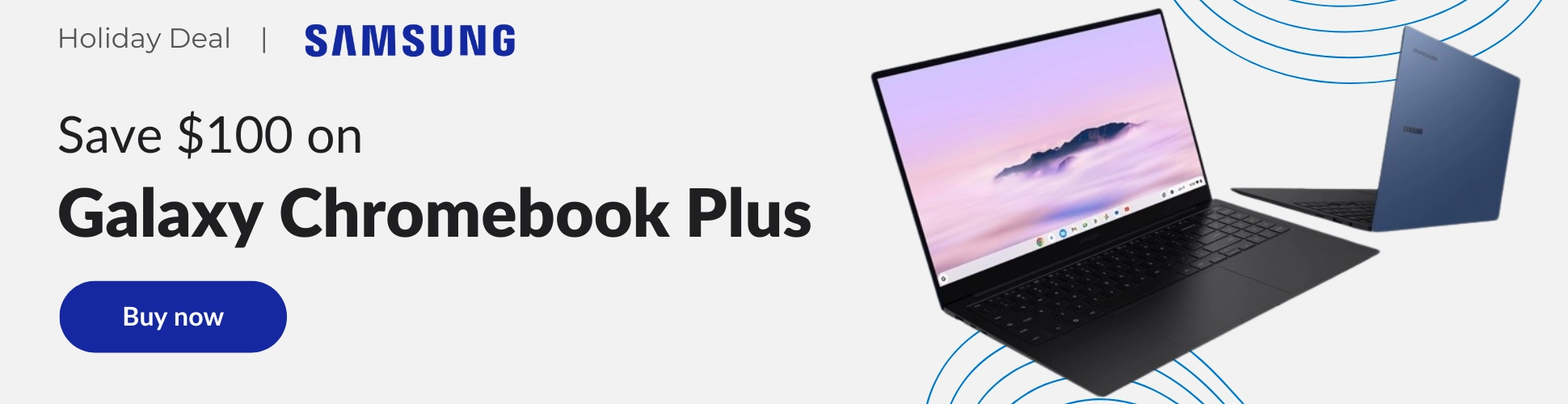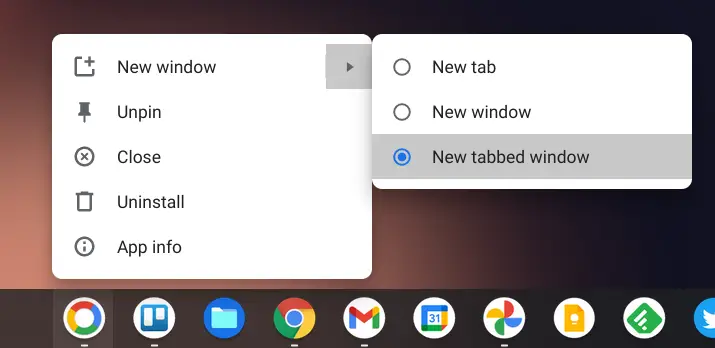It’s no secret that I’ve fallen in love with Google Chrome’s tab groups feature. In fact, I wrote a whole article gushing about them in hopes that everyone would give them a try. I believe that they add a new layer of organization to your browsing experience, and since the day they released, I’ve used them religiously. There’s just something about having custom-named, custom-colored groups for my Chrome tabs, topically lumping a bunch of things into them for later, and even having them restore in full after I reboot my Chromebook or desktop. Anything I can do to kill the traditional bookmark functionality and lean into more modern and useful tools, I’m willing to try.
Utilizing tab groups so frequently has trained my brain to create a new tab and immediately right-click it to categorize it into a new or existing group (and to choose the color that best suits my mood!) Since I turn every website into an icon to get the most out of my Chromebook, and since I’m running Chrome OS 91 Canary with the ‘Desktop PWA tab strips’ flag enabled, I was browsing a PWA that was utilizing tab strips and attempted to place them into a tab group – something that was never a thing before for – and it worked!
Desktop PWA tab strips
Experimental UI for exploring what PWA windows would look like with a tab strip. – Mac, Windows, Linux, Chrome OS
In order to activate tab strips after enabling the flag and rebooting your Chromebook, you just need to right-click on an icon, hover over the arrow to the right of ‘New window’, select ‘New tabbed window’. This is a brand new option for the contextual menu of web apps! Prior to enabling your new flag, the only two options would have been ‘New tab’, and ‘New window’.
As you can see below, there are many use cases for this. One of my favorites is utilizing tab groups in order to load up several email accounts in the Gmail web app – no Android app needed! Since clicking the new tab icon within a PWA that’s utilizing the tab strips flag automatically loads up a duplicate instance of that app instead of a blank new tab page, you simply need to click your profile image in the top-right of the screen and sign in to another Gmail account and then place it into a new tab group named after that email account. That was a mouthful! I hope that makes sense.
Another fantastic use for this is with something like Youtube. Instead of having a bunch of Youtube apps opened (not separate tabs, but separate ‘Windowed mode’ instances) and switching between them, I can now group a bunch of Youtube videos that I intend to get back to within the day or week into topics. In the image below, I’m using this awesome feature to group different game development videos together for specific tasks I need to learn to perform in Unreal Engine, and all of this is done within one instance of the Youtube web app on my Chromebook’s shelf!
At this time, I’m unsure of when the ‘PWA tab strips’ flag will arrive on Chrome OS Stable, but when it does, using tab groups with it may not be something that many people ever think to do. However, now that you’re equipped with the knowledge of them, you can use these two neat little features in combination with one another to take your productivity to yet another level.
All of this in conjunction with my Virtual Desk naming recommendations and the ‘Limit Shelf Items to Active Desk’ flag, and you’ve got a hyper-focused and organized workspace! As the Chrome team continues to innovate, Chromebooks and the Chrome browser keep getting more useful and unique as a way to be productive like never before. Let us know in the comments how you would utilize this awesome combination of features.
Join Chrome Unboxed Plus
Introducing Chrome Unboxed Plus – our revamped membership community. Join today at just $2 / month to get access to our private Discord, exclusive giveaways, AMAs, an ad-free website, ad-free podcast experience and more.
Plus Monthly
$2/mo. after 7-day free trial
Pay monthly to support our independent coverage and get access to exclusive benefits.
Plus Annual
$20/yr. after 7-day free trial
Pay yearly to support our independent coverage and get access to exclusive benefits.
Our newsletters are also a great way to get connected. Subscribe here!
Click here to learn more and for membership FAQ