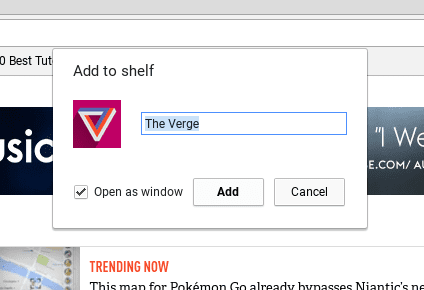
 At some point in the past few weeks, one of the updates to Chrome OS silently removed a feature that we’ve talked about being one of the best – if not under-utilized – features of using a Chromebook: Add to shelf.
At some point in the past few weeks, one of the updates to Chrome OS silently removed a feature that we’ve talked about being one of the best – if not under-utilized – features of using a Chromebook: Add to shelf.
If you’ve never used this before, the idea is pretty simple but highly effective. Any website can be made into a windowed “app” of sorts. Take YouTube TV, for instance. For all intents and purposes, the tv.youtube.com website is fantastic. It is smooth, beautiful, and as good an experience as you could ask for.
Sure, there is an Android app, but the desktop site is simply a joy to use on a Chromebook. Sometimes, though, opening something so native-feeling in yet another tab just feels janky. Sometimes you want a more standalone experience.
Enter “add to shelf”.
With this feature, you could add the site’s favicon to your shelf/app launcher, select whether you want to open it in a separate window (without all the URL bar, bookmarks, etc.), and rename the newly-made “app”. It is a feature that sets Chrome OS apart with its ease as you simply cannot do this on a Mac and it is not nearly as simple on Windows. All this makes the case for Chrome OS as the natural home for the upcoming wave of PWA’s we’re likely to see in the coming months.
It’s clear that I really love this feature. However, within the past few weeks, this it has simply disappeared. Or has it?
The New Way
Overall, the change here is subtle, but you can easily miss it. Now, if you want a website or web app on your shelf, you’ll need to look for “Create shortcut” in the menu of your browser. This essentially does the exact same thing, but there is one feature missing: the choice to open in a window.
Fear not, there is a simple solution to this as well. Once you’ve named your new shelf icon, you simply need to right click that icon and select “open in window” to get your app-esque function back.
I know it sounds small, but we’ve already received questions about where the “add to shelf” went and thought it was worth the time to talk about where it went and help some of you get the feature back up and running as you’ve always done.
I’m totally fine with the nomenclature change, I just wish the “open as window” option was presented upon the icon creation. Hopefully, it is just an oversight and will be remedied in an update.

Leave a Reply
You must be logged in to post a comment.