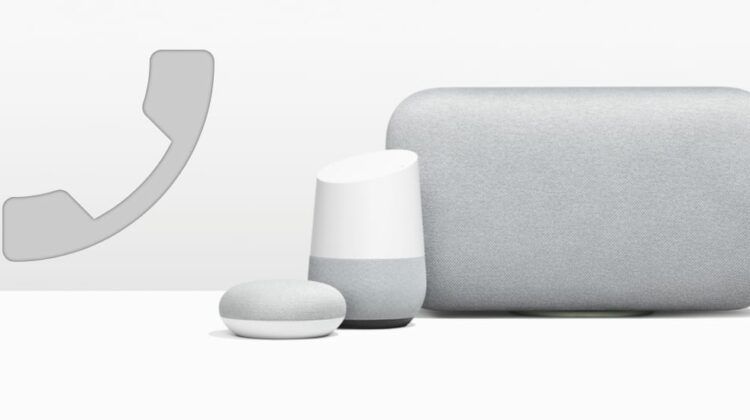
 Google announced at their event on October 4th that Google Home (via Google Assistant, of course) would now allow all users to append their phone number to their account for making outbound phone calls.
Google announced at their event on October 4th that Google Home (via Google Assistant, of course) would now allow all users to append their phone number to their account for making outbound phone calls.
Previously, this feature was a bit gimped in the fact that it would show unavailable or unlisted on the other end of the line when you placed a phone call.
At first, that limitation didn’t seem like too much of an issue, but I found it to make calling with Google Home almost useless when contacting other people.
Sure, calling for a pizza worked just fine, but people and their mobile phones were a totally different beast. I don’t know about you, but I don’t make a habit of picking up the phone for unlisted or unrecognized numbers.
I’d wager you don’t, either.
That’s All Changed
Since the event on Wednesday, Google Home lets you append your personal phone number to the outgoing call so others know who is calling.
Better yet, Google’s voice recognition can tell who is placing the call and append the correct number. If my wife says “call Joe Smith”, Google will make her number visible to Joe Smith. If I make the same request, my phone number would show.
It is easily one of the best uses of Google’s ability to detect the user based only on their voice.
How To Get It Working
While this feature is awesome and useful, it isn’t exactly clear how to set it up. Let’s go through it real quick.
First, go to your Google Home app on a phone or Chromebook.
Next, hit that hamburger menu in the upper-left corner.
Next, touch More settings.
After that, scroll to the bottom and select Calls on speakers.
Now, select Your own number. It will say something about showing up as unlisted, but click EDIT and then Add or change phone number.
Type in your phone number and hit verify. You’ll get a text to verify this is your phone number. Enter in that code and click Verify one last time.
Order The Google Pixelbook on Amazon
That’s it! You’ve now set your account to call out using your phone number as the caller ID. We’ve tested and verified this works perfectly and, even between different male voices, Google Home can distinguish who is making the call and append the correct number every time.
This one feature has made Google Home a viable phone call machine in our home now. The kids can easily call grandparents or either of us without much fuss at all, and we don’t have to have a cell phone tied up to do it.
Things like this will be the reasons people have not only to buy a Google Home, but actually use it on a regular basis as well.

