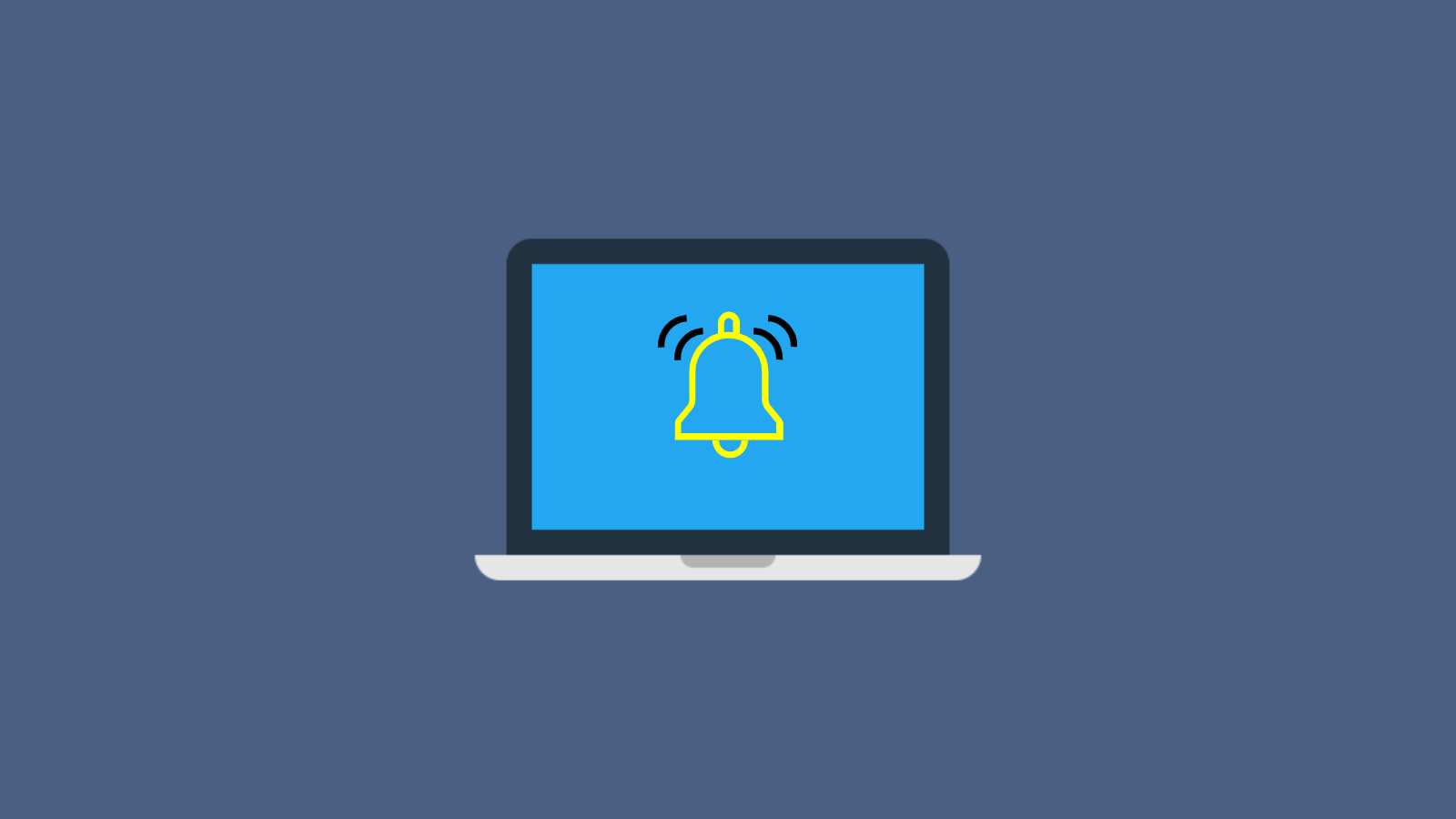
Desktop notifications can be a great addition to your workflow when managed properly. On the flip side, they can be an absolutely frustrating annoyance when they get out of hand and become a distraction. Once upon a time, notifications on Chrome OS were little more than what you’d expect when using a browser on any platform. However, with the addition of Android and Linux apps, PWAs and integrations such as Messages, it isn’t difficult to let your notifications get out of control.
With all of the new ways to use Chrome OS, there isn’t a single, direct path to managing your notifications but thankfully, the various methods are relatively simple. First, we’ll start with the Chrome browser since it is where the majority of users spend their time. Since Chrome OS has now split the browser and device settings, you can find your Chrome notifications by clicking the three-dot menu at the top right of the browser and clicking “Settings.” From there, you will click “Privacy and security” and “site settings.” Now, click “View permissions and data stored across sites” to see all of the sites that have stored data on your account. Alternately, you can just point your URL bar to chrome://settings/content/all.
If you are getting notifications from a site and you’d like to turn them off, search for the specific site in the list using the search tool at the top of the page. When you find the site, click into it and find the notifications tab. You can block them or have the site ask for notifications which is the default behavior.
Shop All The Latest Chromebook Deals
For Chrome and Android apps, you can head to your device’s settings menu by clicking the system tray in the bottom right corner. Click the gear icon and on the left-hand side of the settings, you should see an “Apps” tab. Select “Manage Apps” and you’ll be greeted by all of your installed apps. As with the site notifications, clicking into an app or PWA will show you notifications if they are available. In this menu, however, you simply toggle the notifications on or off.
Last but not least, did you know that you can quickly manage notifications directly from the system tray? You’ve probably seen the notification icon when you click the tray but it’s probably a very underutilized tool for a lot of users. Not only can you put your Chromebook on “do not disturb” to disable all notifications temporarily, but you can also toggle app-specific notifications on and off at your discretion. Just click the system tray and select notifications to see all of your applications.
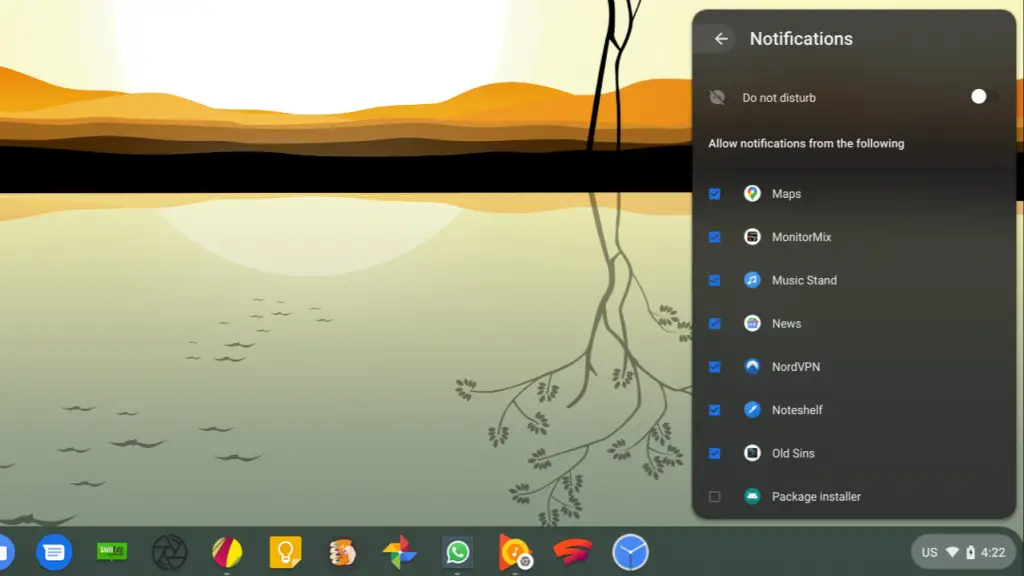
So, there you have it. Managing notifications on Chrome OS doesn’t have to be overwhelming and with a little legwork, you can make those pesky little popups work for you. Hope this helps you find your way around your Chromebook a little easier. Stay tuned for more tips and tricks.

Leave a Reply
You must be logged in to post a comment.