
One of the biggest gripes surrounding the Chromecast over the years has clearly been the lack of a remote. While Amazon, Roku and Apple were all pushing smart, connected streaming solutions that had an interface and remote, Google was finding a different success in the simplicity of the Chromecast and it’s no-frills approach to pushing content up to the big screen.
Sometimes we assume certain trends will continue and sometimes we are wrong. I was all-in on the idea of the Chromecast and was completely used to the habit of reaching for a device to start any sort of playback on our TV. While I understood older users would likely never feel comfortable with this, I assumed most people would come around to this distilled version of the smart TV experience that was remote-free and simpler by design. Boy was I wrong.
As is quite clear with the popularity of the Chromecast with Google TV, I’ve been proven wrong both by the adoption of the device by users across all spectrums and even by my own fondness of the Chromecast + remote setup. You can see in our review of the new Chromecast that I’ve been completely swayed and my mind has been totally changed on this subject. I’m now 100% pro-remote and love the Chromecast with Google TV experience. That is, until I undoubtedly lose the remote.

What to do when – not if – you lose your remote
Sure, call me a pessimist (I prefer realist), but let’s all be honest with ourselves for a second. You will at some point misplace or completely lose your remote. It’s going to happen and it will be frustrating and you’ll likely come across it again at some undefined point in the future. In the interim, however, what are you supposed to do with your beloved Chromecast with no way to control it? Sure, you could go back to simply casting all of your content, but most of you don’t want to do that after tasting the sweet waters of remote control life.
Well, lucky for you, there’s another benefit to the new Chromecast with Google TV that can’t go understated: the fact that it is running Android TV underneath the Google TV veneer. Sure, you may not be able to load up the Play Store or see an app drawer like you do on a proper Android TV device, but make no mistake – that is Android running under all that new UI.
With that in mind, the temporary fix for your lost remote woes is as simple as picking up your phone, tablet, or Chromebook (I’ve installed it on Android, iOS, and Chrome OS) and searching your app store for the Android TV Remote app. Install it, get on the same network as your Chromecast, launch the app, choose the Chromecast you want to control and you’re all set! It really is that simple and it works really well.
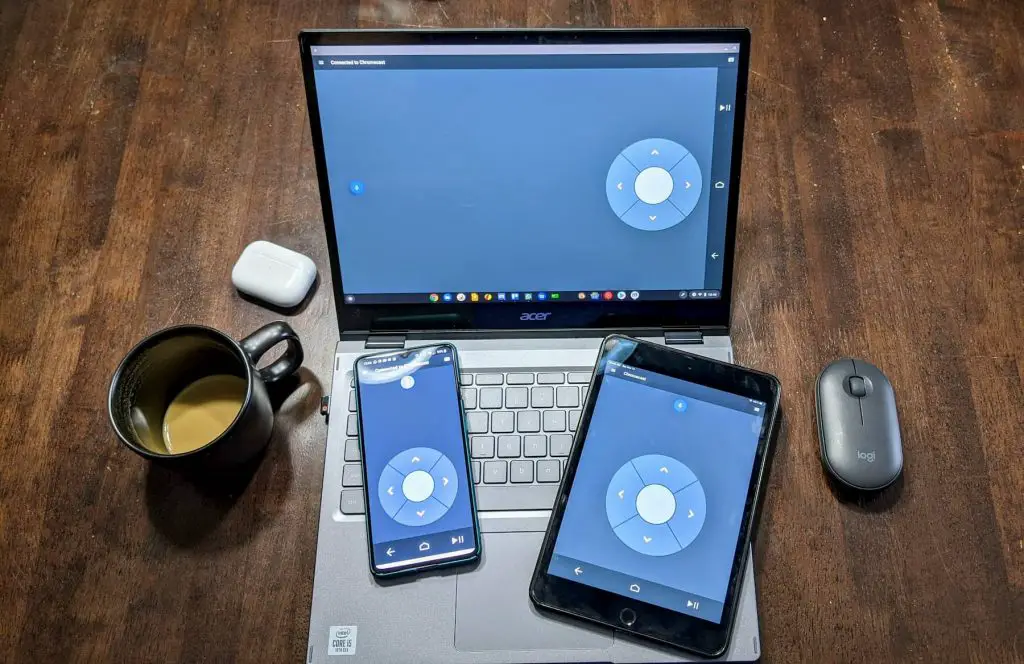
While all your basic controls work fine, I found the Google Assistant would only work when on Android or Chrome OS, but not on the iPad. There may be some workarounds there, but I couldn’t get it to hear my requests. Still, the app gives you the basic circular controls, center button, back and home keys that you need to get the core navigation under control until you find your missing Chromecast remote. For obvious reasons, this method won’t control your TV or home theater as most phones don’t have an IR blaster on them to do such things. For those things, you’ll still be on your own. This is a workaround, after all, and meant to get you through a rough patch until your remote returns. Hope it helps!
Join Chrome Unboxed Plus
Introducing Chrome Unboxed Plus – our revamped membership community. Join today at just $2 / month to get access to our private Discord, exclusive giveaways, AMAs, an ad-free website, ad-free podcast experience and more.
Plus Monthly
$2/mo. after 7-day free trial
Pay monthly to support our independent coverage and get access to exclusive benefits.
Plus Annual
$20/yr. after 7-day free trial
Pay yearly to support our independent coverage and get access to exclusive benefits.
Our newsletters are also a great way to get connected. Subscribe here!
Click here to learn more and for membership FAQ

