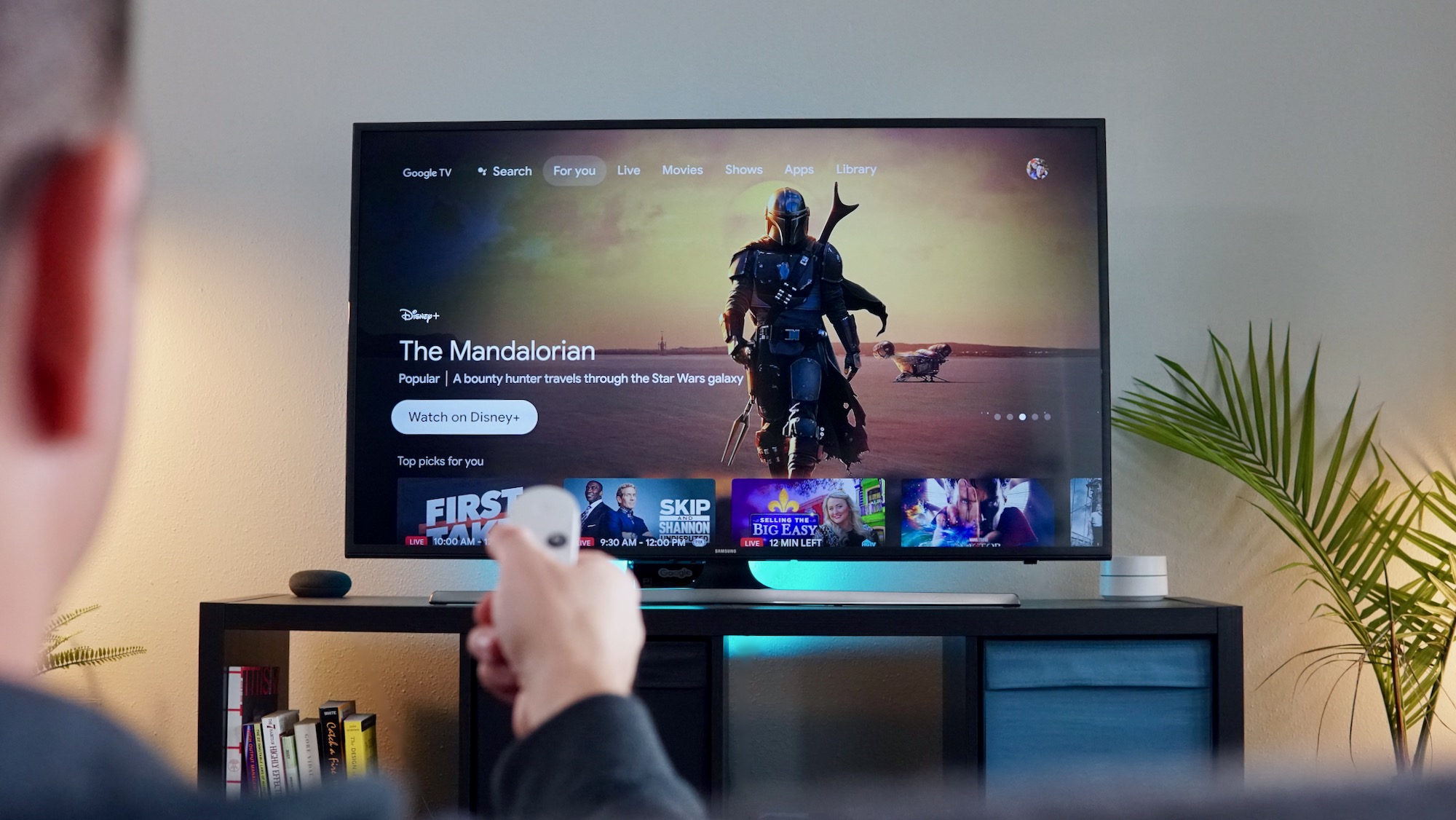
Google’s latest Chromecast device with its swanky remote and all-new Google TV interface is one of the hottest devices to hit the cord-cutting scene in a long time. Not only does it offer a powerful streaming platform, but it also does so for very little cash. The only BIG complaint I have with the Chromecast w/Google TV is the scant 8GB of storage that Google opted to use on the streaming dongle.
Don’t get me wrong, for a device that’s designed simply to be a portal for streaming services, 8GB of storage probably seemed like enough a couple of years ago. However, we now live in an age when every major network has jumped into the game with a “plus” streaming service for original and exclusive content. By the time you throw Disney+, Paramount+, Netflix, YouTubeTV, HBO Max, etc on your device, the storage is gone before you know it. Let’s not forget that you have Stadia in that mix which is Google’s own, in-house streaming service that requires an app to run on the Chromecast w/Google TV.
Needless to say, the Chromecast w/Google TV and others like the Onn TV from Walmart could definitely benefit from some more storage space. Even 16GB would be a huge upgrade but you know what they say about hindsight. Thankfully, there are some tricks you can use to get the most out of your storage and even expand space on your Chromecast if you so choose to do so. If you have experienced this issue already, chances are good that you’ve found yourself searching for apps on your Chromecast to uninstall in the hopes of making just enough room for something new. Don’t feel bad. We’ve been there.
Good News
If you are edging dangerously close to maxing out your Chromecast’s storage, there is some good news in the form of a new update that has rolled out this week. Along with the October Android security patch, the latest version of the software for the Chromecast w/Google TV features an optimization tweak for the storage space. “Storage optimizations and management improvements” as the changelog states, has already proven to free up space for many users with some adding as much as 400MB of free space on their devices.
Individual mileage does vary here. After updating the Chromecast on our office TV, we saw no increase in the storage space but we don’t have any third-party apps installed and we generally use the dongle strictly for casting. It will likely depend on how many apps and which apps you have installed. Of course, you can always free up a little space by clearing the device’s cache from time to time. Doing just that cleared out 250MB on our Chromecast w/Google TV. To update your Chromecast w/Google TV to the latest build, click on your avatar at the top-right of the display and select settings. From there, scroll down to System and select About>System Update. If you want to check how much free storage you have before and after, click the Storage option under the settings menu before you install the update.
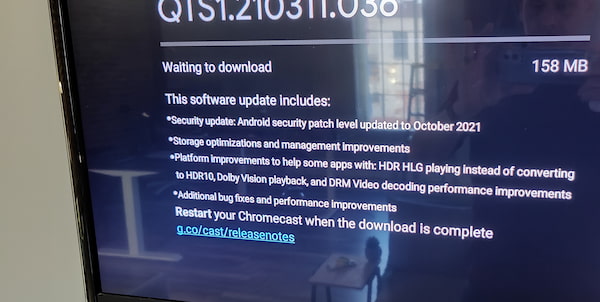

Leave a Reply
You must be logged in to post a comment.