
I can’t begin to explain the sheer volume of questions about this process I have fielded in the few years I’ve been doing videos for Chrome Unboxed. Although I did a video for using Crouton to install Ubuntu Linux on Chromebooks a few years ago, some things have changed (for the better) and the process is a bit different now than it was back then.
So, if you are viewing this, you are likely here to learn how to do this for yourself, and hopefully, the video and the following resources will make that as easy as possible on you.
I can’t stress this enough: Please watch the video!!! Use the included links and resources, but watch the video!
If you have questions, let’s discuss. Until then, good luck!!!
DOWNLOAD CROUTON: https://github.com/dnschneid/crouton
COMMANDS:
- Open Shell: CTRL + ALT + T
- Enter Shell: just type ‘shell’ (no parenthesis)
- Install Ubuntu: sudo sh ~/Downloads/crouton -r trusty -t xfce,xiwi,xorg,chrome (recall from the video that these are the targets and the release that works for me. Read up in the Crouton Git Hub for more options that may work better for you.)
- Start Ubuntu (from Shell): sudo startxfce4 (if XFCE was the desktop you chose above)
- Start in XIWI (in a window): sudo startxfce4 -X xiwi
- Start in XORG (parallel): sudo startxfce4 -X xorg
Terminal Commands:
- Install Software Center: sudo apt-get install software-center
- Add Software Properties: sudo apt-get install software-properties-common
- Add Repository (Inkscape for example): sudo add-apt-repository ppa:inkscape.dev/stable
- Update Your Chroot After Chrome OS Update (you need to have Crouton in your Downloads folder): sudo sh ~/Downloads/crouton -u -n trusty (if you installed a different release or named your Chroot something else, use that name instead of “trusty”
Advanced Additions Mentioned In The Video
Graphic Driver Updates For Broadwell (5th Gen) Intel Devices
sudo apt-get install software-properties-common python-software-properties
sudo add-apt-repository https://download.01.org/gfx/ubuntu/14.04/main
wget --no-check-certificate https://download.01.org/gfx/RPM-GPG-KEY-ilg -O - | sudo apt-key add -
wget --no-check-certificate https://download.01.org/gfx/RPM-GPG-KEY-ilg-2 -O - | sudo apt-key add -
sudo apt-get update
sudo apt-get upgrade
Touchpad Update for 2015 Chromebook Pixel (and others with poor touchpad behavior – confirmed this fixes the issues on the HP Chromebook 13 G1)
sudo add-apt-repository ppa:hugegreenbug/cmt2
sudo apt-get update
sudo apt-get install libevdevc libgestures xf86-input-cmt
sudo mv /usr/share/X11/xorg.conf.d/50-synaptics.conf /usr/share/X11/xorg.conf.d/50-synaptics.conf.old
sudo cp /usr/share/xf86-input-cmt/50-touchpad-cmt-samus.conf /usr/share/X11/xorg.conf.d/
You can also add these additional settings with Vi, but be careful not to add any additional spaces! You will need to read up on how to edit with Vi as well here.
sudo vi /usr/share/X11/xorg.conf.d/50-touchpad-cmt-samus.conf
Option "Button Right Click Zone Enable" "0"
Option "Australian Scrolling" "1"To disable other common options:
Option "Tap Enable" "0"
Option "Keyboard Palm Prevent Timeout" "0"
So, I know this is a ton of info! As I stated above, be sure to pair this text with the video and you should be good to go! Please comment below with any issues you run into.
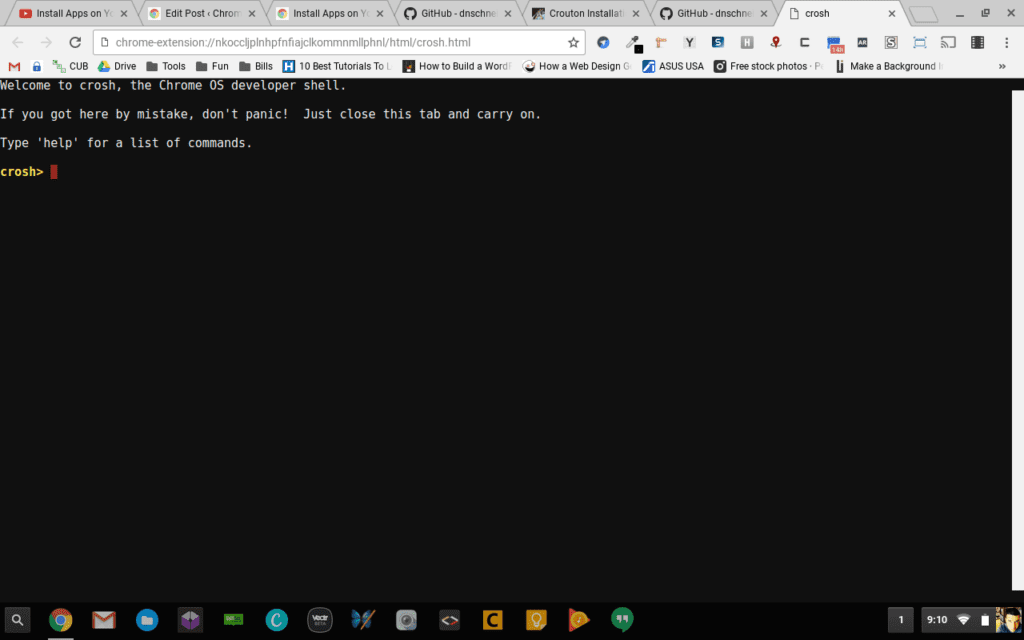
Leave a Reply
You must be logged in to post a comment.