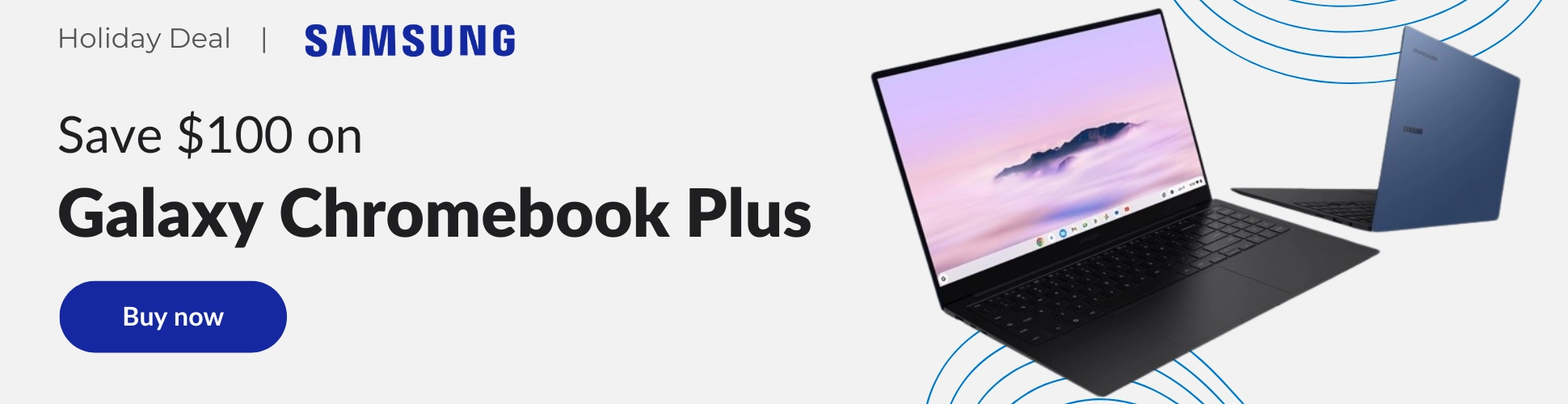There are many reasons why I prefer to use Chrome as my main browser. One of the main reasons is the fact that it is multi-platform, which comes in really handy when you are someone that moves between operating systems. As long as you have a Google account, you can switch seamlessly from one device to another and have information like your bookmarks and passwords readily available. This is all possible due to one simple feature the Chrome browser has – Chrome Sync.
What is Google Chrome Sync
Google Chrome sync is a feature of the Chrome browser that allows you to have all your Chrome information updated across all your devices. This means that wherever you are using Chrome – be it your phone, Chromebook, Mac, or PC – you can have all the below available and updated as long as you’re signed in to your Google account:
- Bookmarks
- History and open tabs
- Passwords
- Payment info
- Addresses and phone numbers
- Settings and preferences
Additionally, Chrome sync is what signs you in automatically to Gmail, YouTube, Search, and other Google services without having to do it individually. Login once and browse away!
How to enable Chrome Sync on Android
Android devices include a mobile version of the Chrome browser. Though it doesn’t include every single feature that you can get on the full-fledged desktop browser, it does offer sync for the below:
- Addresses and more
- Bookmarks
- Payment methods and addresses using Google Pay
- History
- Passwords
- Open tabs
- Settings
To turn it on, simply tap on the 3 dots or “More” menu to get into your Chrome settings, select “Sync”, then choose either to “Sync everything” or each category individually.

I just want the steps:
1. Open Chrome on your Android device
2. Tap on the 3 dots or “More” menu icon on the top right to get into your Settings
3. In Settings, tap on “Sync” which should appear right underneath your Google account name
4. In Sync, select “Sync everything” or just select each option individually
How to enable sync on Desktop Chrome
Devices like Chromebooks, Macs, PCs and Linux devices use the desktop version of Chrome, which offers the same syncing options as in mobile, but with a few extras such as:
- Apps
- Extensions
- Theme and Wallpaper
- Reading List
- Wi-Fi networks
To turn it on, open Chrome. If you are not already signed in to the browser, then at the top right click “Profile”. Sign in to your Google account, at which point you should see an option to sync your info. click Turn on sync, then Turn on.
However, if you are already signed in to the browser, but you just want to verify that sync is on, then click on the 3 dots or “More” menu icon. Click on “Sync and Google services” which should appear right underneath your Google account name, then click on “Manage what you sync”. This should present you with all your sync options. You can either select “Sync everything”, or toggle on the options you want individually.

I just want the steps:
If you are NOT already signed in to the browser, then
1. Open Chrome, then at the top right, click Profile
2. Sign in to your Google Account.
3. If you want to sync your info across all your devices, click Turn on sync, then Turn on
If you are already signed in to the browser, then
1. Open Chrome, then tap on the 3 dots or “More” menu on the top right
2. Click on “Sync and Google services“
3. Click on “Manage what you sync“
4. Select “Sync everything”, or toggle on the options you want individually
It should be mentioned, however, that you should only use Google Chrome Sync on private computers or devices you own. You wouldn’t want to leave all your Google information on a public computer and risk someone trying to hack in and locking you out of your own account. For that purpose, there is “guest mode” which is also available in Chrome.
Though Chrome is not a perfect browser and does have its drawbacks as a memory-hog, I do think that its benefits and conveniences far outweigh the cons. It’s no secret that its ubiquity and robust feature set make it one of the most popular browsers out there.
Join Chrome Unboxed Plus
Introducing Chrome Unboxed Plus – our revamped membership community. Join today at just $2 / month to get access to our private Discord, exclusive giveaways, AMAs, an ad-free website, ad-free podcast experience and more.
Plus Monthly
$2/mo. after 7-day free trial
Pay monthly to support our independent coverage and get access to exclusive benefits.
Plus Annual
$20/yr. after 7-day free trial
Pay yearly to support our independent coverage and get access to exclusive benefits.
Our newsletters are also a great way to get connected. Subscribe here!
Click here to learn more and for membership FAQ