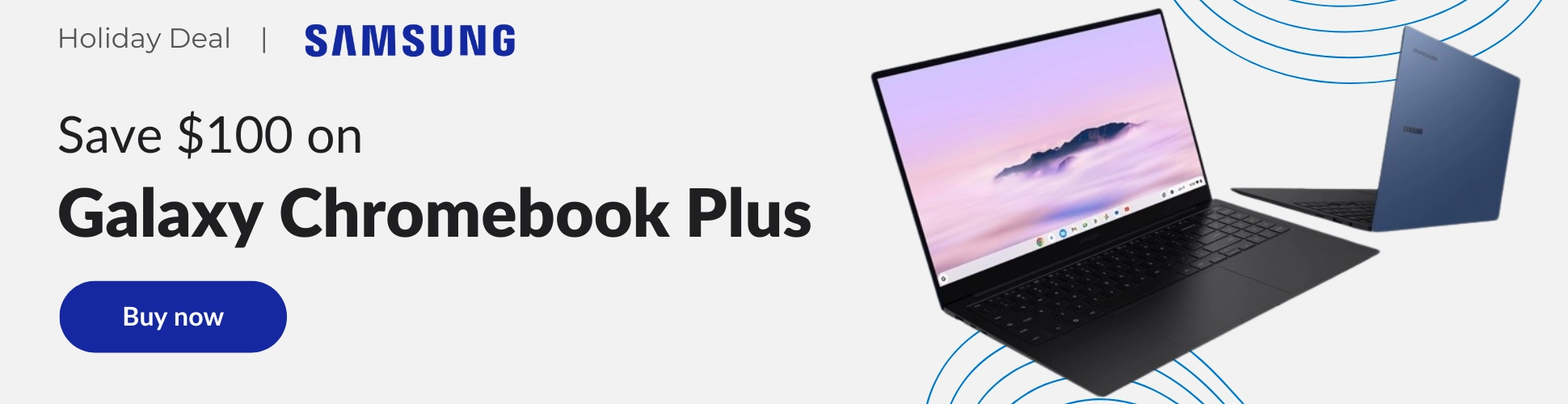Android 12 introduced a double-line clock on the lock screen that turned out to be a bit controversial as some users preferred the simpler, one-line design of the old clock. This new larger clock style appeared on the lock screen if there were no notifications and would revert back to the old one-line style if a notification came through.
However, in one of the early Android 12L betas, a toggle was found that would make this two-line design optional which continued throughout the later betas as well. The same was found in the Android 13 betas, but as usual with beta builds, we weren’t sure if it would make it to the official Android 13 release.


Fortunately, it did. Android 13 came with this toggle which now makes it possible to use your desired clock style in the lock screen. Since Android 13 has yet to roll out to devices other than the Google Pixel phones, these instructions and screenshots below on how to use this are specific to the Pixel launcher.
To toggle between the two clock styles, go to your device’s Settings, then scroll down to “Display.” In display settings, select “Lock screen,” then scroll down to “Double-line clock.” The setting for the double-line clock will be on my default, but here you can toggle this setting off to go back to the old style one-line clock.



I just want the steps!
- Go to your device’s Settings
- Scroll down to Display
- Select Lock screen
- Scroll down to Double-line clock and toggle the feature on or off