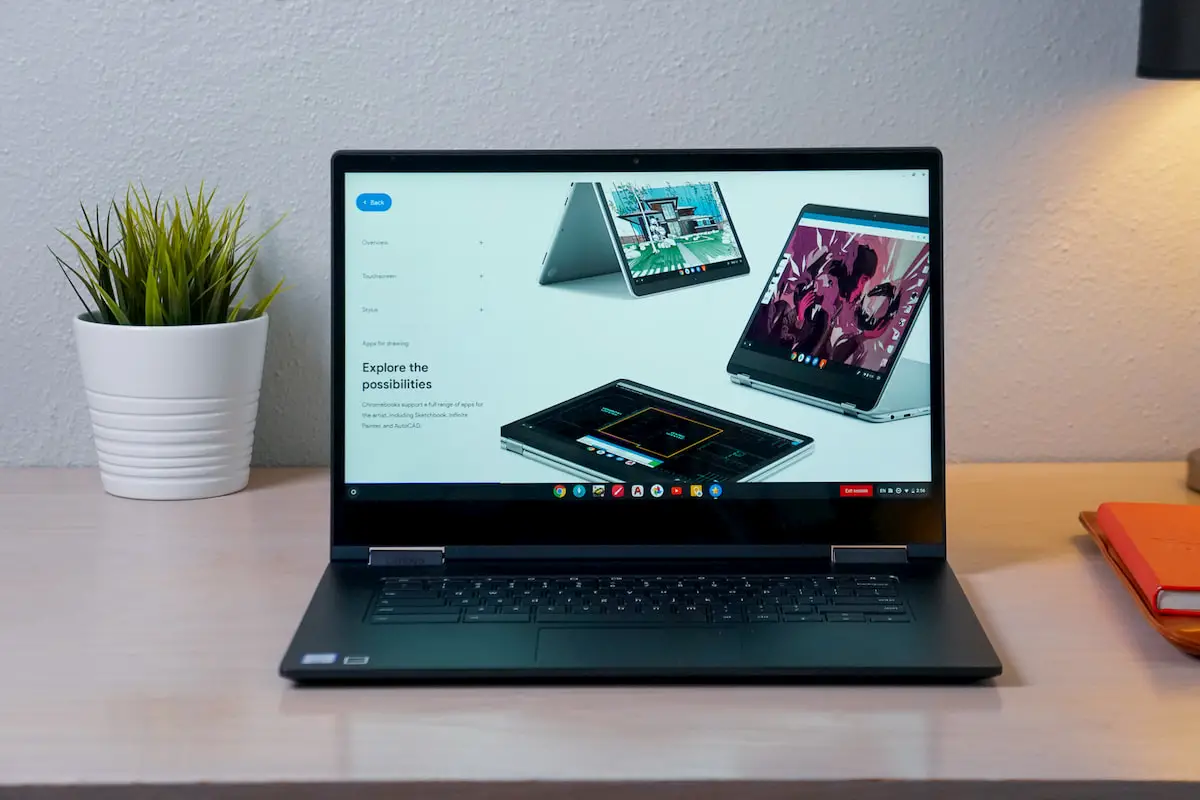
If you’re like me, your curiosity often leads you down rabbit holes chasing answers to questions that didn’t really need answering. This week, it was Chrome OS Demo Mode.
What is Demo Mode you ask?
Well, if you’ve ever tinkered around with a Chromebook at say, Best Buy or Walmart, you’ve probably experienced Demo Mode. It looks a lot like regular old Chrome OS but the system is locked down and has a lot of limitations.
You can browse the web but you can’t log out of the device and there is, of course, a Demo running that shows you some of the features of the Chromebook. It occurred to me that this could be a great feature for school admins wanting to show off new devices to parents or educators without the worry of users being able log in or out of the device.
The process is fairly straight forward and only requires a few steps the get Demo Mode up and running.
STOP!
At this point, I must share a quick caveat to this process.
Your device will be powerwashed. All local data will be removed and it will be reset to factory defaults. If you have ANYTHING you do not wish to lose, save it to a flash drive, upload it to Drive or jot it down for posterity’s sake.
There, you have been warned. Now, without further ado, here are the steps to enable Demo Mode on your Chromebook. Enjoy.
Leave a Reply
You must be logged in to post a comment.