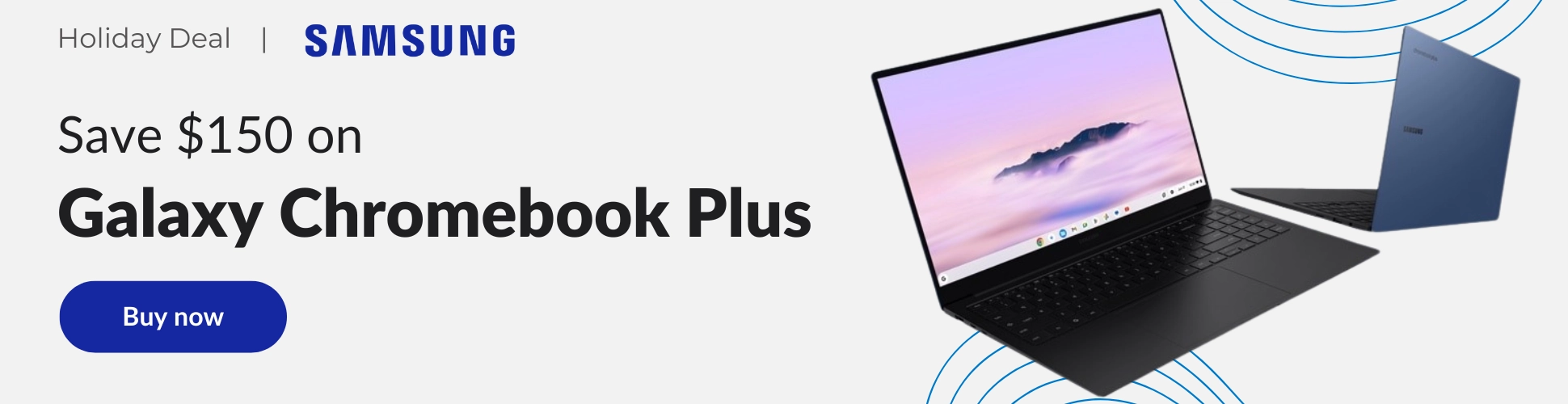Ever since Google introduced the new Adaptive Auto-Brightness feature to Chromebooks, I have detested it. The screen will automatically dim based on machine learning models and even ambient light for devices with an ambient sensor built-in. Unfortunately, for many people I’ve spoken to (myself included), this is super annoying and on average, they prefer to alter the screen’s brightness manually when needed.
There’s no doubt that Google intended for this to be a feature meant to extend your Chromebook’s battery life, but for now, I feel that it needs more work. I don’t want the screen to dim to almost 50% upon booting up my device, nor do I want it to automatically dim in the middle of a video I’m watching. Sadly, there is no way at this time to customize when this occurs. Instead, you’ll need to disable it entirely.
If you visit chrome://flags in your browser, you will be presented with the Chromebook Flags page. Then, you’ll simply need to type the word ‘brightness‘ in the search box there. Choose the drop-down box next to ‘Auto Screen Brightness model‘ and choose ‘disable‘.
Lastly, you’ll see a blue ‘Restart’ button near the bottom of the screen. Click that and your Chromebook will reboot. Once you’re back up and running, the Auto-Brightness feature will be completely disabled. While this workaround is available now, it may not be long before the feature is engrained into the operating system by default with no way to disable it. Google will often place a flag in the list that allows you to temporarily unexpired previously optional flags, but that is temporary as well.
Alright folks, sound off! Do you like the Auto-Brightness feature on your Chromebook? Does it drive you up the wall as much as it does me? I wish that Google would provide a toggle for this in the OS settings app. Perhaps one day they will, but as always, time will be the determining factor.
Join Chrome Unboxed Plus
Introducing Chrome Unboxed Plus – our revamped membership community. Join today at just $2 / month to get access to our private Discord, exclusive giveaways, AMAs, an ad-free website, ad-free podcast experience and more.
Plus Monthly
$2/mo. after 7-day free trial
Pay monthly to support our independent coverage and get access to exclusive benefits.
Plus Annual
$20/yr. after 7-day free trial
Pay yearly to support our independent coverage and get access to exclusive benefits.
Our newsletters are also a great way to get connected. Subscribe here!
Click here to learn more and for membership FAQ