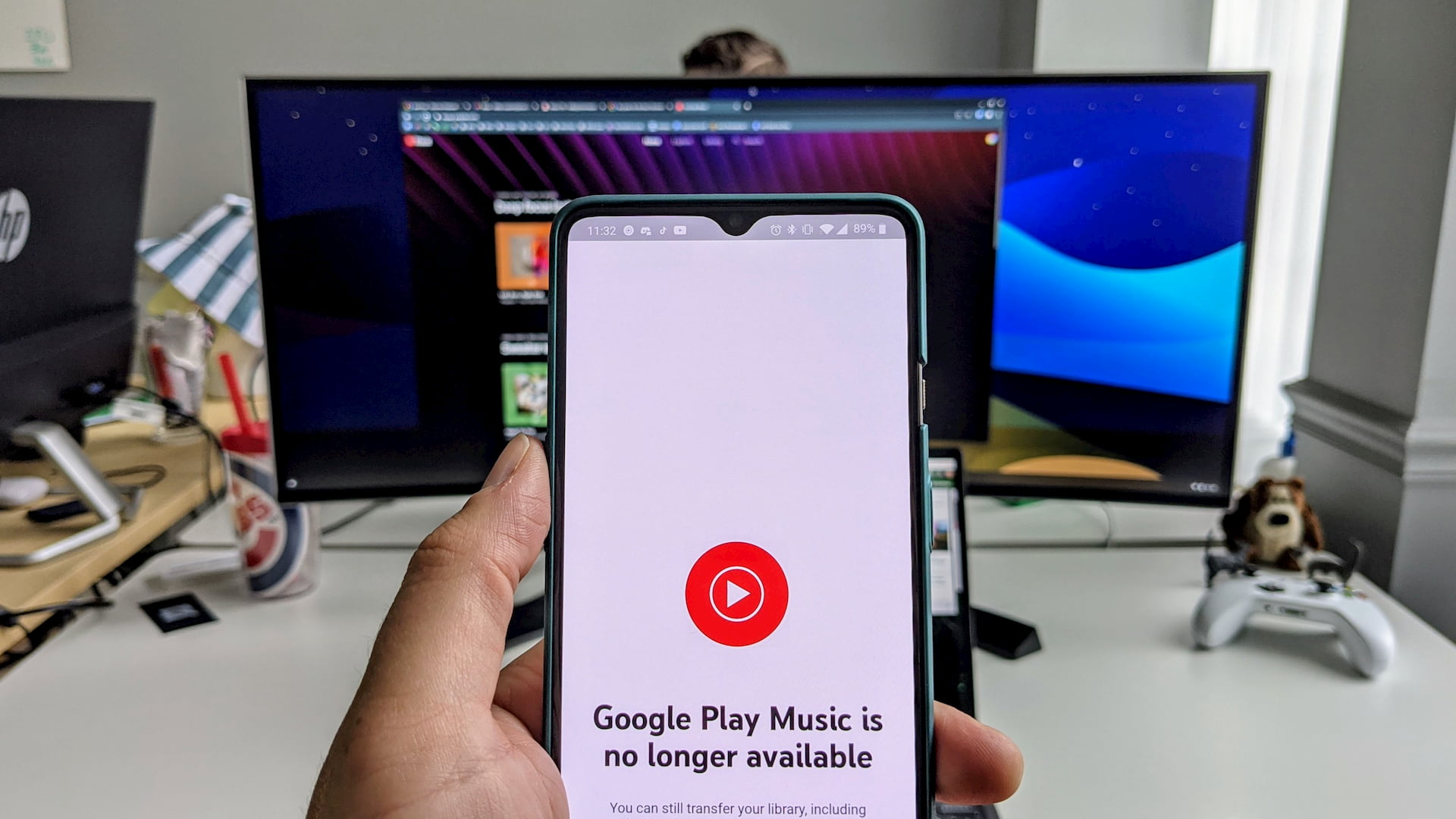
As we all begin to deal with the reality that Google Play Music is almost fully retired, there are many users already moving on to greener pastures. Whether its a migration to YouTube Music or a full departure to Spotify or Amazon Music, we’ve all had to make our moves and figure out our new streaming music providers moving forward. For me, its been a begrudging move to YouTube Music that I’m making my peace with after giving a few of the other options a try. Regardless of where you landed, there may be an important step you need to take as Google Play Music shuts down for good.
System-level pre-installed apps
For many phones – such as the OnePlus 7T I’m using – Google Play Music is installed out of the box as a system-level application. This means that it cannot be fully uninstalled and can only be disabled. Here’s the rub: if I have quite a bit of music downloaded for listening offline, all of that data is still sitting on my phone even though I can no longer use the Google Play Music app any longer. Those precious GBs of music left behind won’t go anywhere until the app is removed, but the only option many are left with is this disabling nonsense, and that unfortunately won’t give you any of your phone’s space back.

Luckily, the fix is simple. All you need to do is long-press on the Google Play Music icon, hit the info button (the little “i” in a circle), tap Storage & cache, and then tap Clear Cache followed by Clear Storage. After that, disabled or not, functioning or not, you will have removed all of your Google Play Music downloads from your phone’s internal storage.
Until phone makers give users the ability to remove the app entirely, this will remain a bit of unfinished business for many as they are likely unaware that a now-defunct app has the potential to continue to take up massive amounts of now-useless storage. Hopefully as the retirement of Google Play Music comes full circle in the next month or so, phone makers will make the right moves and allow users to simply remove the app the standard way. Until then, take the steps outlined above to reclaim some of your internal storage.

Leave a Reply
You must be logged in to post a comment.