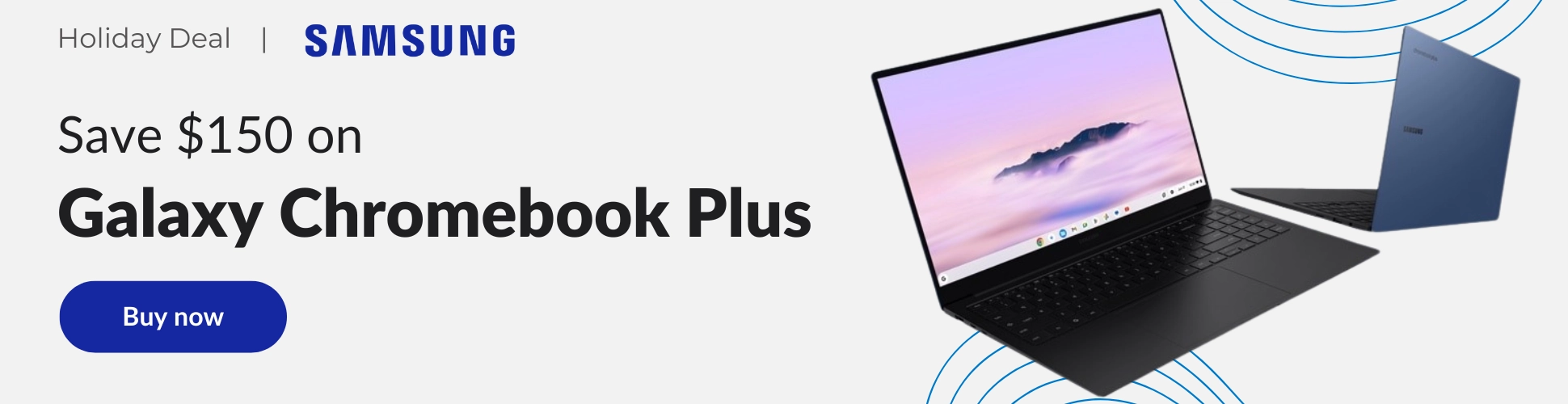I’m not gonna lie – I have always hated creating tables in Google Docs. I’ve hated it so much so that I’ve done everything in my power to shift any data that needed to be there over to Google Sheets instead, but I can understand why it’s important to be able to insert this content type into a document. Google is changing that now though, and table creation and management is being completely reworked now, so let’s take a look at what’s changing!
The following customization options are being added in, and you can take advantage of them when they become available over the next two weeks. This goes for Rapid Release domains. Scheduled Release domains will have to wait two weeks beginning on December 22, 2021, but of course, that’s by design so they have time to prepare their organization for the change.
- Pin a table header row to repeat on each page
- Designate that a row should not be split across pages
- Quickly add, and arrange columns and rows
- Sorting tables to better organize data.
- Use a new table sidebar to manage table properties
While the ability to pin table header rows to repeat on each page, is useful, my favorite feature has got to be the new quick add and arrange by drag and drop capability. The lack of this is really is the thing that’s caused me the most headache in the past, so I’m glad to see this feel much more intuitive. There’s also a quick add button that appears over a column or a row when you hover with your mouse.
Additionally, sorting the rows of your tables (excludes any table headers that you’ve pinned) is now easier than ever. Simply hover over the row, click the sort list icon, and choose ascend or descending order to see all of the data in the table rearrange itself! Additionally, you can right-click anywhere in the table and choose these options from the context menu.
Lastly, a new right-hand sidebar for the table properties is a breath of fresh air. It allows you to see all of the changes you make in real-time. If you’re familiar with any of the other tools in Google’s editing suite, then you’ll no doubt recognize this easy-to-use informational housing in the document. More often than not, this sidebar appears when you’re adding and editing image properties, but it’s also in Sheets for charts.
All Google Workspace tiers
Availability
G Suite Basic
G Suite Business
Personal Google Accounts
Join Chrome Unboxed Plus
Introducing Chrome Unboxed Plus – our revamped membership community. Join today at just $2 / month to get access to our private Discord, exclusive giveaways, AMAs, an ad-free website, ad-free podcast experience and more.
Plus Monthly
$2/mo. after 7-day free trial
Pay monthly to support our independent coverage and get access to exclusive benefits.
Plus Annual
$20/yr. after 7-day free trial
Pay yearly to support our independent coverage and get access to exclusive benefits.
Our newsletters are also a great way to get connected. Subscribe here!
Click here to learn more and for membership FAQ