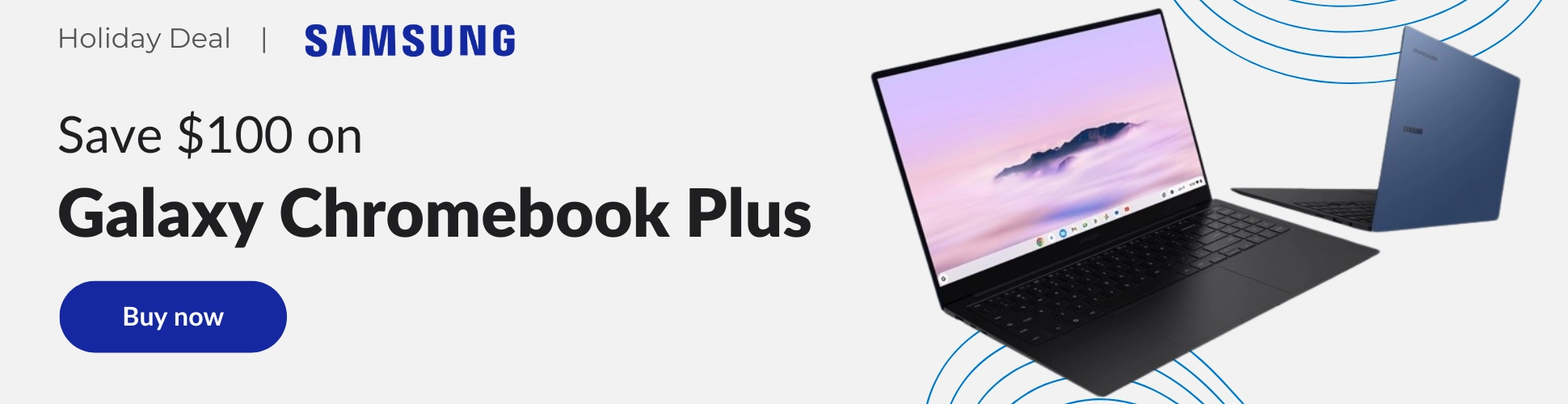Along with the launch of the HP Chromebook x2 11, two interesting new apps came into the Chrome OS ecosystem: HP QuickDrop and Google’s new Cursive app. We were able to get QuickDrop up and running right away and in all our initial testing, the service works impressively well. I’ve actually used it a few times since that video and post to move larger files I needed from my Chromebook to my phone and will likely continue to leverage it for bigger files over the sometimes-finicky Nearby Share.
Though the other app – Cursive – is a PWA just like QuickDrop, we didn’t know the URL of the application until we got our hands on the HP Chromebook x2 11. Once we were able to launch Cursive on that device and discover the URL (https://cursive.apps.chrome), it was time to test things out a bit. We tried the new app on affordable devices, high-powered devices, and everything in between. What we wanted to sort out was how well this web-based handwriting app would perform across the wider Chromebook ecosystem. Let’s just say the results were varied.
A quick overview of the app
From a fly-over perspective, Cursive looks the part. When you launch into the app, you are greeted with home screen that gives you the option to create a new note or a new notebook to store multiple notes in, along with a quick overview of your most recent notes for quick access.
Once in a note, the editor setup is simple, to-the-point and I like it a lot. What you get are the basic tools you need to write and that is what Cursive is built for. You get a pen, highlighter, and eraser tool as expected, and they work the way you need them to. The pen and marker both have a handful of colors to pick from and 3 stroke widths. There are no other settings here for inputs and, again, for an app strictly made for note taking, I think that is the right move.
Flanking those input/correction tools are a couple other necessary items: a spacer, selector, and image tool. Again, these do precisely what you’d expect them to, giving you the ability to add space where needed, highlight/select certain scribbles in order to move/resize them on the page, and add images into your document when necessary. Along with the undo/redo buttons and the optional paper backgrounds (lines, grids, dots), I don’t ask for much else in a handwriting application. I think Google did well for a start, here.
An addition I really appreciate in this app is the inclusion of pen shortcuts. While there are tool buttons for spacing, erasers, and selections, you can do all of it with your pen without doing any motions or touching any buttons. For selection, draw a big circle around what you want to grab/drag/move and you’ll see your circle get a blue glow. This means you can now tap that circle with your pen and it will call up the selection tool. In a similar way, a long horizontal line drawn anywhere on the page will glow and allow you to click to to call up the spacer tool. Scribble over a section of text and clicking the glowing scribble makes that stuff simply disappear. It’s all very handy and when Google irons out the issues we’re about to talk about with Cursive, I can see myself using these shortcuts a lot in the future.
Where the rubber meets the road
Here’s the thing, though: all the options and UI and layouts can all be perfect, but if you botch the actual pen-to-paper part of an app like this, you kinda failed. And, as much as I hate to say it right now, Cursive is failing pretty hard at this. For me, if I’m legitimately going to replace pen and paper with a digital solution, I have to be able to approach the device just like I would with the physical things it is replacing. I don’t want to feel pen lag, I don’t want to constantly have to tip-toe around palm rejection issues and I don’t want to be constantly reminded that the $2 solution on my desk is still miles better at this simple task than the $600 tablet I’m writing on.
But all those things I don’t want are exactly what I experience with Cursive right now. We tested it on multiple Chromebooks and regardless of the setup – fast/slow processors, USI pens, EMR pens, AES pens – there were still issues that persisted across the board. While I could definitely use it to mark up and image or jot a word down, there’s no way I’d take this app into a meeting if I needed to actually rely on the results afterward.
For what it’s worth, slower Chromebooks fared worse and faster Chromebooks performed better, but none of them passed the test for me. Not one Chromebook setup was good enough to actually make me want to use Cursive as my go-to note taking app. For one, pen lag is an issue. Though there are a few setups where it was acceptable, it still wasn’t Apple Pencil good. We actually bought an Apple Pencil just for this test so that I could be certain that my standards weren’t unattainable. They aren’t. Apple has it down with their hardware and writing with the Apple Pencil on my 4th-gen iPad Mini was pretty fantastic.
Second, my biggest gripe is the pitiful palm rejection Cursive uses. Again, I want to approach my device just like I would a pen and paper, and that just isn’t in the realm of reality just yet. Nearly every time I went to write, my palm would either move the note or trigger the shelf or launcher on whatever Chromebook I was using. It was constant. And, yes, if I had the pen on the screen first, the palm rejection was better, but who approaches a writing surface with the pen tip first? No one! You place your hand down and then begin writing, and that action is met with all sorts of input variations each time you go to write. Guess where that wasn’t an issue whatsoever? The iPad. Not surprisingly, I could plop my hand down just like I would on paper with the iPad and I didn’t have an issue even once with palm rejection.
Cursive does show promise
I know I’m being hard on this app, but Google didn’t have to launch it yet, right? I don’t know that anyone was clamoring for a new note taking app from Google as many of us already use and love Keep. I suppose I thought that if Google was pushing out an app that was laser-focused on pen input, they’d get it right before shipping it. That hasn’t happened, but it doesn’t mean it won’t.
Google has a penchant for doing this sort of thing, and it drives me nuts sometimes. They put something out in the world that honestly is a Beta test, they work on it and if enough people use it, they keep it around and continue making it better. I genuinely hope that is what happens with Cursive. I believe Google can absolutely solve the pen issues and make it work well on a wide variety of Chromebooks with a wide variety of pens. The foundation is there for a great experience, but Google really needs to clean things up with the pen latency and palm rejection before this can honestly be considered a real tool for people to actually use. For now it just feels like an experiment at best, a toy at worst. If they can fix the basics that matter most and deliver a democratized note taking experience for Chromebook users, I’d promote that thing all day long. For now, though, I’d tell you to try it and keep your expectations firmly in-check.
Join Chrome Unboxed Plus
Introducing Chrome Unboxed Plus – our revamped membership community. Join today at just $2 / month to get access to our private Discord, exclusive giveaways, AMAs, an ad-free website, ad-free podcast experience and more.
Plus Monthly
$2/mo. after 7-day free trial
Pay monthly to support our independent coverage and get access to exclusive benefits.
Plus Annual
$20/yr. after 7-day free trial
Pay yearly to support our independent coverage and get access to exclusive benefits.
Our newsletters are also a great way to get connected. Subscribe here!
Click here to learn more and for membership FAQ