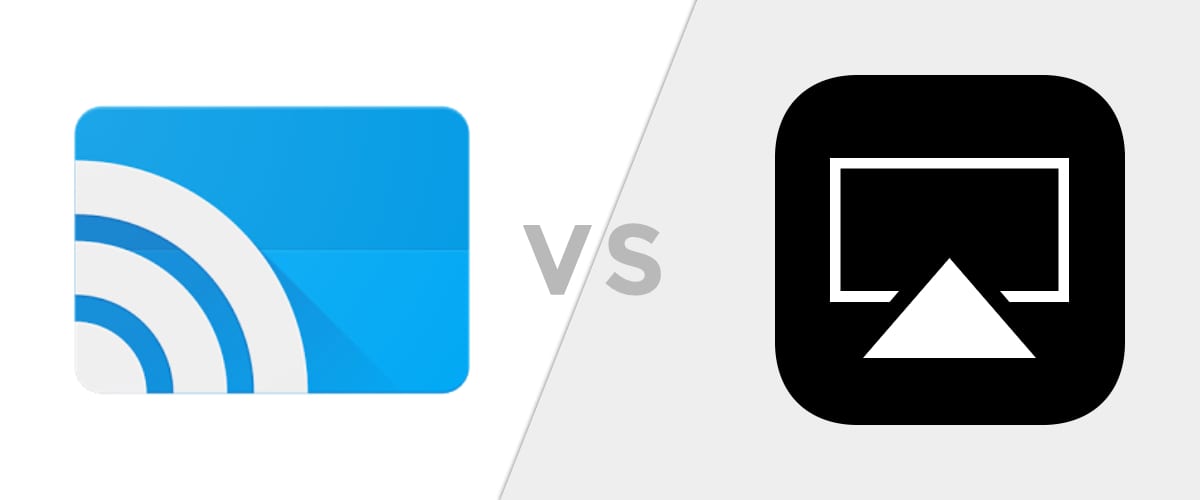
 The world of streaming devices and connected TVs has grown over the years, seeing multiple devices and attempts come and go over that same time.
The world of streaming devices and connected TVs has grown over the years, seeing multiple devices and attempts come and go over that same time.
Two streaming standards have stuck through all the change and are both strong offerings from tech’s top two companies. But what are the differences in Chromecast and AirPlay, and do they make one superior to the other?
How AirPlay Works
Credit has to be given to Apple for pursuing the streaming content space well before anyone else was really considering it. Way back in 2011, Apple announced AirPlay Mirroring before anyone was doing this commercially.
It was back in the time when Apple still did things that felt a bit magic. Touch a button and your screen, app, etc. could just appear on the big screen.
It was a big deal and continues to work well across many apps as long as you are inside Apple’s ecosystem.
AirPlay utilizes wireless streaming protocols to work its magic. Any app, movie, or screen you send over AirPlay to an Apple TV streams directly from your device in many cases. So, the media being shown on the screen is being rendered and sent to the Apple TV by the Macbook, iPhone, or iPad. The Apple TV is simply receiving a signal and rendering it to the screen.
How Chromecast (Google Cast) Works
A Chromecast is the hardware incarnation of the Google Cast API. Google Cast is the actual protocol being used to send and receive the media you consume. What that means is Google has provided the software for many hardware makers to build right into their devices to enable Chromecast-like experiences across many different form factors.
The one most are familiar with is the Chromecast. So we’ll use that as our example. The way Chromecast works is a bit different. Instead of relying on the sending device, a Chromecast actually has the ability to go and snag the needed media itself. The playback, download, and rendering are all happening on the Chromecast itself. Your sending device is off the hook, but retains controls like scrubbing, play/pause, and volume.
You device isn’t expending any resources, though. All the work is put on the Chromecast once playback is started.
Additionally, the Google Cast API can be built into an app regardless of its operating system. This means any app on any platform can utilize casting via Chromecast: even website-based video players.
An Example
Imagine you have a video you want to show on the big screen that is embedded in a website. If your TV has an Apple TV connected to it, you will need an Apple device to mirror your screen. You open up the video, swipe up from the bottom on your phone, click AirPlay, select the Apple TV, and your video is on the TV.
In this scenario, you are not free to use your phone for anything else while this playback is happening. Also, this video is being rendered and sent to the Apple TV by your phone, expending resources. And, without a solid Wifi connection, this mirroring can be a bit hit-or-miss with lots of artifacting during playback.
Now let’s back up. If we swap out the Apple TV for a Chromecast (or other device with Google Cast support), our options open right up. Since Google Cast is an API that works across many devices and apps, the device in your hand likely doesn’t matter. Windows, MacOS, Android, iOS and ChromeOS all work very well with Chromecast.
In this scenario, you simply open the video, click the cast button, and select the Chromecast device you want to stream to.
Once the playback is started, the Chromecast takes over and begins playback. All the load is taken off your device and the Chromecast is now streaming the content directly from YouTube. You are free to move to another app and do some other things while the video is playing and you are also free to leave the location completely. Since the Chromecast is connected and streaming directly from the service, your phone is no longer necessary.
You do retain volume and track controls while connected, though.
What About Full Screen Mirroring?
For a long time, this was a clear advantage of the Apple TV/AirPlay combo. Sometimes you simply need to mirror your screen for a presentation and Apple did this best for a long time.
Google added full screen casting from Chrome on a desktop and from Android devices back in 2014. Shaky at first, this feature has become solid and well-rounded over the last couple years. And, as with regular casting, this can be accomplished from a wide array of devices, including the ones with Apples on them.
On a Mac, however, you are still limited to casting a full screen tab. Anything you can drop into a tab can be mirrored, including images, videos, and presentations.
So, Which Is Better?
From the perspective of streaming content from a personal device to a bigger screen, the Chromecast and Google Cast API win big. Casted video (Chromecast) looks better and is way more stable than mirrored video (AirPlay). It is also much less resource intensive on your personal device. On top of those things, casting via Google Cast can happen across multiple devices and doesn’t require any walled-garden content.
Additionally, while both services offer screen mirroring, only one can do this from Android and Apple devices. Chromecast.
It is no wonder we are seeing the Google Cast logo in more and more apps and services as time goes on. It is almost surprising now when I don’t see that icon in the corner of a video.
As 3rd party support goes from very strong to completely comprehensive, the growth of Chromecast will only continue. It is the best overall streaming strategy we believe exists right now, and the vast army of developers who’ve implemented it seem to agree.
Chromecast is king.
Leave a Reply
You must be logged in to post a comment.