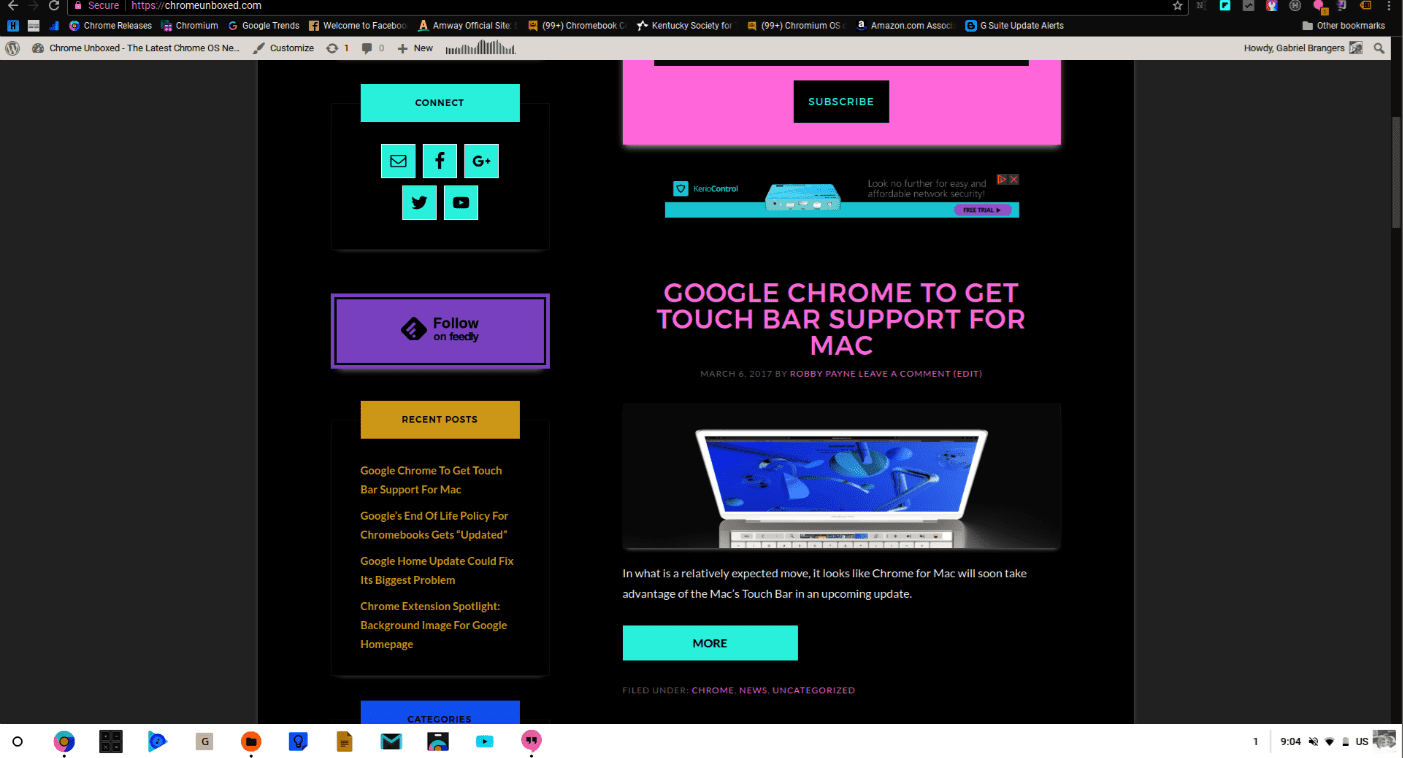
Inverting the colors on your Chromebook can make for a really cool looking desktop and for some users with vision impairments, the high-contrast mode can even be a necessity. For many Chromebook owners, however, this accessibility feature is nothing more than a nuisance that is stumbled upon accidentally.
Hundreds upon hundreds of users flock to the Chromebook forums and other sites looking for solutions on how to turn off this inadvertently triggered function. Oddly enough, cats are very often to blame for this happenstance.
The keystroke for high-contrast mode is currently Search+shift+H and as complex as that may seem, it looks as though it continues to be a thorn for countless users. Alternatively, you can access the accessibility feature in the settings menu if you happened to be looking for it.
Good news!
The keystroke combo for high-contrast mode should be changing in the near future. In the Canary channel of Chrome OS, hitting Search+shift+H brings up the notification that the high-contrast mode shortcut has now changed to Ctrl+Search+H.
This may not seem like a very significant change but obviously, it is a big enough issue that developers took the time to fix it. Moving the keystroke down one key might not look like much of a fix but if you think about it, why you miss a keystroke it’s usually by centimeters at most. The accidental activation of the high-contrast mode is likely the result of these missed keystrokes. (or cat paws, obviously)
This “minor” change will surely be a relief to countless users as well as forum moderators who field the complaints. The new key combo is working perfectly and I would suspect we should see this change in the next major Chrome OS update, if not sooner.

Leave a Reply
You must be logged in to post a comment.