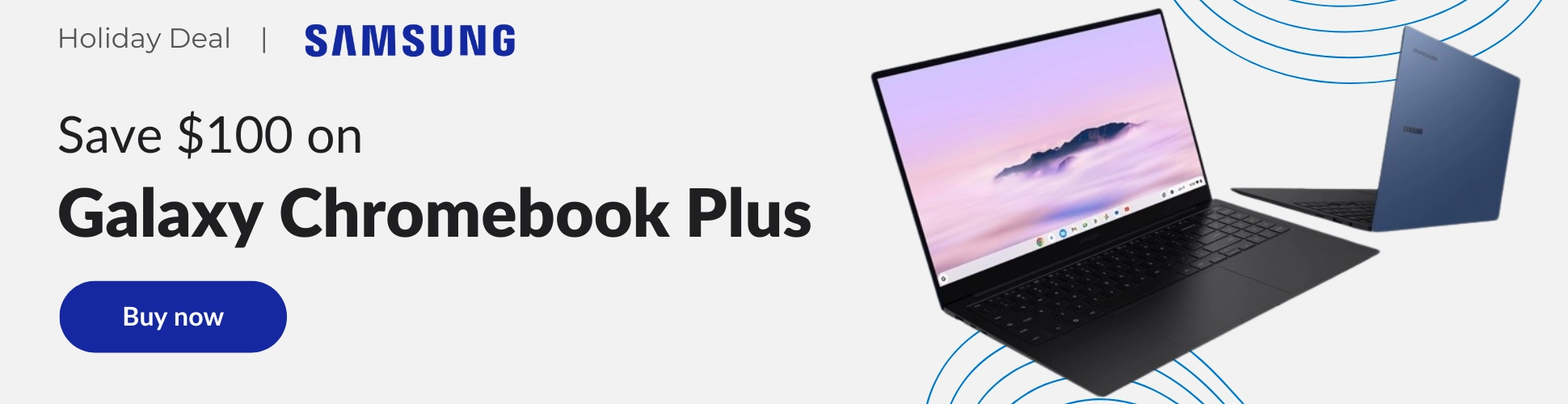Chromebooks have handled extended displays quite well for some time now. The hangup for many, however, has been in the lack of ability to properly extend your Chromebook to multiple monitors at once. Sure, getting a second screen in addition to my Chromebook’s built-in display is highly productive and still my go-to method for getting work done, but in today’s work/school environments, more Chromebook users are looking for even better, more productive setups than before.
We began tracking some updates to the extended display setups on Chromebooks some 18 months ago and those changes were all about adding MST (multi-stream transport) to Chromebooks to enable multi-monitor daisy chaining. As it turns out, this addition seemingly has fringe benefits as well and you can currently connect multiple displays to a single USB Type C port via a capable dock and get multiple monitors in addition to your Chromebook’s internal display.
While we aren’t exactly certain how long this has been available for most Chromebooks, our testing shows that every USB Type C Chromebook we have in the office is currently capable of pushing at least 3 displays simultaneously at this point. Just as its always been, Chrome OS handles everything without much work on the user’s part and simply requires you to plug in a multi-monitor dock and let the OS do the rest.
As you can see on the video, we tried this with the Acer Chromebook Spin 713, Pixelbook Go, Acer Chromebook 314, Lenovo C340, and ASUS C223 and every single one passed with flying colors. I honestly expected the lower-end devices to either choke on the task or simply refuse to attempt to output to our 3440×1440 + 1920×1080 + the internal display combo. Instead, they all handled all those pixels very well and allowed for full-blown display extension across all three screens. Color me impressed.
Again, we aren’t sure how long this has been widely possible across various Chromebooks, processors, and Type C ports, but it is encouraging that it just works as it should. For reference, we utilized the Plugable USB C hub and it worked flawlessly. The VAVA USB C dock we tried was hit-or-miss, so your mileage may vary with different docks. I’d recommend sticking to name brand docks like those from HP, Dell or Plugable for the best results. If you’ve been after a solid multi-monitor setup for work or school, we’re so excited that this is easily possible with Chromebooks and hope that this quick test can help some of you get your setup just right.
Shop Multi-Monitor USB C Docks on Chrome ShopJoin Chrome Unboxed Plus
Introducing Chrome Unboxed Plus – our revamped membership community. Join today at just $2 / month to get access to our private Discord, exclusive giveaways, AMAs, an ad-free website, ad-free podcast experience and more.
Plus Monthly
$2/mo. after 7-day free trial
Pay monthly to support our independent coverage and get access to exclusive benefits.
Plus Annual
$20/yr. after 7-day free trial
Pay yearly to support our independent coverage and get access to exclusive benefits.
Our newsletters are also a great way to get connected. Subscribe here!
Click here to learn more and for membership FAQ