
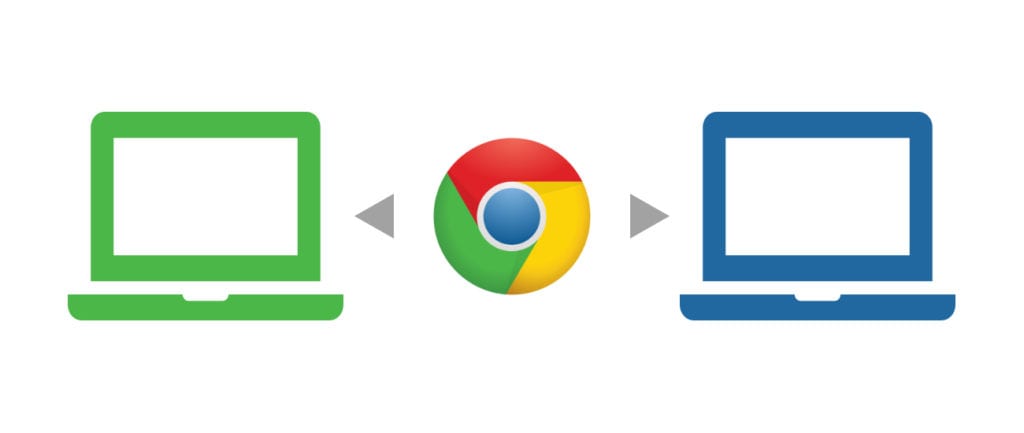 Chrome Remote Desktop has been around since the early days of Chrome. Even before Chrome OS existed, Chrome Remote Desktop was a shining example of how powerful the Chrome apps could be.
Chrome Remote Desktop has been around since the early days of Chrome. Even before Chrome OS existed, Chrome Remote Desktop was a shining example of how powerful the Chrome apps could be.
For those who’ve never heard of it or never used it, we wanted to quickly showcase how simple setup is for a very robust remote desktop experience from a Mac, Windows or Linux device. It is also a great way to assist friends, relatives or co-workers with their devices from anywhere.
First things first, you need Chrome Remote Desktop on both machines you choose to utilize: both the Chromebook and Windows/MacOS/Linux machine. Run over to the Chrome Web Store and download it.
Again, this needs to exist on both machines you want to connect. Now that you’ve downloaded it, the setup is pretty simple. First, go to the Windows, Linux, or MacOS device you want to remote into.
- Open the app
- Sign in with your Google Account
- Accept app permissions
- Under My Computers, select ‘Get Started’
- ….more steps…installing some stuff…
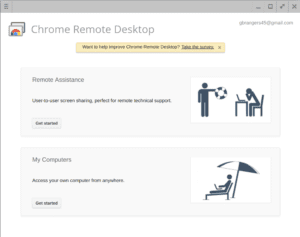
Now your device is all set up. The next step is actually remoting in with your Chromebook, Android, or iOS device. This is even more simple.
- Install and open the Chrome Remote Desktop App
- Under My Computers, select ‘Get Started’
- Select the device you just set up in the above steps
- Begin your remote desktop session
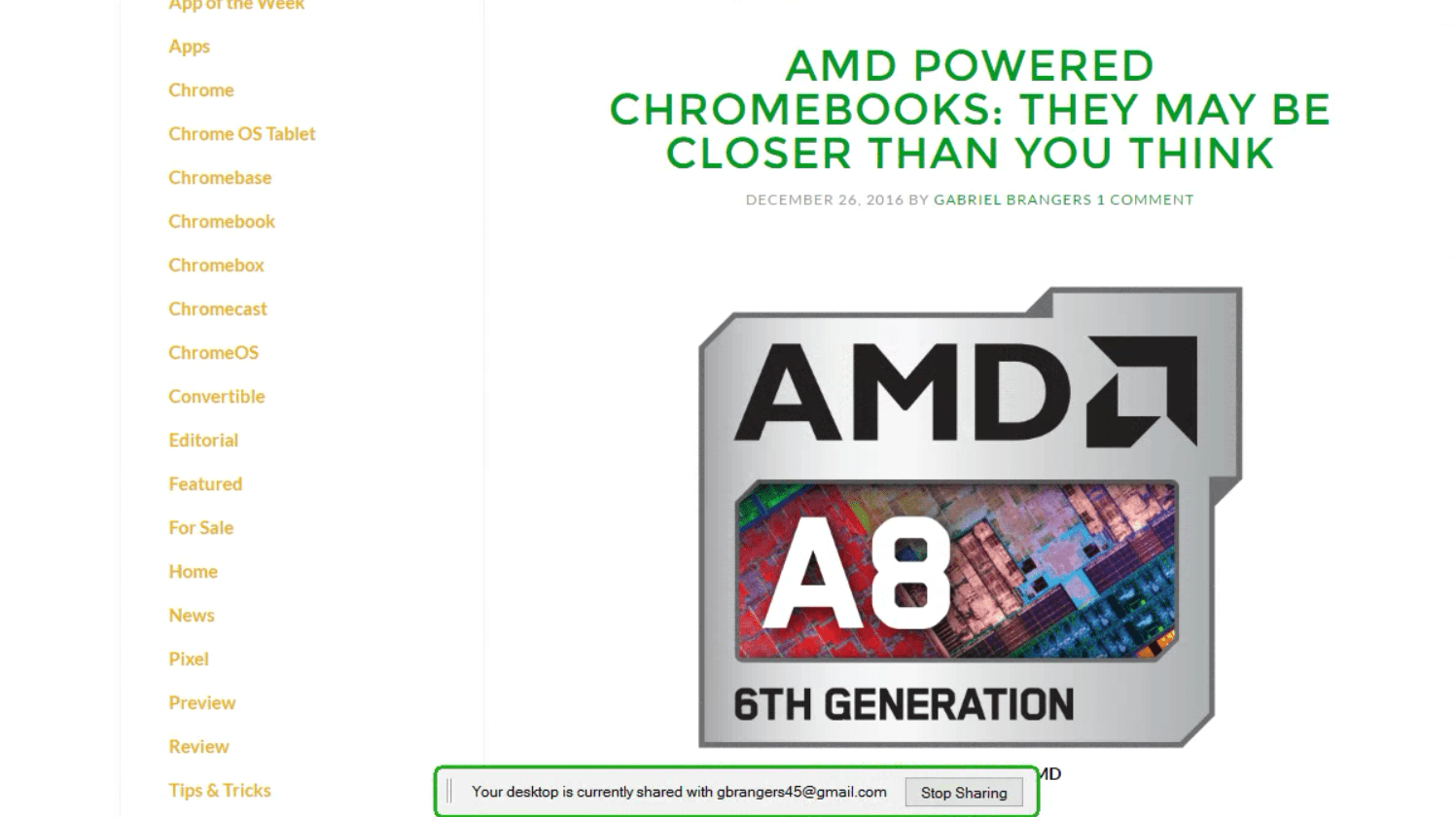
That’s it! You are now in your computer remotely and ready to roll.

Leave a Reply
You must be logged in to post a comment.