
It has been more than a year since Android Police’s Kent Duke discovered a new presentation tool in the works for Chrome OS. After much evolution, the “Projector App” now appears to have received a new name and in Chrome OS Canary, is now simply called Screencast. While a rebrand this late in the game seems a bit odd, it is even more unusual when you consider the fact that there is a third-party product called Screencastify that has similar features. Personally, I like the name Pro Presenter but that was already taken. Anyway, moving on.
What’s new?
The functionality of the newly renamed Screencast app hasn’t changed much but Google has put in some behind-the-scenes work to get the presentation tool ready for prime time. Along with a new name, the app gets a new icon in the app launcher but the coolest updates come in the form of some new tutorial videos that appear when you open the Screencast app for the first time.
Inside the Screencast app, you’ll find four sketch-style tutorial videos that highlight the app’s features and how to use them. These include how to record, edit and share, fun ways to use Projector, and some pro tips to get the most out of Screencast. Oddly enough, the videos still use the name Projector but I presume that can and will be updated before the feature makes its way to the Stable channel of Chrome OS. So you don’t have to make the move to the Canary channel, we’ve thrown the tutorials into the video below for your viewing pleasure.
The one feature we have been desperately awaiting is the ability to record your camera while using the Screencast app. That may not be a top priority for developers at the moment or perhaps there’s still some grunt work to be done to make it happen. Either way, having a PIP webcam image in presentations will be a huge addition to Screencast that will be extremely useful in a variety of use cases. We haven’t seen anything pointing to this feature being scrapped and the Feature Tour in the Screencast app clearly shows a graphic of a screen with a small webcam bubble at the bottom of the display.
Now, I know that this is a presentation tool that’s geared toward productivity. However, imagine using the Screencast app to capture gameplay on your Chromebook while simultaneously recording you as you play. A little nerdy? Yes. Crazy awesome? Absolutely. Currently, there’s no way to do this on Chrome OS and it could really open some doors for content creators that want to upload gameplay videos. Fingers crossed that Google makes it possible. Stay tuned for more updates on this as they develop.
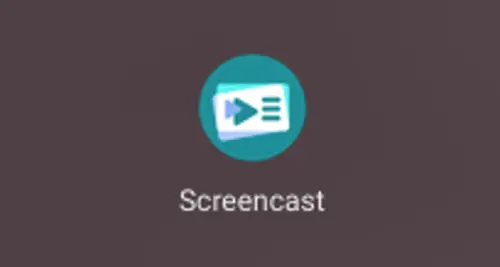
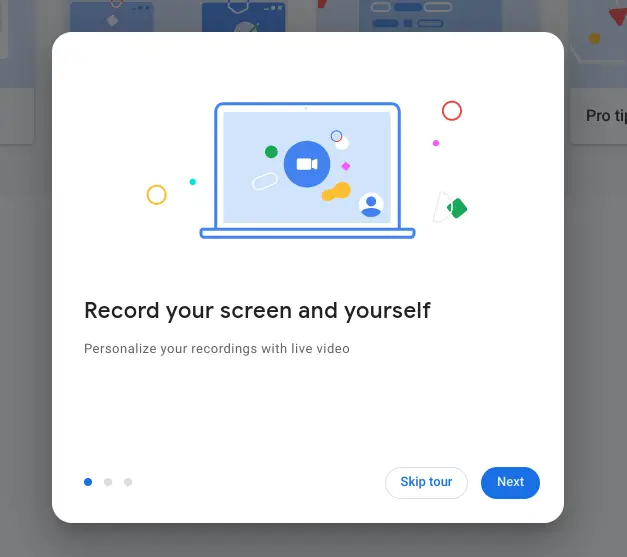

Leave a Reply
You must be logged in to post a comment.