
When Chrome OS 85 rolled out earlier in the week, one of the key updates that came along for the ride was the new Wi-Fi sync. It’s a feature that I honestly think should have come around far, far sooner, but I’m absolutely elated that it is now here. The idea and premise of Wi-Fi sync is simple in theory, even if it isn’t in practice from a development perspective. Once you log into a Wi-Fi network, the password for that network is no longer just saved and remembered on the particular Chromebook you are on: it is saved and remembered as a part of your Google account.
This is going to be so beneficial and useful for so many users that we’ll likely look back on the pre-Wi-Fi Sync days and wonder how it was we got by. As a person who shuffles through a lot of Chromebooks, I cannot explain how helpful it will be to simply log into my device and have all my Wi-Fi login passwords remembered in all the normal places I take my Chromebook. It’s a very, very useful addition, but there have already been reports of Wi-Fi passwords not making the synchronization leap for some users. Don’t fret; there is a simple work around.
Force Wi-Fi Sync on your Chromebook
Assuming you are on the latest Chrome OS 85 build, if you are running into issue with some or all of your Wi-Fi connections not syncing to your account, there’s a simple fix. Just forget them. Yep, all you need to do is go into your Wi-Fi settings, forget the network, reconnect (with the password, obviously) and then that new connection should sync right up. The feature seems to have no issue with newly-added Wi-Fi hotspots, but some users are seeing older connections refusing to sync up. Here’s a quick walk through on how to check to see if your network is synced and how to quickly force the issue when it isn’t.
1. In settings, head to Network > Wi-Fi
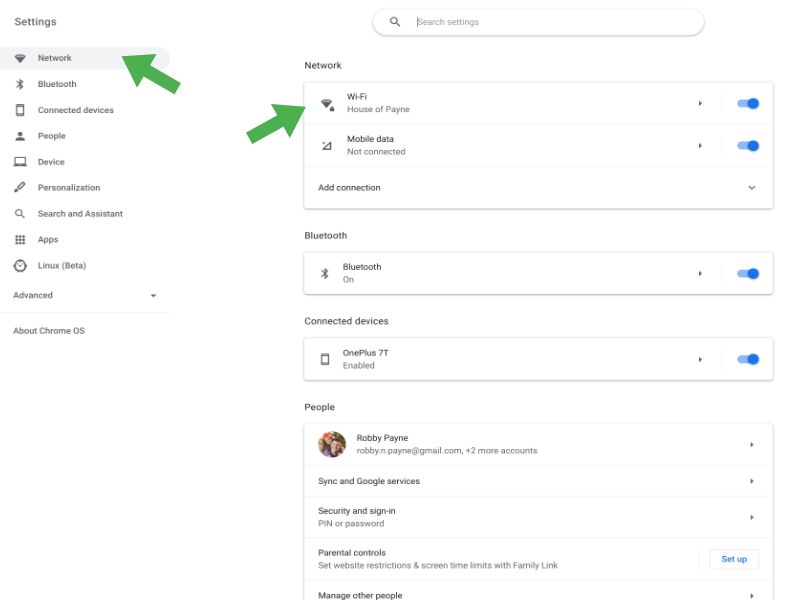
2. Hit the arrow to open up settings for your connection
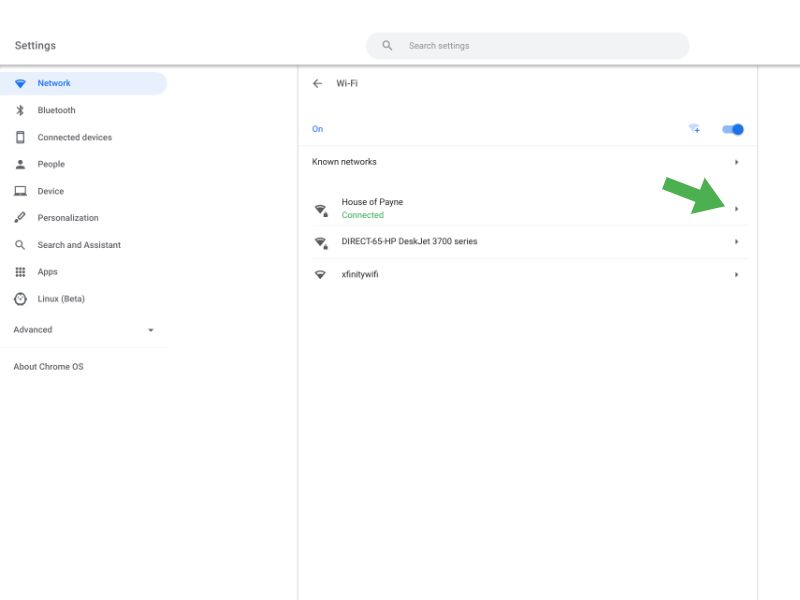
3. Next, look for Synced with other devices on your account. If you see it, you are all good and this network is synced to your Google account
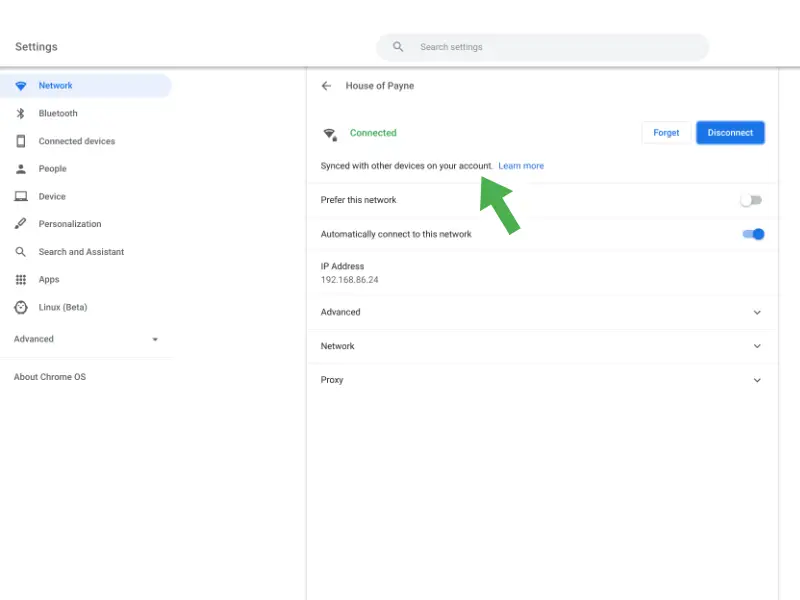
4. If you see that your network is not synced (as pictured above), however, you need to click Forget
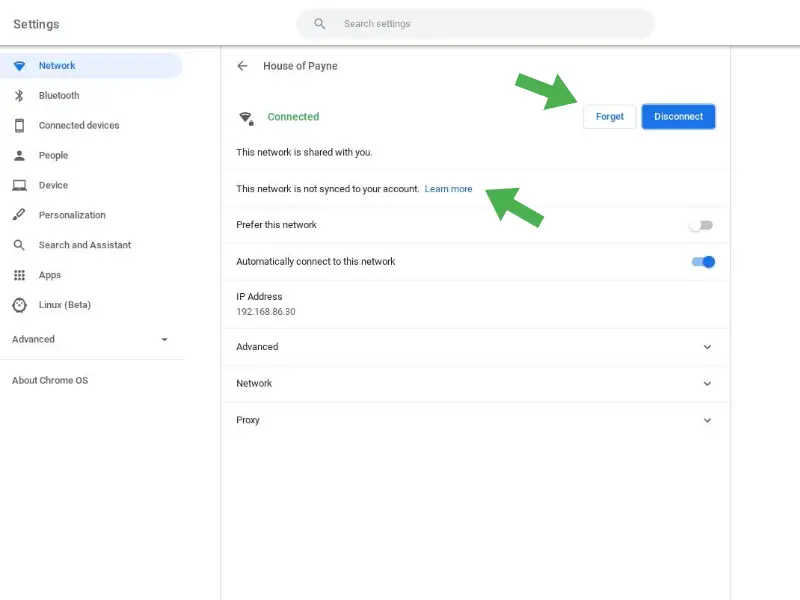
5. Re-select the same Wi-Fi from the list of available networks, reconnect, and then repeat the steps above and you should see your network is not synced up
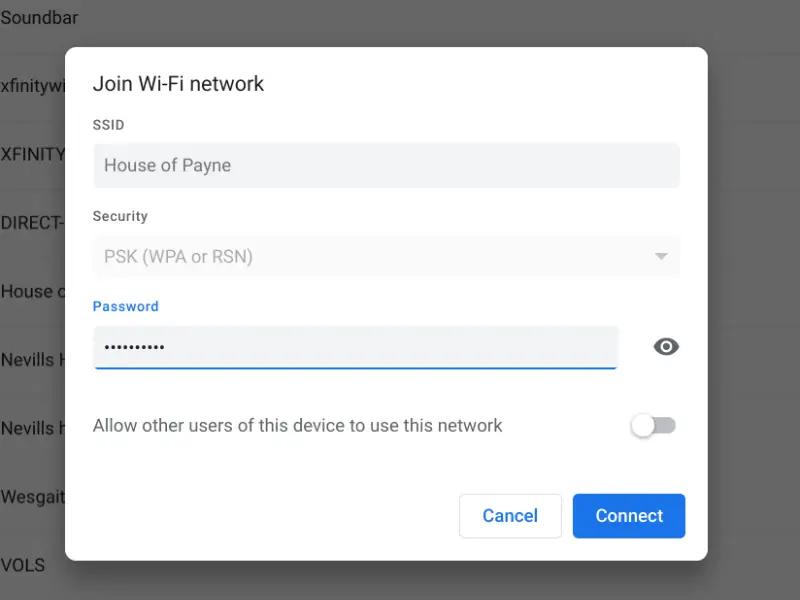
It’s fairly straightforward and you should have all your Wi-Fi networks synced up with your Google account before you know it. For me, all my recent connections synced up immediately, but my wife’s Chromebook required the steps above. Either way, once you forget and re-add your regularly-used networks, you won’t ever have to mess with any of this again, and that’s the real beauty of this new feature, isn’t it?
Shout out to our awesome Patrons for finding this issue and quickly coming up with a fix! Learn more about what’s going on there by clicking below.
Join Chrome Unboxed Plus
Introducing Chrome Unboxed Plus – our revamped membership community. Join today at just $2 / month to get access to our private Discord, exclusive giveaways, AMAs, an ad-free website, ad-free podcast experience and more.
Plus Monthly
$2/mo. after 7-day free trial
Pay monthly to support our independent coverage and get access to exclusive benefits.
Plus Annual
$20/yr. after 7-day free trial
Pay yearly to support our independent coverage and get access to exclusive benefits.
Our newsletters are also a great way to get connected. Subscribe here!
Click here to learn more and for membership FAQ

