This day will go down in history as the day Android Apps arrived on Chromebooks.
6/16/16
It has a nice ring to it, doesn’t it?
I couldn’t be more excited! Right now, in the background as usual, my update to Chrome OS 53 is downloading and installing itself. I’m just waiting for that lovely arrow in my notifications tray. You know the one.
![]()
So, as a welcome to the Play Store, we’re gonna walk through this together.
First, if you don’t see the update arrow right now and you are in the Developer Channel, simply go to your Settings page and click the ‘About Chrome OS’ in the top bar next to the search bar.
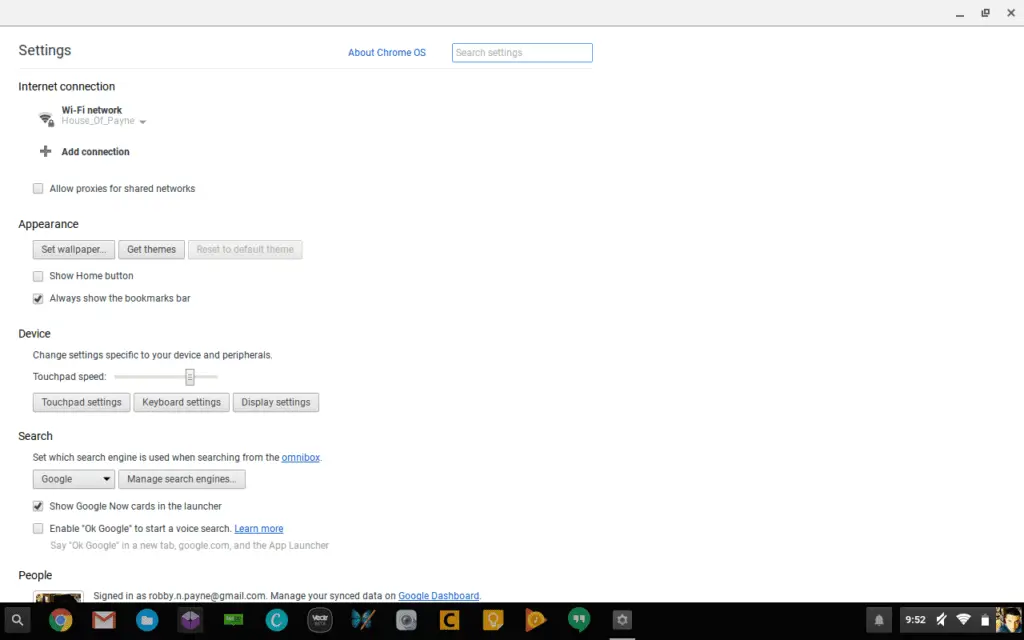
Once you’ve clicked that, you’ll see this screen where you can click ‘Check for and apply updates.’

This works most of the time. From time to time, you will still get the ‘Your device is up to date’ message. Just keep trying! Once you get it, just wait for the update to occur and you’ll then see the arrow in your tray. Click that thing, let the device reboot, and after you are logged back in, go to your settings.
You will then see this in your settings and the Play Store icon in your app tray.
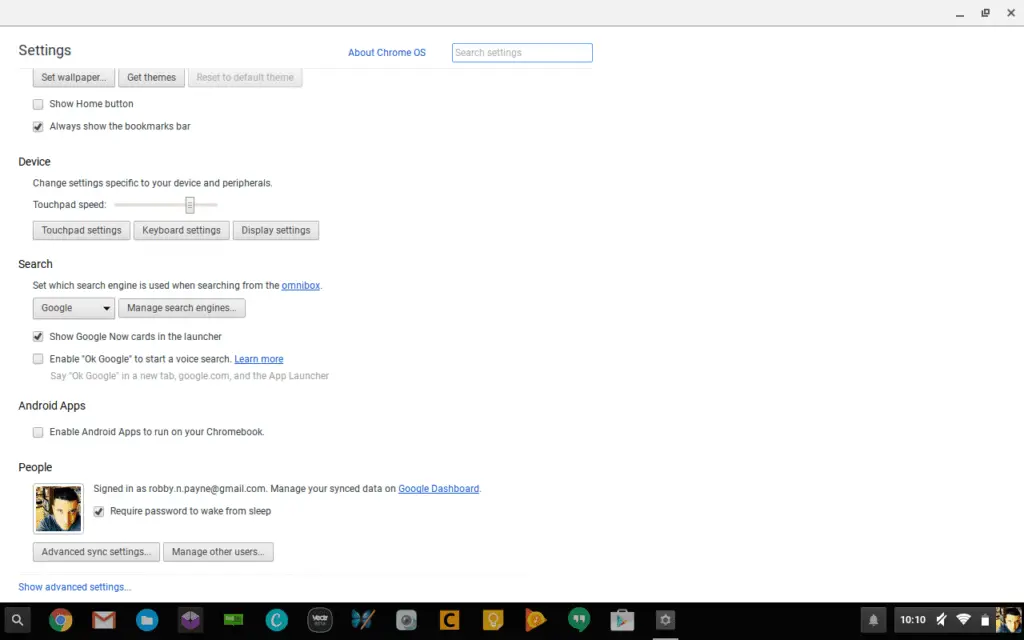
You see ‘Android Apps’ right above the profile pic. Click that checkbox and you will be met with this:
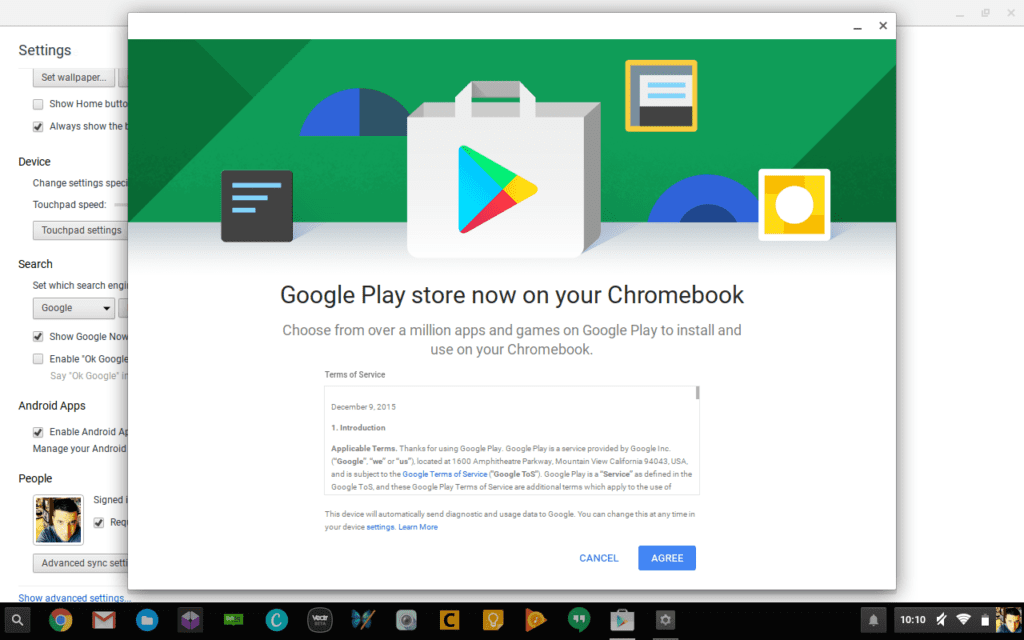
Follow the prompts, sign in, let the Play Store do its thing and you’ll finally see:
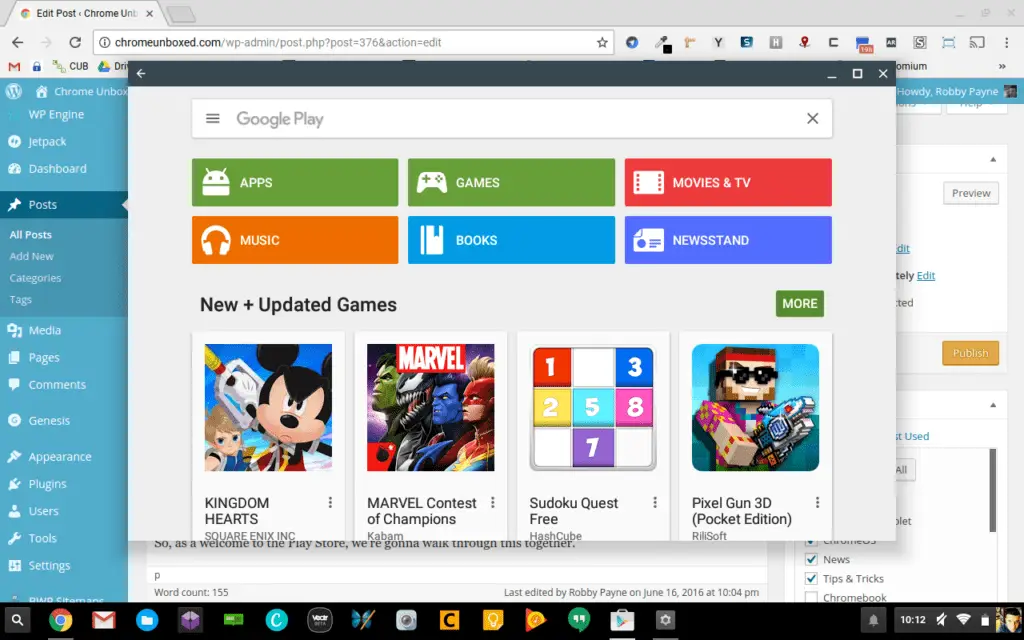
At this point, you may click on and install whatever you want. We are in alpha stages here, but from what we’re seeing around the web so far, there are lots of apps that work great already!
Have fun and remember this day as the day Chrome OS changed the face of personal computing!!!
Leave a Reply
You must be logged in to post a comment.