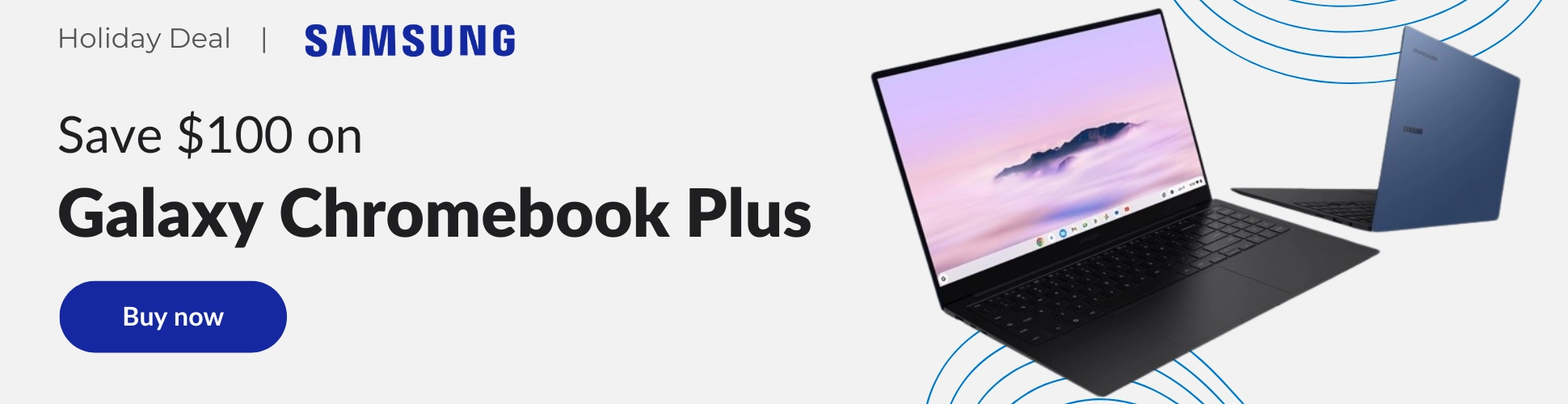As more and more of us find ourselves working and learning remotely, collaboration and teamwork become a tad more difficult. After all, simple tasks like reviewing a document or design template aren’t as straight forward as they once were when most of us were in shared workspaces. Without the ability to just walk over to a coworker’s desk and point out things that need an adjustment, the ability to capture media and annotate that media becomes pretty important.
I’ve had countless times where I’ve needed to do something like this, but the thing I needed to annotate has been a website. Not just the top fold, but the entire homepage or and entire internal page. For me and many others, the task of getting a single image of the entirety of a website is a bit daunting and time consuming if you don’t have the right tools at your disposal. With that in mind, after seeing a post by About Chromebooks on the same topic, we wanted to offer up a couple ways to achieve this task in cleanest, fastest, simplest way possible.
The built-in Chrome method
Highlighted in Kevin’s piece about this same thing, there is a way to snag a full website screen grab with no extensions or additional tools needed. The functionality is hidden in the devleoper tools, so it’s not quite as simplistic as the second method we’ll highlight, but it is nice that this method will always be there in Chrome regardless of whether or not you’ve installed an extension prior.
To get this working, you simply need to open up the developer tools by keyboard shortcut (CTRL + SHIFT + I) or by right-clicking anywhere on the website and selecting ‘Inspect’ from the list. Once there, open up a search by hitting CTRL + SHIFT + P and then type the word ‘screen’ to see the handful of screenshot options. Select the one called ‘Capture full size screenshot’ and in a few seconds, you’ll be prompted to save your full screenshot via the Files app. Easy!

The even-simpler extension method
If any of that up there feels like a bit too much work, there is an extension option for this exact same thing that is quite a bit more user-friendly, available in the Chrome Web Store, and comes highly-rated from the more than 4 million users and 45,000 reviews. We went hands-on with the GoFullPage extension and, not-surprisingly, it works just as expected.
After installing the extension, you get a few options like image format (PNG vs. JPG), some resizing tools, and the ability to set parameters on what to do with the screen grab once it has been captured. You can download your finished capture as an image or PDF and there is a simple image editor built in as well for adding stickers and basic shapes to your screen capture. That last feature will cost you a small subscription fee, though, so if you have markup tools you already use, I’d just stick with those for now.
Overall, this method is by far an easier option for those that need to grab full website screenshots, but I’d still lean towards using the developer tools method for simplicity’s sake. I like to keep my Chrome extensions as minimal as possible, so even though the developer tool method takes a few more steps to memorize, I love the fact that this functionality is simply built right into Chrome already. I would love to see this just become an option built into the standard screen grab feature, but for now it will remain tucked away as a developer option. Oh, and in the event that you are wondering about those basic screen capture options, a standard screen grab is performed by a CTRL + Overview Button and a re-sizable screen grab can be done with CTRL + SHIFT + Overview Button. Have fun!
Shop Best Chromebooks of 2020 So Far on Chrome Shop
Join Chrome Unboxed Plus
Introducing Chrome Unboxed Plus – our revamped membership community. Join today at just $2 / month to get access to our private Discord, exclusive giveaways, AMAs, an ad-free website, ad-free podcast experience and more.
Plus Monthly
$2/mo. after 7-day free trial
Pay monthly to support our independent coverage and get access to exclusive benefits.
Plus Annual
$20/yr. after 7-day free trial
Pay yearly to support our independent coverage and get access to exclusive benefits.
Our newsletters are also a great way to get connected. Subscribe here!
Click here to learn more and for membership FAQ