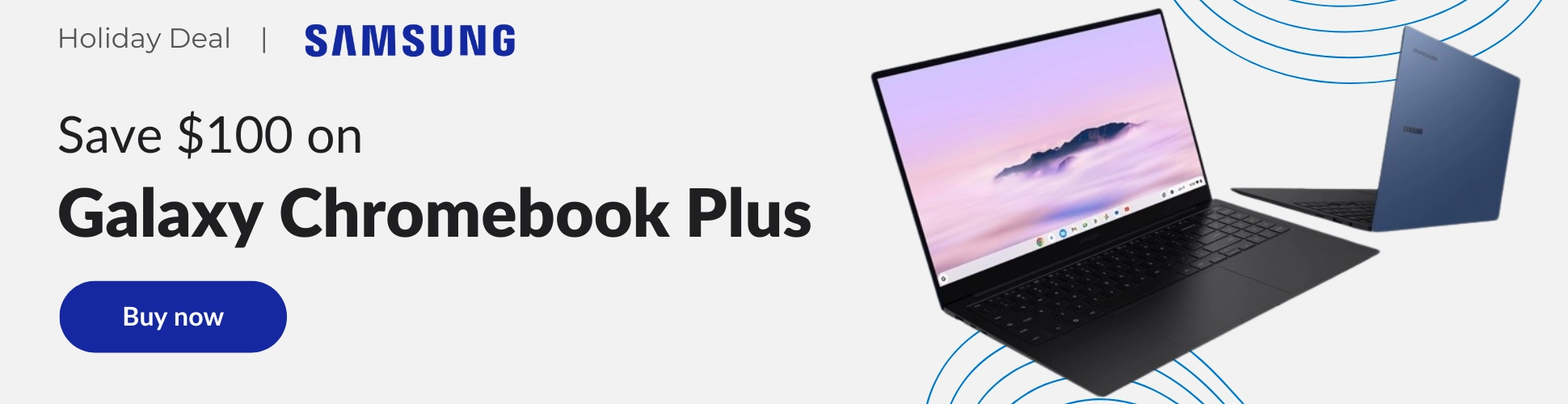Besides web search, Google Lens may be one of the most helpful products Google has ever released. You can use it to scan and translate text in real-time, copy and paste printed or handwritten text, call a phone number on a street sign, or even identify that shoe you saw someone else wear that you are now interested in purchasing. The more I think about it, the more the possibilities for Google Lens seem endless.
One of the things that Google Lens can do – and do very well – is recognize images from websites and be able to identify their location (provided it’s a landmark or business), provide a link to relevant Google search results, customer reviews (if applicable), visual matches in other web pages, and links that include matching images. Here’s how you do it.
Search with a picture from a website
To search with a picture from a website, open your Chrome browser and navigate to the website that contains the photo you want to use. Once you have the image up, right-click on it and select “Search Image with Google Lens.” A new tab will open that will contain the results for that image. If the image results are for an established business, the results will include its ratings and reviews.
I just want the steps!
1. On your computer, open the Chrome browser
2. Go to the website with the picture you want to use
3. Right-click the picture
4. Click Search Google for image. You’ll see your results in a new tab
This feature can be handy if you are doing research online for an upcoming trip, and all you have to go on are images from someone’s website or a screenshot from a video. The possibilities are many when it comes to doing travel research this way. Now all you need is your luggage and book that trip!
Join Chrome Unboxed Plus
Introducing Chrome Unboxed Plus – our revamped membership community. Join today at just $2 / month to get access to our private Discord, exclusive giveaways, AMAs, an ad-free website, ad-free podcast experience and more.
Plus Monthly
$2/mo. after 7-day free trial
Pay monthly to support our independent coverage and get access to exclusive benefits.
Plus Annual
$20/yr. after 7-day free trial
Pay yearly to support our independent coverage and get access to exclusive benefits.
Our newsletters are also a great way to get connected. Subscribe here!
Click here to learn more and for membership FAQ