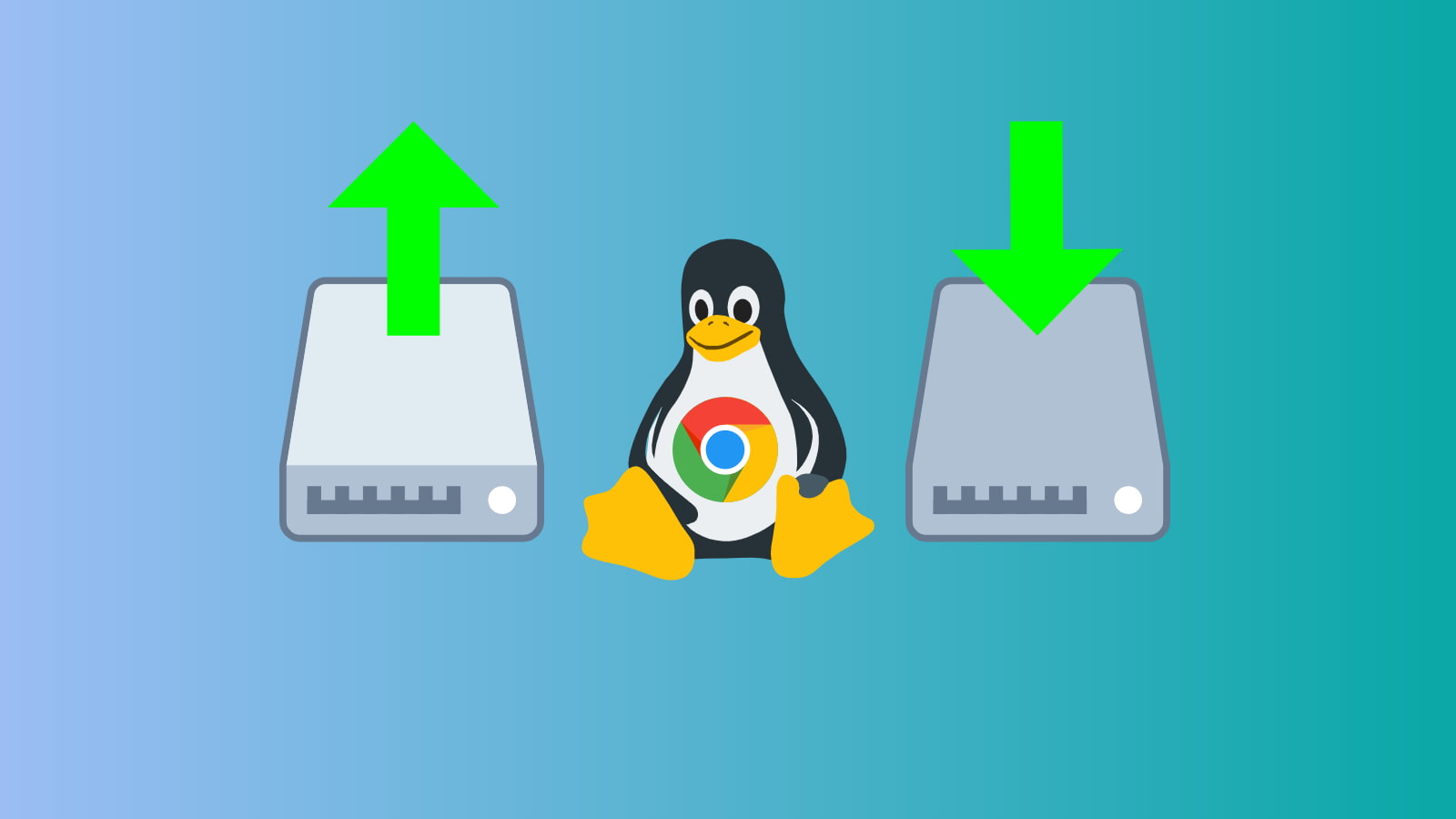
If you’ve been exploring Linux apps on Chrome OS with us, it’s high time we covered how to save your current setup so you can restore it in a pinch. Full Linux distros have various tools available to run backups and store them locally or off site depending on your personal preference. Chrome OS, however, has a built in tool for this task and you can keep you backup right on you Chromebook or better yet, put it on Google Drive so it’s safe. This is very handy if you run into a situation where you need to power wash your device or heaven forbid have a system crash that requires a full recovery.
To get started, it’s a good idea to make sure your Linux container is up to date. You can do this by opening your Linux terminal and pasting the following command. Press enter and wait for any upgrades to complete. Once that’s finished, head over to your Chrome OS settings by clicking the gear icon in the system tray at the bottom right of the display. (It’s where the clock lives.)
sudo apt update && sudo apt upgrade -yBackup
In the settings, you should see Linux (Beta) in the left-hand menu. Click that and click the arrow on the right side of the Linux tab. This will open the Linux menu where you should see a tab that says “Backup & restore.” Click that tab. We’re going to run a backup so click that option. When the file picker opens, you can set a custom filename for your backup and save it in the Files folder but I recommend selecting My Drive. This will save the backup to you Google Drive and you’ll be able to access it anywhere on any device. Once you’ve chosen your folder, click save an you will see the progress of the backup in the notification tray of your Chromebook. Now you have a full backup of all your Linux apps and associated data.
Restore
To restore a previous backup, we will return to the Linux settings menu and select “restore” instead of backup. Once the file picker opens, navigate to the folder with the backup you wish to use and select it. Click “open” to initiate the restore but keep in mind, this will delete any apps or data you have in your current Linux container. You will once again see a progress bar in the notification tray and when it is finished, your previously backed up Linux setup will be ready to use on your device. Simply open the Linux terminal and type a command to open a package or head to the app launcher to find apps that you have installed. That’s it for today. Stay tuned for more tips from The Command Line.


Leave a Reply
You must be logged in to post a comment.