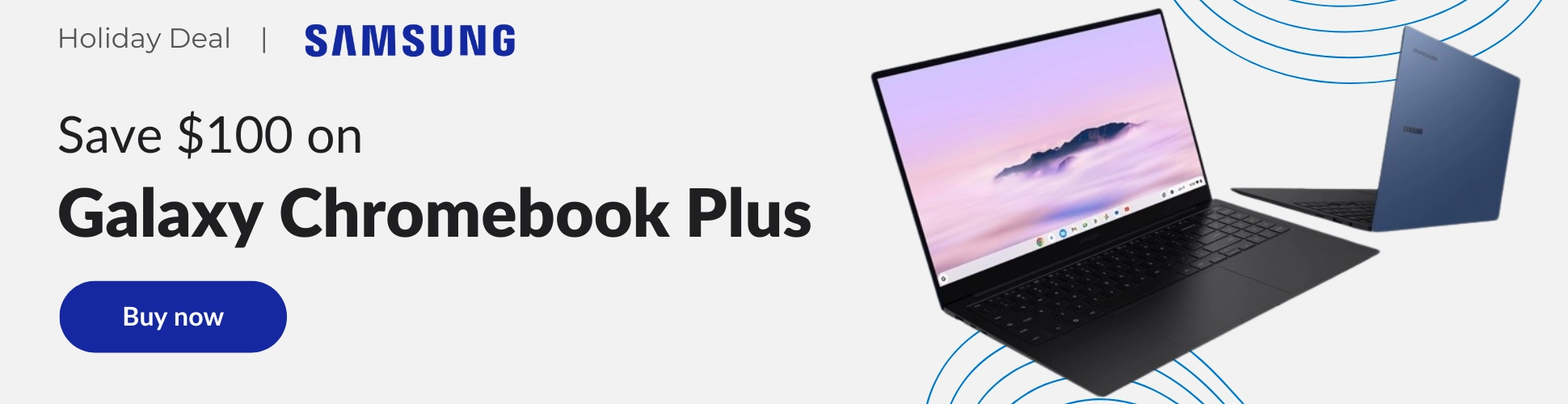If you are the proud owner of a MediaTek-powered Chromebook such as the Acer Chromebook R13 or Lenovo Flex 11, some new features are headed your way.
Spotted in the Canary channel in mid-October, the Crostini Project is now live in the Developer channel for Chromebooks with the ARM-based MediaTek processor. This brings native Linux app functionality to the Chromebooks with the MT8173C chipset and although the number of devices is few, MediaTek Chromebooks are relatively inexpensive and versatile machines.
Here’s the list of Chromebooks with the MediaTek processor.
- Lenovo 300e Chromebook
- Lenovo N23 Yoga Chromebook
- Acer Chromebook R13
- Poin2 Chromebook 11C
- Lenovo Chromebook C330
- Poin2 Chromebook 14
- Lenovo Chromebook S330
I have the Lenovo 300e at my desk and it looks to be handling Linux apps like a champ thus far. I know that the low-powered ARM processor isn’t going to be a device that will draw developers in need of serious horsepower but for the average user, these devices are great. On top of that, you can pick up most of the Chromebooks on this list for $300 or less. As a second device to pack around when you’re out of the office or relaxing on the couch, they’re tough to beat.
If you’re interested in checking out Linux apps on your MediaTek Chromebook, head to the settings menu and click About Chrome OS>Detailed build information>Change Channel. Keep in mind, the Developer channel can frequently be unstable and moving back to Beta or Stable will powerwash your device and delete locally saved data. Make sure you back up anything you don’t wish to lose. Once you’re there, head back to settings and you should see a Linux apps menu. Turn it on and wait for the terminal to install.
If you’re new to Linux apps, you can check out how to install the Gnome Software center here and start exploring new apps for your Chromebook.