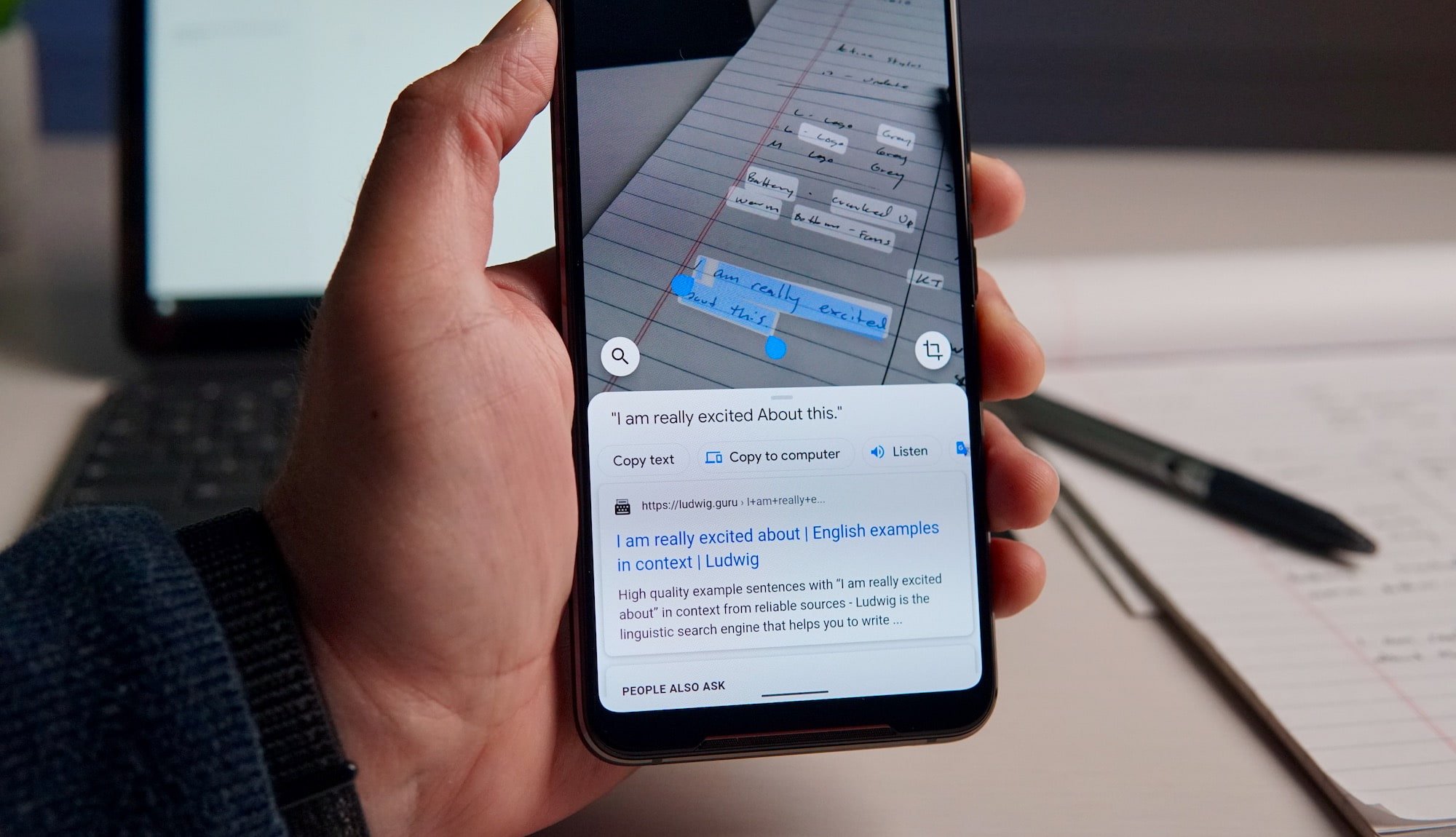
Google Lens just keeps getting better and better. If you aren’t familiar with Lens, it is basically a glimpse into the future of machine learning and the power of neural networks. Lens uses your phone camera and image recognition technology to identify objects/text and then provide relevant information. It can be used to do things like scan and translate text, find popular items on a menu, explore landmarks, identify plants, or even automatically connect to Wifi by scanning the back of the router. These features are all great, but one of my favorites is the ability to copy and paste text from paper notes or a document and with an update last week, Google has made this feature even more useful.
With the update to Lens, you can now select the text you want to copy, then tap the new “Copy to computer” and easily paste it on another signed-in device with Chrome. This new feature is going to be incredibly useful for me because normally when I am copying hand-written notes, I want to do something with the text on my computer. The workaround for me has been to copy the text to a Google Keep note on my phone and then open the note on my computer to grab the text. Now, I can eliminate this step and copy the text directly to the computer clipboard.
It does a pretty good job of transcribing my handwriting, which is not very neat, but it is normally close enough that Google Docs will autocorrect most of the errors or suggest the correct verbiage. Obviously, it will do a better job if you write neatly but even if it misses some words, this method is still much faster than retyping notes on your laptop.
To try out this new feature, you will need the latest version Chrome on your laptop and some way access Lens on your smartphone. You will also need to make sure you are signed-in to the same Google account on your phone and in Chrome. After tapping the “Copy to computer” button, select the device and then a Chrome notification will show up on your computer that says the text is copied to your clipboard. If you are logged into multiple devices at the same time, you will be prompted to choose the device where you want the text sent. From there, just paste the text wherever you want – it’s that simple!
This feature started rolling out last week to all users and it was showing up for everyone here in the Chrome Unboxed office as we were testing it out this morning. If you haven’t tried out Lens yet, it is available in the Google app on iOS and the Google Lens app on Android.
Source: Google Keyword


Leave a Reply
You must be logged in to post a comment.