
With the Chromebook 13 G1, HP has set a bit of a new standard for creativity and quality in a Chromebook. Apart from the Pixel, the HP 13 G1 is in a class of its own when it comes to overall design, appearance, and performance. With a spec sheet built to impress and an outer aesthetic all its own, is there anything this Chromebook doesn’t do well?
The short answer is: yes, quite a few things. But in the spirit of being fair, there’s a ton HP got right here as well. It’s not perfect (no tech product ever is!), but it takes a pretty good swing at a pretty fair price.
So let’s break down the good and the bad together.
Striking a Pose
 Right out of the box, HP’s 13-inch Chromebook strikes quite a stunning first impression. As you hopefully already saw in the unboxing video we did about 10 days ago, this device has a profile and build that grab your attention the moment you see it.
Right out of the box, HP’s 13-inch Chromebook strikes quite a stunning first impression. As you hopefully already saw in the unboxing video we did about 10 days ago, this device has a profile and build that grab your attention the moment you see it.
It’s quite stunning, really.
Gone are the uninspired, boring, plastic, built-from-leftovers ‘designs’ that many OEM’s slap together and call a Chromebook. Within only a few seconds, the HP 13 made it very clear that HP’s design chops are quite good when they put some effort into it. And, judging from their efforts on the latest HP Spectre, they have become quite focused on unique and stunning design moving forward.
Though not perfect, the sexy look and feel can almost make you overlook the flaws that the device has. It’s really that good. And that good looking.
Let’s talk through a few specifics.
Chassis
You’ve likely heard the ‘all aluminum body’ lingo quite a bit surrounding not only this Chromebook, but phones and other laptops too. While the HP 13 has a lot of aluminum, it isn’t fully aluminum. The entire bottom is plastic, as is the bezel surrounding the screen. To be honest, it didn’t bother me a bit. I don’t routinely look at the bottom of my laptops, so I rarely even saw the all-black plastic bottom. And with no fan vents or speaker grills in the plastic, it is a solid, slightly soft-touch surface that doesn’t really detract from the device’s beautifully designed exterior.
 The body is quite firm, but a device this thin is bound to be a tad bit bendable. It never felt plastic or cheap, but the next generation of this Chromebook could probably use a bit of reinforcing. With very little pressure I was able to cause a slight arch in the laptop and this didn’t inspire the confidence I’d like in a mostly-metal build. The Pixel and Dell Chromebook 13 fare much better in this respect. But don’t take that to say this device feel flimsy. It does not. The keyboard is firm and possesses little if any flex at all and the device overall feels well constructed. Just be mindful of the bag or sleeve you drop this in. A rough ride in the trunk or an accidental sit could cause some bending here.
The body is quite firm, but a device this thin is bound to be a tad bit bendable. It never felt plastic or cheap, but the next generation of this Chromebook could probably use a bit of reinforcing. With very little pressure I was able to cause a slight arch in the laptop and this didn’t inspire the confidence I’d like in a mostly-metal build. The Pixel and Dell Chromebook 13 fare much better in this respect. But don’t take that to say this device feel flimsy. It does not. The keyboard is firm and possesses little if any flex at all and the device overall feels well constructed. Just be mindful of the bag or sleeve you drop this in. A rough ride in the trunk or an accidental sit could cause some bending here.
The all-chromed-out hinge looks fantastic and gives a bit of a nod to the Chromebook Pixel without trying to feel like a ‘me too’ sort of gimmick. The hinge is nice and firm and, when held just right, give us the one-finger open that so many notebooks simply don’t have. It’s a sign that HP put some real though into the device’s build, fit and finish. And at under three pounds (2.86 pounds to be precise), the one-finger open is really a design feat.
Rounding out the body is the strange but beautiful machined holes above the keyboard, giving way to the B&O speakers hiding underneath. It’s a play taken from the Macbook line and it works well from a design standpoint, keeping the speakers in the users face and maintaining a sleek, solid bottom plate on the device. We’ll talk about how it sounds in a bit.
Ports
 So, HP has jumped on the USB Type-C train and delivered not one, but two USB Type-C ports alongside a single USB 3.0 Type-A, a micro SD slot and a combo headphone/mic jack.
So, HP has jumped on the USB Type-C train and delivered not one, but two USB Type-C ports alongside a single USB 3.0 Type-A, a micro SD slot and a combo headphone/mic jack.
The USB-C ports are side-by-side with the USB-A port and the headphone jack along the left side of the device, leaving the right side to play host to the micro SD card slot alone.
It’s a clean setup, but I found myself wishing they’d put one USB-C port on both sides, since these ports act as your charging and display ports. For my workflow, I’m constantly plugging in a display, a power cord, and a USB dongle for my keyboard and mouse. All of this being on one side cluttered this up a bit and made some of the setup a bit awkward, but it’s nothing you can’t get used to over time. And to be fair, HP sells a USB-C docking connector to clean up this process. At $150, I’m considering it as there aren’t very many with power pass-through on the market right now. This would allow power, display and a dongle or USB storage device to all be hooked to the hub and give the user a single cable to hook in when approaching the desk. Sounds like a great idea to me!
One quirk I found with this device won’t apply to many people, but you may see this crop up from time to time. Every Chrome OS device I’ve used, I’ve utilized the Logitech T650 Trackpad as a primary input device. The gestures and tracking work exactly as you’d expect on every device I’ve used so far. 2 and 3 finger swipes and clicks do exactly what you’d expect them to do, except on this device. For some reason, the T650 behaved as if it needed further driver setup. 2 and 3 finger clicks did nothing. No matter my settings, 2 finger scrolling was always in one direction (I prefer ‘Australian Scrolling’). And strangely, a 3 finger swipe up (which usually gives me the task view or expose) would only open the app drawer.
Along with that oddity, I also found the Logitech Solar Keyboard I’ve used for quite some time was very, very laggy.
Strange. I put in a bug report on it, so I’ll update the article if I hear of a fix.
Screen
Simply put, this screen is one of the best available on a Chromebook today. It is not as good as the Pixel LS, so we’ll just put that thought away for now. But it is better than anything else out there. Contrast is great, brightness is stellar, and everything is crazy-sharp due to the 3200×1800 pixel layout.
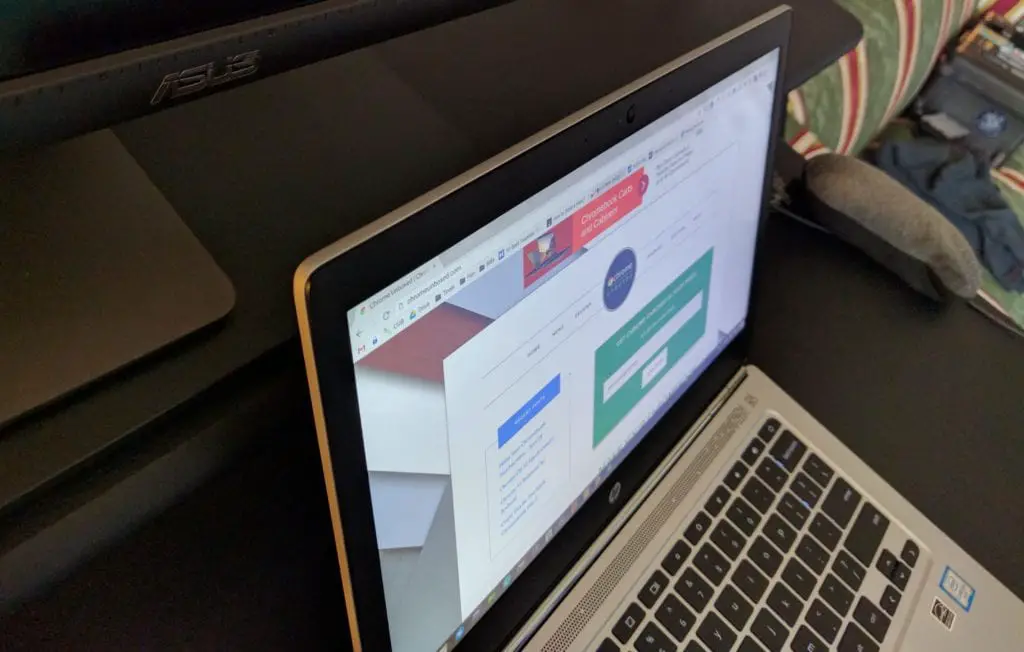 Viewing angles are wide as well, as long as you stay up, down, left and right. There is some washing out at extreme angles, but this didn’t effect me once during regular usage. I only saw this when standing up to go get some coffee and seeing the display from above at a 45-degree angle. Again, not a position you’ll really ever use it in.
Viewing angles are wide as well, as long as you stay up, down, left and right. There is some washing out at extreme angles, but this didn’t effect me once during regular usage. I only saw this when standing up to go get some coffee and seeing the display from above at a 45-degree angle. Again, not a position you’ll really ever use it in.
Color temperature is pretty warm, but it’s not bothersome unless its next to a higher quality display (and, isn’t that the truth with pretty much any display, ever?). Next to the Pixel LS, the whites seemed tarnished a bit and the brightness was not as high, but when by itself I hardly noticed it. It must be said that the 2015 Pixel display is arguably the best screen on any laptop ever made, so if the HP holds it own here, it’s doing very well.
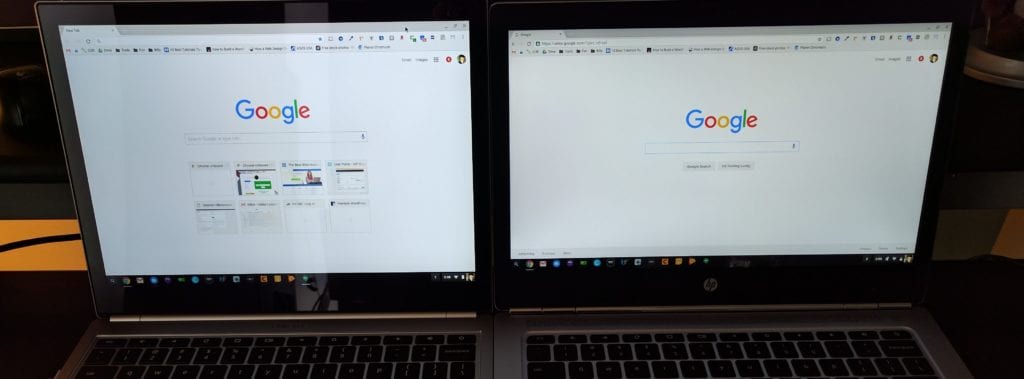 And this needs to be said: HP nailed it with the resolution here. Though the device is 3200×1800, the elements on the screen are displayed as if it is 1600×900. This is good, because at full resolution on a 13.3″ screen, you’d never be able to read anything. However, high DPI screens basically keep their resolution but scale the display to half resolution both ways. Thus, 3200×1800 becomes a more viewable 1600×900. And this is so important. Most (all?) other Chromebooks in this size range are 1080p displays. No scaling needed there, but I find elements on the page to be far too small with 1080p on a 13.3″ display. I’ve long said that 1600×900 would be much more fitting for this size display.
And this needs to be said: HP nailed it with the resolution here. Though the device is 3200×1800, the elements on the screen are displayed as if it is 1600×900. This is good, because at full resolution on a 13.3″ screen, you’d never be able to read anything. However, high DPI screens basically keep their resolution but scale the display to half resolution both ways. Thus, 3200×1800 becomes a more viewable 1600×900. And this is so important. Most (all?) other Chromebooks in this size range are 1080p displays. No scaling needed there, but I find elements on the page to be far too small with 1080p on a 13.3″ display. I’ve long said that 1600×900 would be much more fitting for this size display.
And HP has proven me right here. Without scaling, the display just feels right. Plenty of space to work and all elements size so that no zooming or re-scaling is needed. As far as scaling and object sizes go, this has been as good as the Pixel. It is the first 16:9 13.3″ display that I’ve thoroughly enjoyed working on. While I wish they would have gone with at least a 16:10 ratio (like Macbooks do, or go all out and do a 3:2 like the Pixel), this display makes the most of it’s 13.3″ that it can. It’s truly been a delight.
Keyboard/Trackpad
 The keyboard is quite good for a device this thin. It’s actually quite good for a device of any thickness. The keys have good travel and firm click. I’m writing this review on it now and have had no issues with it at all. Along with being nicely spaced and comfy to type on, this Chromebook comes equipped with a 6-stage back-lit keyboard for those low-light situations we sometimes find ourselves in.
The keyboard is quite good for a device this thin. It’s actually quite good for a device of any thickness. The keys have good travel and firm click. I’m writing this review on it now and have had no issues with it at all. Along with being nicely spaced and comfy to type on, this Chromebook comes equipped with a 6-stage back-lit keyboard for those low-light situations we sometimes find ourselves in.
Where your palms rest is a bit of a sharp edge, but not as bad as it feels on some of the plastic devices we’ve encountered before. Again, the Dell Chromebook 13 and the Pixel LS are more comfortable in this area.
The trackpad is good. It’s not great. It is perhaps the best non-glass trackpad I’ve ever used and I had no issues with pointer tracking or gestures. Things worked well and the size of the pad is perfectly fine. And with a small chamfered edge adorning its border, it brings a nice aesthetic look to the device as a whole.
But here’s the bad part, and it’s something that in my experience is easy to fix. The travel on click is way, way too deep. To the point that it feels poorly constructed. And, the worst part is, I’ve seen others complaining as well on Google+. For starters, light taps (not clicks) shouldn’t elicit any movement at all. When a trackpad wiggles around with a light tap, it becomes hard to tell when you’ve actually clicked. It almost feels like a 2-stage button or something. On top of being a bit inconvenient, it also feels flimsy and a little cheap.
Many times this can be remedied with some minor adjustments under the hood, but I didn’t want to dismantle my review unit to take a look. At the price point the HP 13 commands, though, I don’t expect poorly build trackpads.
Speakers
Beside the cool machined speaker grill we find a B&O (Bang & Olufsen) logo, which immediately makes me raise my expectations quite a bit. B&O make high quality, high fidelity equipment. Thus, I went in expecting a lot.
 I was a bit underwhelmed.
I was a bit underwhelmed.
The speakers sound fine for a laptop, but don’t have any quality that really sets them apart. The highs are pretty crisp, but there are no lows to speak of and the overall volume is very mediocre. They’ll work fine for a Hangout (or Skype in a few months), but don’t expect to be replacing your earphones or Bluetooth speakers any time soon.
Processor/RAM/SSD
The HP Chromebook 13 G1 comes in quite a few flavors and price-points.
- In general, for $499, you get: Pentium 4405Y – 4GB RAM – 1080P Screen
- For $599: Core m3 – 4GB RAM – 3200×1800 Screen
- $819 gets you: Core m5 – 8GB RAM – 3200×1800 Screen
- And at $1029: Core m7 – 16GB RAM – 3200×1800 Screen
The device I’m reviewing is the Core m5 version and it is way more than I expected from a performance standpoint. Before this device, there have never been any Core M processors in Chromebooks. Obviously, that is changing and I think it is a huge win for Chromebook OEM’s. While benchmarks aren’t everything, the Core m5 outperformed my Pixel LS (with a 5th gen Core i7) repeatedly by about 1000 points in the Octane Benchmark tool.
That is staggering for chips that just last year were completely ridiculed for being under-powered and over-priced. I’ve yet to see benchmarks for the Core m7 version, but I have to believe they’d be at least 3000-4000 points higher than the m5. My scores were consistently in the 27,000 – 29,000 range and that is honestly off the charts.
Real world performance reflected this as well. I had no issues loading anything and never experienced lag, even when pushing the internal display and my QHD monitor simultaneously. With tons of tabs open, music playing over Bluetooth, and Ubuntu running in the background, overheating was never an issue. When charging the bottom would become a bit warm, but not too hot to keep in your lap.
For me personally, 8GB is a necessity for work. 4GB is what I like as a minimum for my ‘around the house’ devices. RAM is a person-by-person qualification, though. You can take a deeper look at your memory usage at any give time by installing the System app from the Web Store. It will give you real time feedback on how much memory you use at any given point. If you are always maxed out, you need to upgrade.
The internal memory for the HP 13 is eMMC (as opposed to SSD found in many other Chromebooks) and I’d attribute that to the thinness of the design. While read/write speeds are slower, I didn’t notice any impact on daily performance when compared to the Chromebook Pixel LS.
Battery Life
This was a sore spot for me. Core M is supposed to deliver up substantial battery with strong performance. While the performance has been fantastic, the battery has not been. Compared to the Dell 13 and the Pixel LS, the battery is about half as strong. Both of the aformentioned devices see an easy 10-12 hours of use for me. The HP 13 with the Core m5 was doing well to last about 6 hours off the charger for me. Granted, I’m talking about pushing the device pretty hard for 6 hours, but I push my Pixel the exact same way.
From what I’m reading around the web, the m3 seems to perform much better in this respect while still scoring a very impressive 22,000 on Octane. I’d bet the Pentium version will do even better. If I had to point to a culprit, I’d guess the extra pixels in the display and likely some lack of optimization with Chrome OS and the Core M turbo boost are to blame. Again, this doesn’t make the HP 13 unusable, but it hopefully helps set expectations in a realistic way.
Wrap Up
 The good? HP has built a thin,beautiful, original, and quality device. The display is sharp and just the right pixel count. The keyboard is great and the trackpad is good enough not be bothersome. Performance is off the charts while maintaining a fanless design. It’s low weight and ultra-thin design make the device a delight to hold and use. This Chromebook will turn heads.
The good? HP has built a thin,beautiful, original, and quality device. The display is sharp and just the right pixel count. The keyboard is great and the trackpad is good enough not be bothersome. Performance is off the charts while maintaining a fanless design. It’s low weight and ultra-thin design make the device a delight to hold and use. This Chromebook will turn heads.
The bad? Poor battery life hampers the ultra-portable nature of the design. Too much play in the trackpad makes for a flimsy feel. Ultra thin and ultra light makes the chassis feel a bit bendable. The speakers are good, but quiet and don’t really live up to the B&O branding next to the grill.
We sincerely hope this review helps you make an informed decision. The HP Chromebook 13 G1 is not cheap by any stretch of the imagination. But overall, I think the price points are fitting to a device that brings so much to the table. It’s a great thing to have options at the higher levels beginning to show up for Chromebooks, and we here at Chrome Unboxed hope this is only the beginning.
Thanks for reading. See ya next time!
Leave a Reply
You must be logged in to post a comment.